Applying changes and confirmation, Ip access control list tab, Figure 117 security center ip access control tab – HP StorageWorks 2.32 Edge Switch User Manual
Page 193: 117 security center ip access control tab
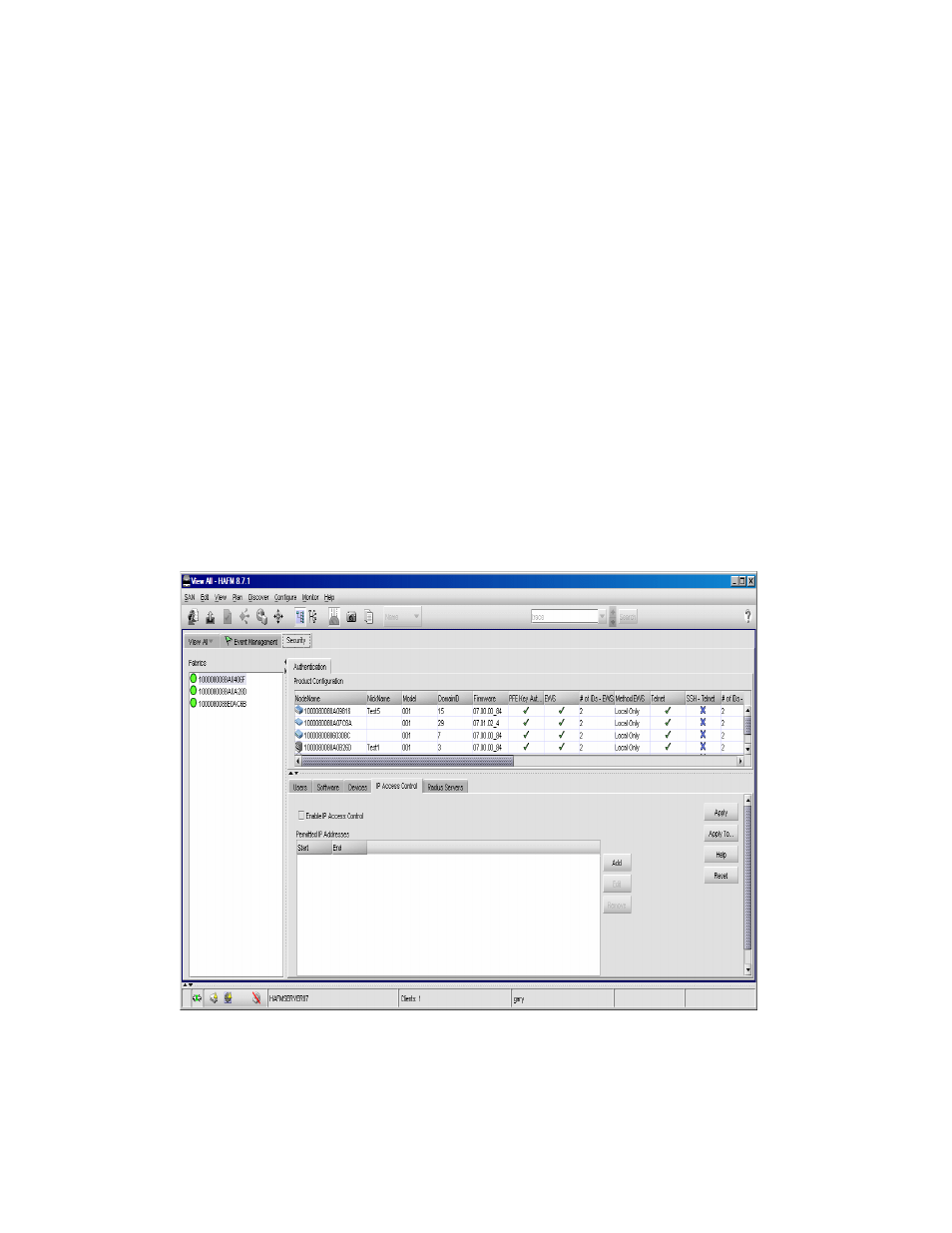
HA-Fabric Manager user guide 193
Applying changes and confirmation
1.
Click Apply from the Devices tab.
The Security Change Confirmation and Status dialog box is displayed.
This dialog box is similar in behavior to the Security Change Confirmation and Status that is
displayed from the Users tab. The only difference is in the Detailed Changes table. On the
Devices tab there is no Apply To available, so there is always one product in the Product List.
This table displays the difference between the current settings of the Devices tab and
to-be-populated new settings.
2.
Click Apply even if there are no security settings being changed.
If there are no security settings being changed, the Security Change Confirmation and Status
dialog box is displayed with the Detailed Changes table showing that No Changes were
Found
on the first row.
3.
Click Start and the status window displays a message indicating the security settings are
identical and there are no changes to apply.
IP Access Control list tab
The IP Access Control tab (
) contains IP addresses of the devices that are allowed to
manage the switch. IP addresses that are not on this list cannot manage the switch from the IP
management port.
Figure 117
Security Center IP Access Control tab
