Figure 78 switch binding - state change dialog box, Editing the switch membership list, 78 switch binding – state change dialog box – HP StorageWorks 2.32 Edge Switch User Manual
Page 130
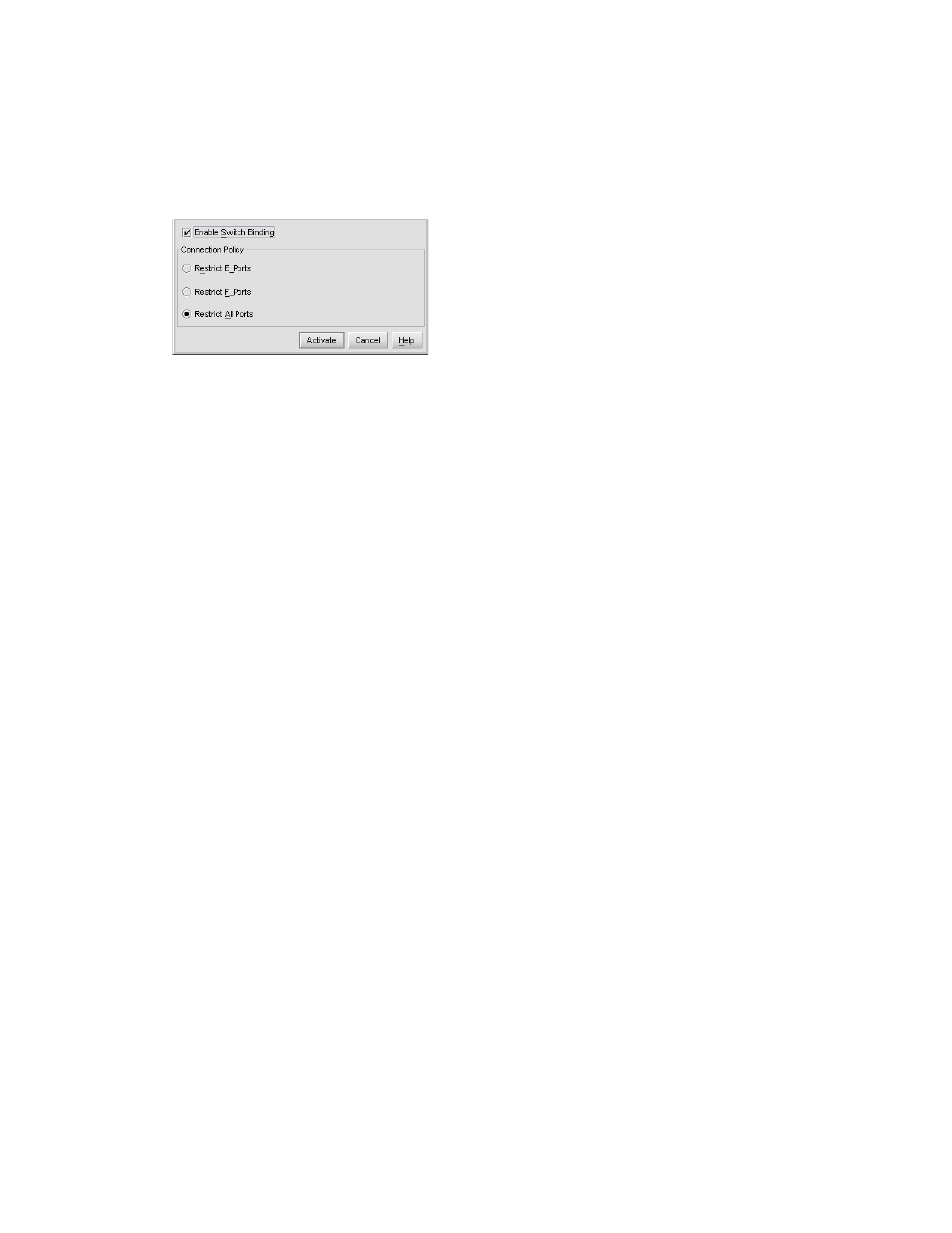
Optional HAFM features
130
1.
Select Configure > Switch Binding > Change State from the Element Manager window. The
Switch Binding – State Change dialog box is displayed (
).
Figure 78
Switch Binding – State Change dialog box
2.
Perform one of the following steps:
• To enable Switch Binding (check mark is not in the Enable Switch Binding check box), click
the Enable Switch Binding check box to add a check mark. Go on to step 3 to set the
Connection Policy.
• To disable Switch Binding (a check mark is displayed in the Enable Switch Binding check
box), click the Enable Switch Binding check box to remove the check mark.
3.
Click one of the Connection Policy options:
• Restrict E_Ports—Select if you want to restrict connections from specific switches to switch
E_Ports. Switch WWNs can be added to the Switch Membership List to allow connection
and removed from the Membership List to prohibit connection. Devices are allowed to
connect to any F_Port.
• Restrict F_Ports—Select if you want to restrict connections from specific devices to switch
F_Ports. Device WWNs can be added to the Switch Membership List to allow connection
and removed from the Membership List to prohibit connection. Switches are allowed to
connect to any E_Port.
• Restrict All—Select if you want to restrict connections from specific devices to switch F_Ports
and switches to switch E_Ports. Device and switch WWNs can be added to the Switch
Membership List to allow connection and removed from the Membership List to prohibit
connection.
4.
Click Activate.
5.
Edit the Switch Membership List through the Switch Binding – Membership List dialog box to add
or remove switches and devices that are allowed to connect with the switch.
Editing the Switch Membership List
1.
Select Configure > Switch Binding > Edit Membership List from the Element Manager window.
The Switch Binding – Membership List dialog box is displayed (
).
