Displaying routes between ports, Figure 54 show route dialog box, 54 show route dialog box – HP StorageWorks 2.32 Edge Switch User Manual
Page 102
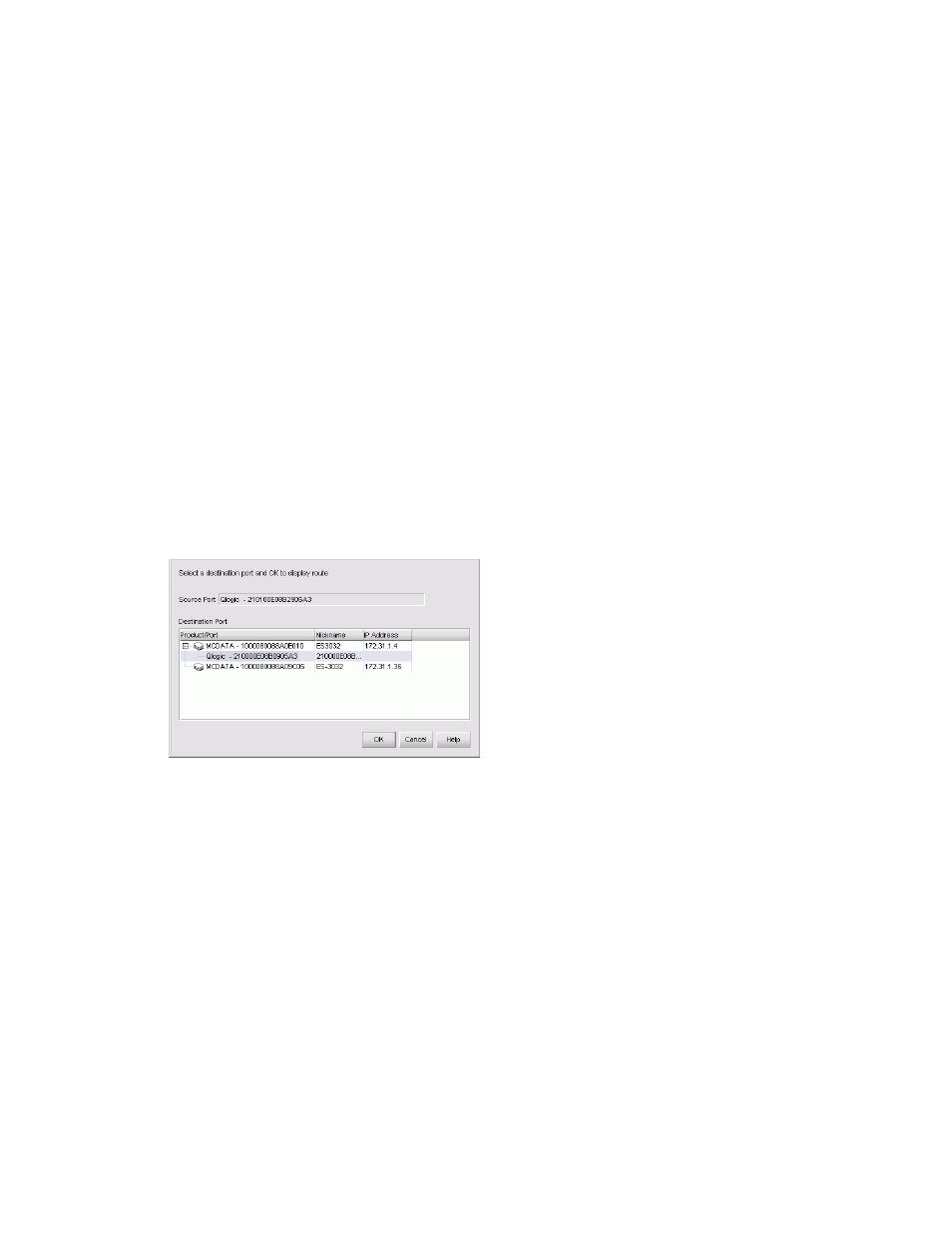
Configuring SAN products and fabrics
102
Displaying routes between ports
You can view the path that Fibre Channel frames must take between two ports in a multiswitch
fabric. More than one route shows at a time within the same fabric. If you attempt to show a
different route within the same fabric, the previous route fades.
Before you display the route between two ports, ensure that:
•
The fabric consists solely of HP M-series products.
•
All switches or directors in the route are managed by the HAFM application and attached to the
same appliance.
•
All switches or directors in the route are attached to the same appliance.
•
All switches or directors in the route are Director 2/64, Director 2/140, Edge Switch 2/32,
Edge Switch 2/16, or Edge Switch 2/24 models and are running firmware 1.3 or higher.
•
All attached products in the route are in the same zone.
To show the route for two ports:
1.
In the Product List, click the plus (+) symbol next to the switch product icon you want to expand.
2.
Right-click a node and select Show Route.
The Show Route dialog box is displayed (
).
Figure 54
Show Route dialog box
3.
Select a destination port from the Destination Port list.
4.
Click OK.
