Confirm window, Selected ldevs table in the shred ldevs window – HP XP7 Storage User Manual
Page 20
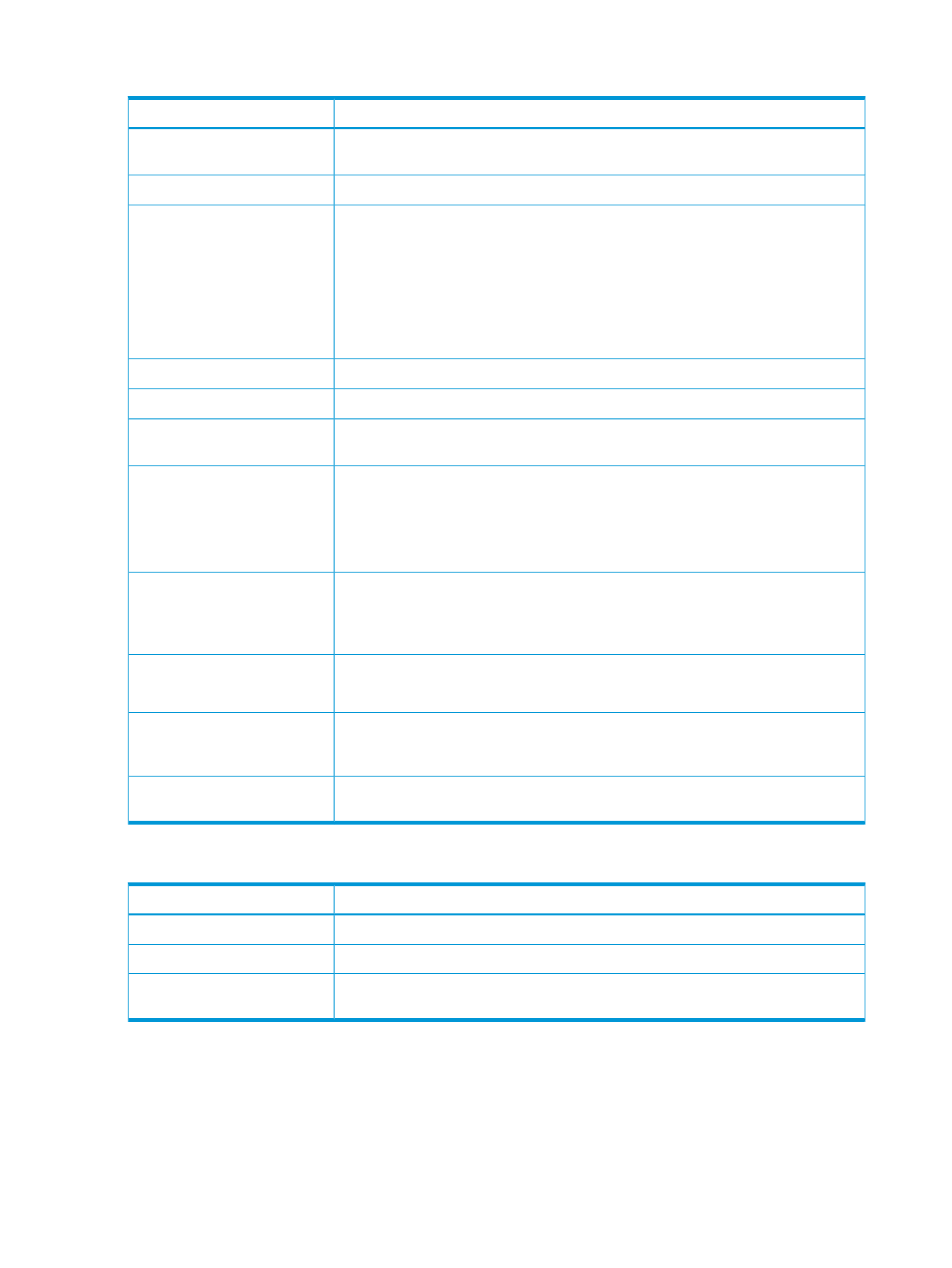
Selected LDEVs table in the Shred LDEVs window
Description
Item
ID of the selected LDEV. The ID is a combination of the logical disk controller (LDKC)
number, control unit (CU) number, and LDEV number. Free indicates free space.
LDEV ID
Name of the selected LDEV.
LDEV Name
Parity group number (for example, 1-1) of the selected LDEV.
Parity Group ID
•
A parity group number starting with E (for example, E1-1) indicates that the parity
group contains one or more external volumes.
•
A parity group number starting with V (for example, V1-1) indicates that the parity
group contains one or more Snapshot virtual volumes.
•
A parity group number starting with X (for example, X1-1) indicates that the parity
group contains one or more Thin Provisioning virtual volumes.
Pool volume (pool-VOL) name and ID.
Pool Name(ID)
Emulation type of the selected LDEV.
Emulation Type
Capacity of the selected LDEV. To change the capacity unit, select Option > Capacity
Unit.
Capacity
Provisioning type of the selected LDEV:
Provisioning Type
•
Basic: Internal volume
•
External: External volume
•
THP: Virtual volume of Thin Provisioning
The following LDEV attributes are displayed:
Attribute
•
Command device
•
Volumes not having LDEV attribute with hyphen (-)
YES: The results of the shredding operation will be saved in a file.
Data Output
NO: The results of the shredding operation will be not saved in a file.
If this button is selected, Yes appears in the Data Output column. If the data output
setting is enabled, the results of the shredding operation will be saved in a file. Results
can be saved for up to three volumes.
Set Data Output
If this button is selected, No appears in the Data Output column. If the data output
setting is disabled, the results of the shredding operation will be not saved in a file.
Cancel Data Output
Shredding Data Pattern table in the Shred LDEVs window
Description
Item
Order of the overwrite pass.
Pass Number
Dummy data pattern for the overwrite pass.
Data Pattern
Click to open the Edit Shredding Data Pattern dialog box, which allows you to change
the data pattern setting.
Edit Data Pattern
Confirm window
Use the Confirm window to review the information for the volume shredding operations and start
the shredding task. When you are ready to start the specified volume shredding operations, enter
a unique name for the shredding task, and then click Apply to start the shredding operations.
20
Volume Shredder GUI reference
