Checking the xm radio id number, Storing xm channel presets, Receiving stored xm channels – Alpine MOBILE MULTIMEDIA STATION IVA-D900 User Manual
Page 41: Tuning in to categorized programs, Changing the display
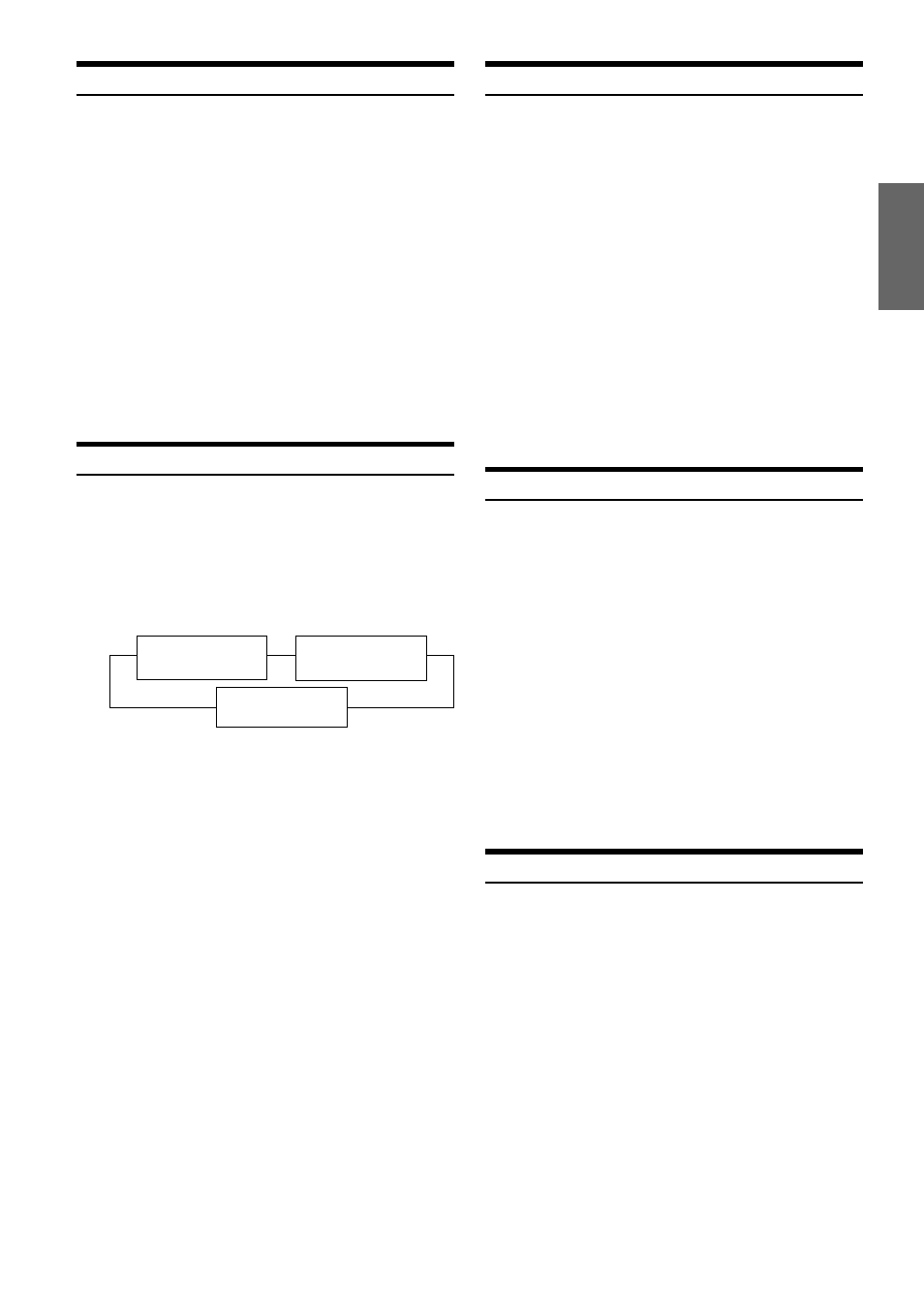
39
-EN
Checking the XM Radio ID Number
You need to provide XM with the unique XM Radio ID number for
your XM Radio Receiver in order to subscribe to XM's programming.
This number is an 8 character alphanumeric number that is printed on
a label directly on the XM Receiver.
It can also be displayed on the screen of the IVA-D900 in the
following way.
1
While receiving XM1/XM2 or XM3, press 1 (; CH
NO. DN) or 3 (CH NO. UP :) to select channel
“0.”
2
The unit displays the ID number.
3
To cancel the ID number display, set the channel to
other than “0.”
• You cannot use “O,” “S,” “ I,” or “F” for the ID Number.
• You can check your ID number printed on the label on the package
of your XM Satellite Radio Receiver (TUA-T021XM).
Storing XM Channel Presets
1
Press BAND to select the desired band (XM1,XM2
or XM3) you want to store.
2
Press 7 (PAGE 1/2).
The Function Guide is switched.
3
After tuning in the desired channel, press and hold
(for at least 2 seconds) any one of the Preset
buttons (1 through 6) into which you want to
store the channel. The selected channel is stored.
4
Repeat the procedure to store up to 5 other
channels onto the same band.
To use this procedure for other bands, simply select the
desired band and repeat the procedure.
A total of 18 channels can be stored in the preset memory
(6 channels for each band; XM1, XM2 and XM3).
• If you store a channel in a preset already being used, the current
channel will be replaced with the new one.
Receiving Stored XM Channels
1
Press BAND to select the desired band (XM1, XM2
or XM3).
2
Press 7 (PAGE 1/2).
The Function Guide is switched.
3
Press the Channel Preset button that has your
desired satellite channel in memory.
Tuning in to Categorized Programs
You can listen to programs categorized to the same group one after
another.
1
In XM mode, press 4 (CAT).
The category of the current program is displayed.
2
Press 2(CH/CAT) to select the category tuning.
Each time it is pressed, the tuning mode is changed.
Channel number tuning
↔ Category tuning
3
While the category name is displayed, press 1
(;CAT DN) or 3 (CAT UP :) to select a desired
category.
The selected category is tuned.
• When you select Channel number tuning in step 2, press the
1 (;CH DN) or 3 (CH UP :) button to select a channel
number.
• If the desired category program is not found, the selected category
is displayed for 5 seconds, then the receiving program is restored.
Changing the Display
Text information, such as the channel name, artist name/feature, and
song/program title, is available with each XM channel. The unit can
display this text information as explained below.
In XM mode, press 5 (TITLE).
Each time you press this button, the display changes as shown
below.
*
1
Channel number, category, title name, etc., are displayed in
one screen.
• By pressing 5 (TITLE) for more than 2 seconds during each
display mode above, the Auxiliary Data Field appears.
-
-
/
Channel name/
Title name/
Category display
Artist name display
Information display
*
1
