Post error indicators, Post error messages, Troubleshooting – Acer 4732Z/4332 User Manual
Page 65: Chapter 4
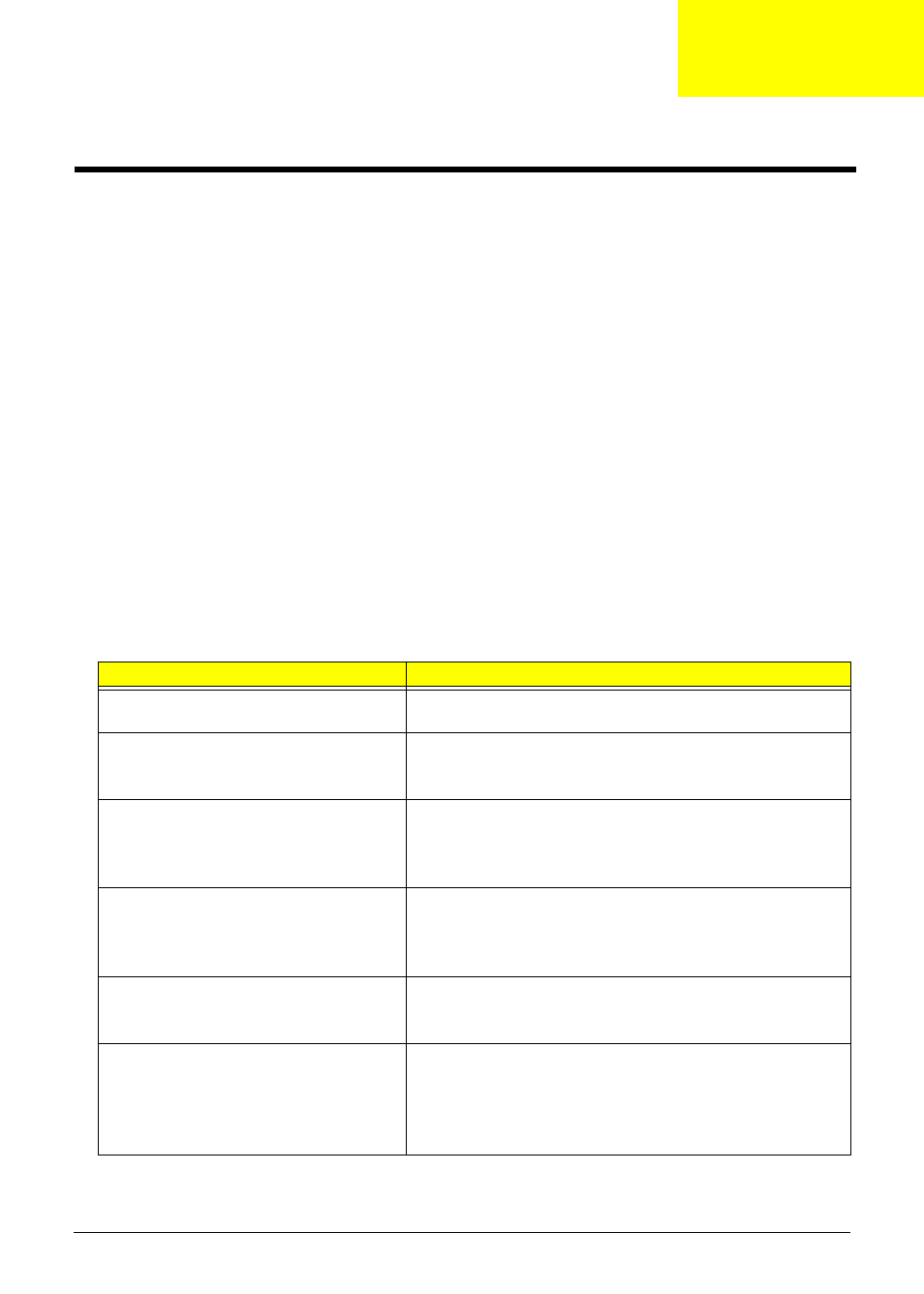
Acer Aspire 4732Z/4332 Service Guide
57
This chapter list the POST error indicators and BIOS beep codes, as well general troubleshooting instructions.
POST Error Indicators
When a system error is detected during POST (Power On Self Text), the Setup Utility will switch to diagnostic
mode and will either:
•
Displays a POST error message, or
•
Emits a series of beep codes
POST Error Messages
POST error messages tell users what failure the system has detected. Some error messages could be related
to a hardware device. Others may indicate a problem with a device configuration. In some cases an error
message may include recommendations for troubleshooting or require that you press the Enter key to display
recommendations. Follow the instructions on the screen. It is recommended that you correct the error before
proceeding, even if the computer appears to boot successfully.
The table below lists the messages that the BIOS has defined and can display.
If your system displays one of the messages marked below with an asterisk (*), write down the code and
message and contact your Acer service provider.
IMPORTANT:
If your system fails after you make changes in the Setup menus, reboot the computer, enter
Setup again and load Setup defaults to correct the error.
Error Messages
Check or do the following in sequence:
Stuck Key
See “Keyboard or Auxiliary Input Device Check” section on
page 63.
System CMOS checksum bad - Default
configuration used
•
RTC battery
•
Run the BIOS Setup Utility to reconfigure the system time,
then reboot system.
Real time clock error
•
RTC battery
•
Run the BIOS Setup Utility to reconfigure system time, then
reboot system.
•
Mainboard
Previous boot incomplete - Default
configuration used
•
Select “Load Setup Defaults” in the BIOS Setup Utility’s Exit
menu.
•
RTC battery
•
Mainboard
Invalid System Configuration Data
•
Select “Load Setup Defaults” in the BIOS Setup Utility’s Exit
menu.
•
Mainboard
Operating system not found
•
Run the BIOS Setup Utility to check if the fixed disk and drive
A are properly identified.
•
Optical disc drive
•
Hard disk drive
•
Mainboard
Troubleshooting
Chapter 4
