Boot, Setting the boot drive sequence – Acer 4732Z/4332 User Manual
Page 31
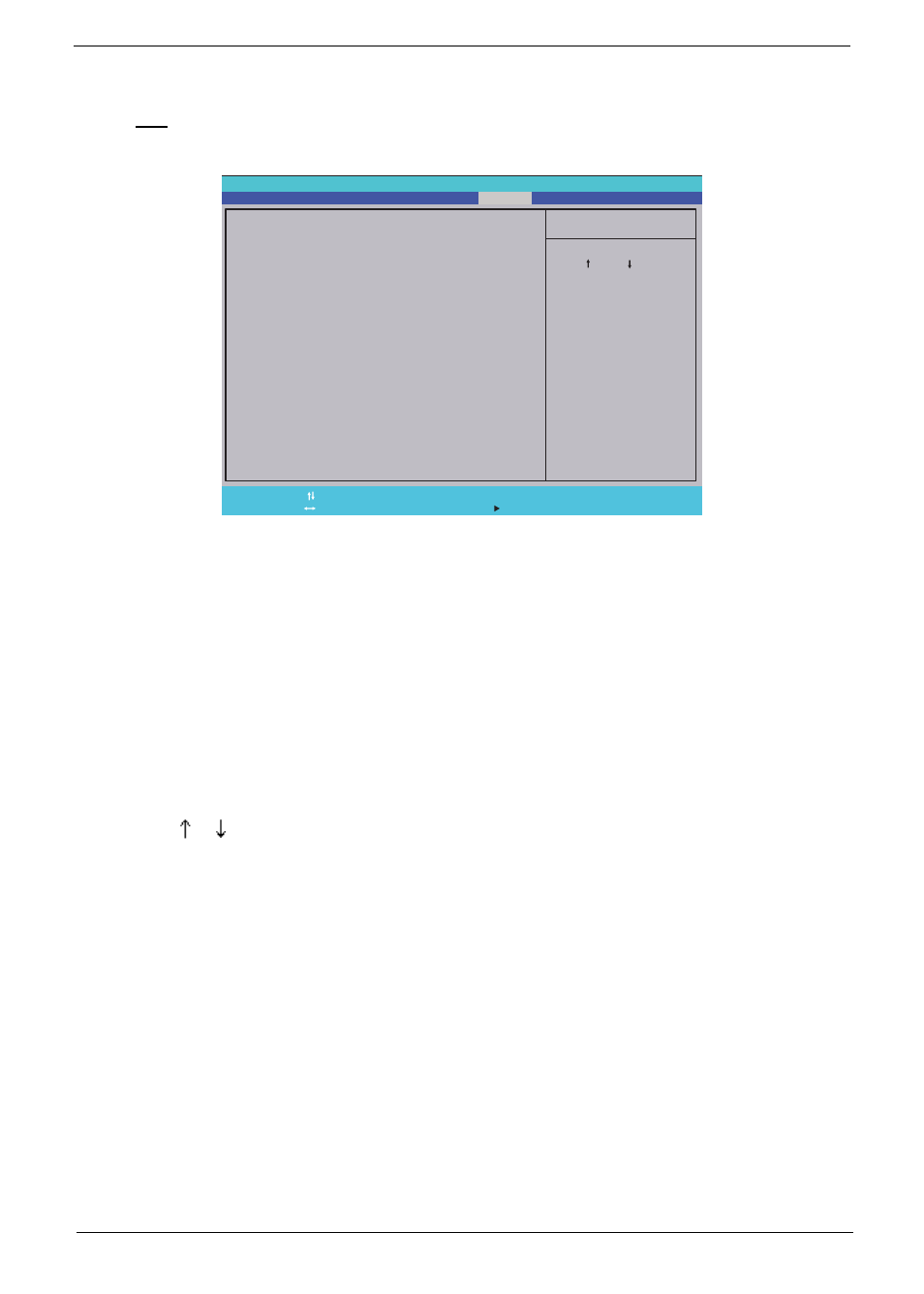
Aspire 4732Z/4332 Service Guide
23
Boot
The Boot menu screen allows users to set the preferred drive sequence in which the Setup Utility attempts to
boot the operating system.
P h o e n i x S e c u r e C o r e ( t m ) S e t u p U t i l i t y
M a i n
I t e m S p e c i f i c H e l p
U s e < > o r < > t o
s e l e c t a d e v i c e , t h e n
p r e s s < F 6 > t o m o v e i t
u p t h e l i s t , o r < F 5 >
t o m o v e i t d o w n t h e
l i s t . P r e s s < E s c > t o
e s c a p e t h e m e n u .
B o o t p r i o r i t y o r d e r :
F1
Esc
H e l p
E x i t
S e l e c t I t e m
S e l e c t M e n u
C h a n g e Va l u e s
S e l e c t S u b - M e n u
-/+
Enter
F9
F10
S e t u p D e f a u l t s
S a v e a n d E x i t
I n f o r m a t i o n
S e c u r i t y
B o o t
E x i t
2 : C D / D V D : X X X X X X X X X X X - X X X X X - ( X
3 :
4 :
5 :
6 :
N e t w o r k B o o t : X X X X X X X X X X X X X X X X
U S B H D D :
U S B F D D :
U S B K e y :
7 : U S B C D / D V D R O M :
1 : I D E 0 : X X X X X X X X X X X - ( X X )
Setting the boot drive sequence
By default, the computer searches for boot devices in the following order:
1.
Hard disk drive
2.
Optical disc drive
3.
Network boot
4.
External USB HDD
5.
External USB floppy drive
6.
External USB keyboard
7.
External USB optical drive
To set the boot drive sequence:
1.
Press or to highlight a bootable device.
2.
Press F5 or F6 to move the selected device up or down the boot sequence.
3.
Press F10 to save the changes you made and close the Setup Utility.
