Entering display information, Player name – HP LD4730 47-inch Micro-Bezel Video Wall Display User Manual
Page 9
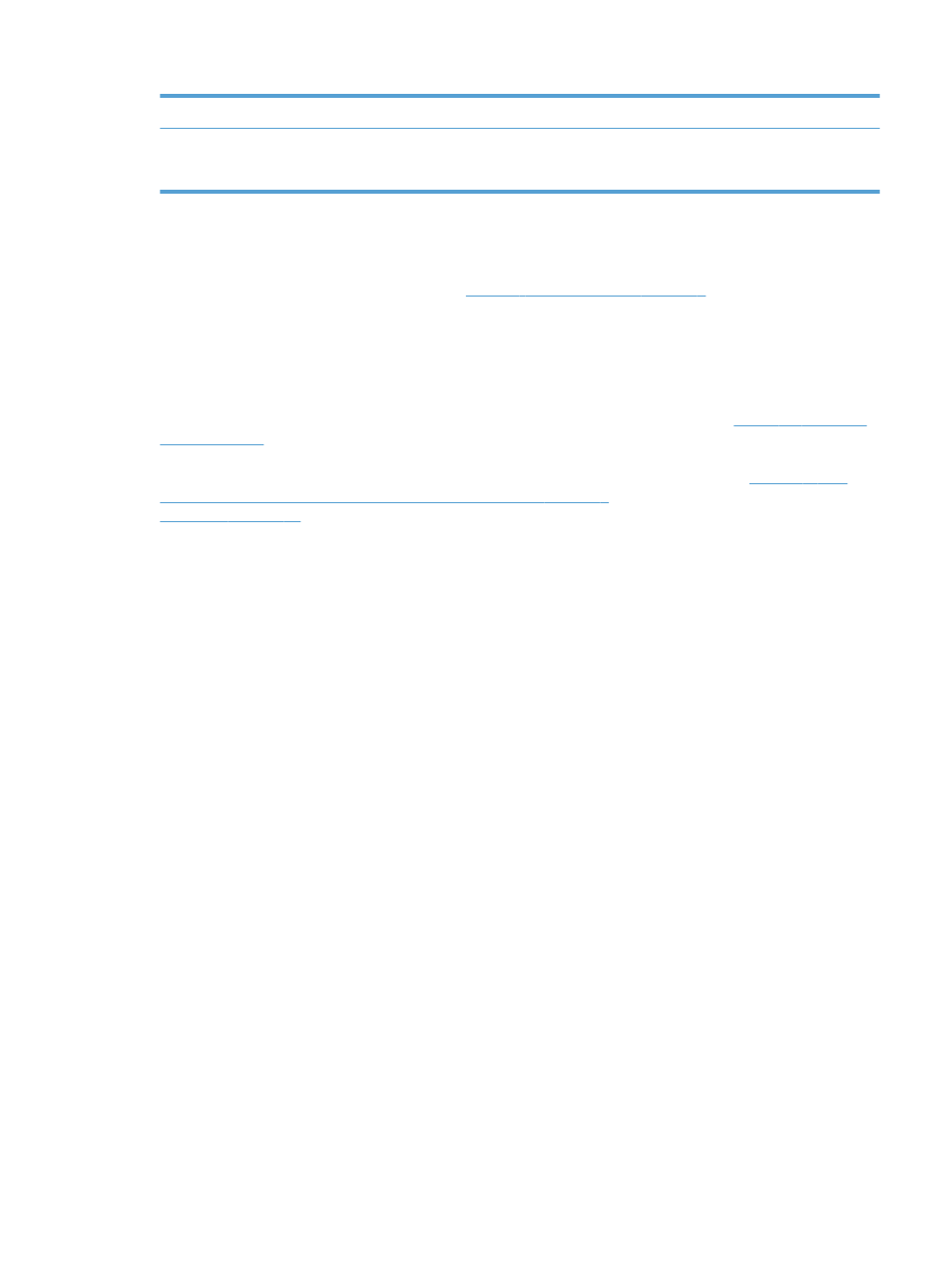
7
Player Name
Displays the Player Name of the player associated with the display
8
Status
Displays the status of the display. Ready to Connect (the display is available to
be associated) or Connected (the display is already associated with a player and
is not available to be associated with any other player)
VOE Main Menu
Opening a VOE window shows all the displays detected on the network, each on its own line. Columns on the
VOE Main Menu show display information. See
Figure 3-1 VOE Main Menu on page 4
.
A display must be highlighted before the user can perform any operations such as changing its name or
location. Highlight a display by clicking any column entry for the display wanted.
Modes and Privileges
The upper left corner of the VOE menu window indicates the mode and privileges of the operator. VOE opens
the user interface in User Mode with no designation in the upper left corner as shown in
. However, If the user logs on as an Administrator, the upper left corner will indicate Master
Administrator
if the Master Administrator password has been used, or Administrator if the user entered one
of the other three possible administrator passwords. To view these designations, refer to
Menu Window - Master Administrator, Administrator, User on page 5
. For more password information, see
.
Entering Display Information
Each VOE display has variable data populated either by the end user or by the VOE software. Data fields
include:
●
Player Name
●
Display Name
●
Display Location
●
Display Model
The Display Name, Display Location, and Player Name fields can include up to 32 characters or numbers along
with any special character except the percent sign (%).
Player Name
The Player Name field can be entered initially from the display's On-Screen Display (OSD) menu or this field
will be entered or changed by the VOE software when an association is made between the display and a
player on the network. If the Player Name field is entered from the display's OSD, when VOE is launched and
the Player Name in the display matches a player on the network with the same Computer Name, the
association will automatically be made without any user intervention.
When an association is made, VOE will automatically populate the Player Name field.
The Player Name is the Computer Name entered into Windows.
In Windows 8, to check or change the computer name, from the Start screen, type c, and then select Control
Panel from the list of applications. Choose System, and then locate the computer name under Computer
name, domain, and workgroup settings. VOE displays the Computer Name as the Player Name.
Entering Display Information
5
- LD4730G 47-inch Micro-Bezel Video Wall Display with Protective Glass LD5535 55-inch LED Digital Signage Display LD4735 46.96-inch LED Digital Signage Display LD4745tm 46.96-inch Interactive LED Digital Signage Display LD4235 41.92-inch LED Digital Signage Display LD4245tm 41.92-inch Interactive LED Digital Signage Display
