HP ProBook 5320m Notebook PC User Manual
Page 9
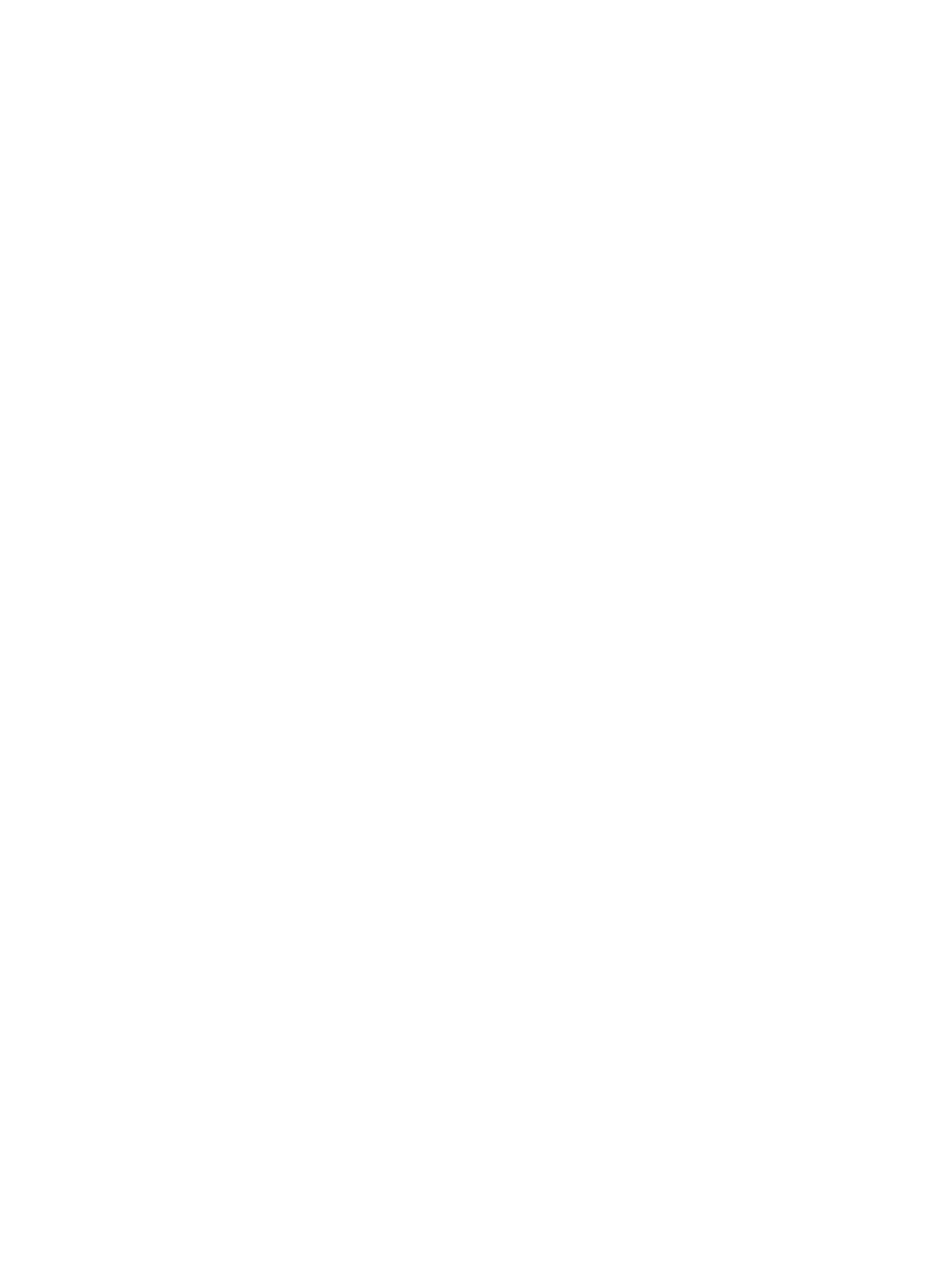
Protecting the computer ..................................................................................................................... 82
Using passwords ................................................................................................................................ 83
Setting passwords in Windows .......................................................................................... 83
Setting passwords in Computer Setup .............................................................................. 83
BIOS administrator password ............................................................................................ 84
Managing a BIOS administrator password ........................................................ 85
Entering a BIOS administrator password .......................................................... 87
Setting a DriveLock password ........................................................................... 88
Entering a DriveLock password ........................................................................ 89
Changing a DriveLock password ...................................................................... 90
Removing DriveLock protection ........................................................................ 91
Entering an Automatic DriveLock password ..................................................... 91
Removing Automatic DriveLock protection ....................................................... 92
Securing system devices ................................................................................................... 93
Viewing Computer Setup System Information ................................................................... 93
Using Computer Setup System IDs ................................................................................... 94
Using antivirus software ..................................................................................................................... 95
Using firewall software ....................................................................................................................... 96
Installing critical security updates ....................................................................................................... 97
Using HP ProtectTools Security Manager (select models only) ......................................................... 98
Installing a security cable ................................................................................................................... 99
Determining the BIOS version ......................................................................... 101
Downloading a BIOS update ........................................................................... 102
About the boot device order ............................................................................................................. 105
Enabling boot devices in Computer Setup ....................................................................................... 106
Considering boot order changes ...................................................................................................... 107
Choosing MultiBoot preferences ...................................................................................................... 108
Setting a new boot order in Computer Setup ................................................................... 108
Dynamically choosing a boot device using the F9 prompt ............................................... 108
Setting a MultiBoot Express prompt ................................................................................ 109
Entering MultiBoot Express preferences ......................................................................... 109
ix
