Watching a movie, Changing dvd region settings, Watching a movie changing dvd region settings – HP ProBook 5320m Notebook PC User Manual
Page 52
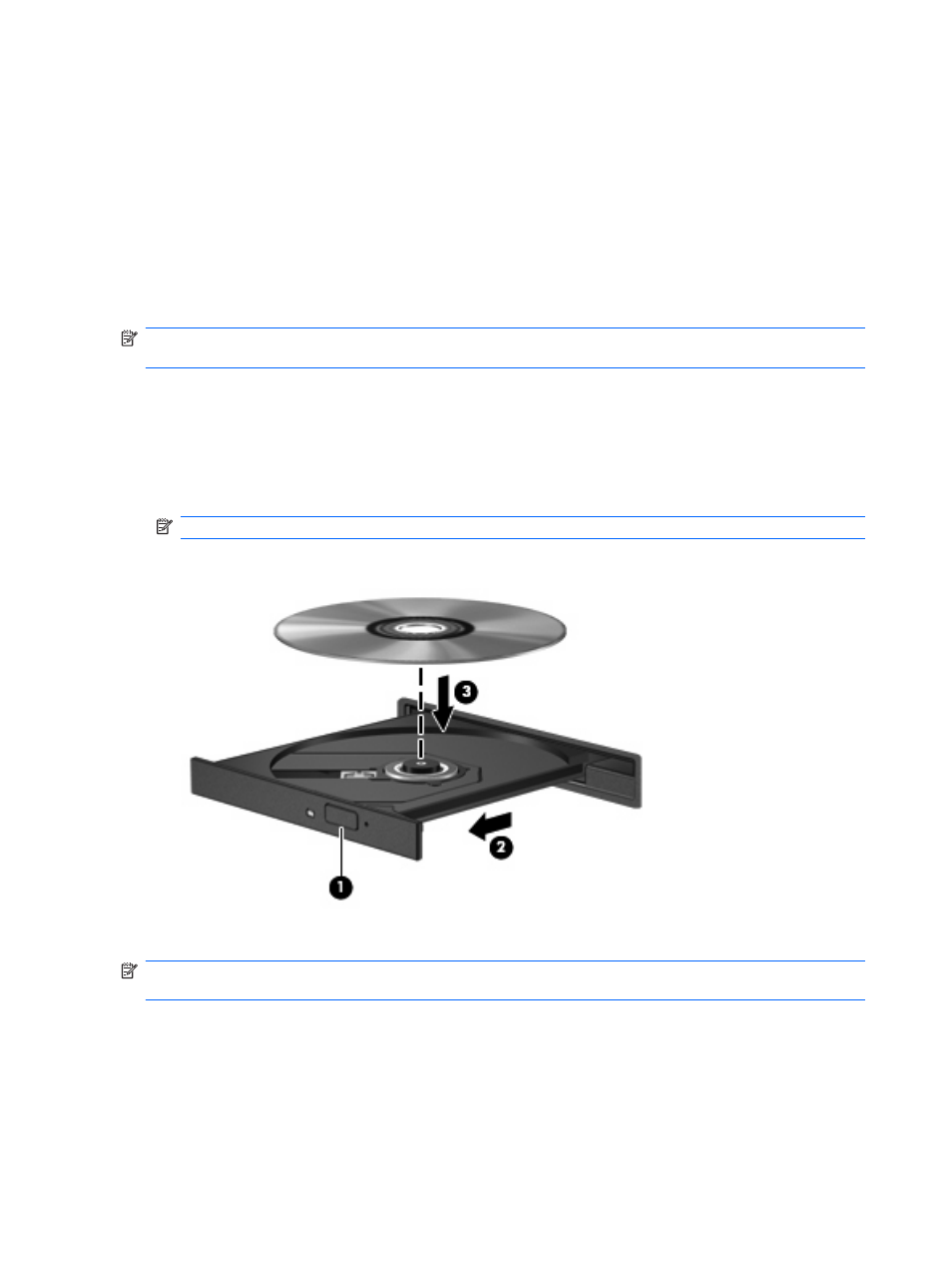
If Standby or Hibernation is accidentally initiated during playback of a disc:
●
Your playback may be interrupted.
●
You may see a warning message asking if you want to continue. If this message is displayed, click
No.
●
You may need to restart the CD or DVD to resume playback.
Watching a movie
An external optical drive allows you to watch movies from a disc.
NOTE:
Be sure that the external optical drive is connected to your computer before beginning these
steps.
1.
Turn on the computer.
2.
Press the release button (1) on the external optical drive bezel to release the disc tray.
3.
Pull out the tray (2).
4.
Hold the disc by the edges and position the disc label-side up over the tray spindle.
NOTE:
If the tray is not fully accessible, tilt the disc carefully to position it over the spindle.
5.
Gently press the disc (3) down onto the tray spindle until the disc snaps into place.
6.
Close the disc tray.
NOTE:
After you insert a disc, a short pause is normal. If you have not selected a media player, an
AutoPlay dialog box opens. It prompts you to select how you want to use the media content.
Changing DVD region settings
Most DVDs that contain copyrighted files also contain region codes. The region codes help protect
copyrights internationally.
You can play a DVD containing a region code only if the region code on the DVD matches the region
setting on your DVD drive.
42
Chapter 4 Multimedia
