Software setup, 4 options and other details – Asus A7V133 User Manual
Page 88
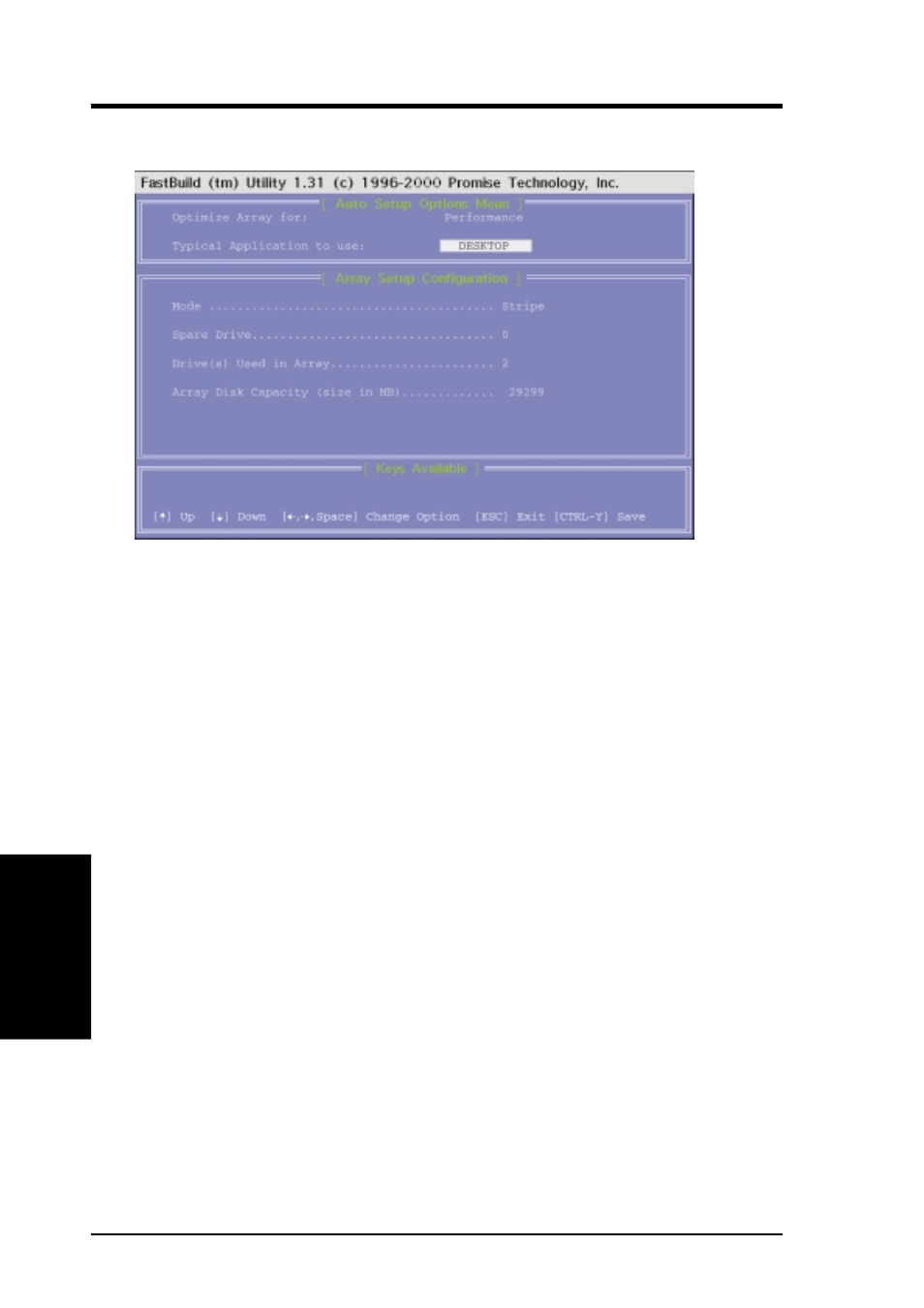
88
5. SOFTWARE SETUP
ASUS A7V133 User’s Manual
5. S/W SETUP
Windows 98
3. To create a RAID 0 array using two disks, select Auto Setup, [1].
This screen is displayed:
The Auto Setup selection assigns all available drives that are appropriate for the new
disk array. Since the array is automatically optimized for RAID 0 performance, the
only other selection you need to make is on the “Typical Application Menu.” This
selection determines how data blocks are managed to enhance performance. Three
options are available: A/V Editing, DESKTOP, or Server. A/V Editing is for audio/
video applications, or similar programs that require large file transfers; Desktop
combines large and small file sizes; Server is for numerous small file transfers. After
making the selection, use
the RAID 0 array. Then the command appears: “Press Any Key to Reboot.”
Rebooting the system allows the FastTrack100™ Speed BIOS to display the status
of your new array. To finish installation of your new OS, reboot with a rescue
floppy disk to format the hard disks with the FDISK command and then install the
OS from a CD; or, with a bootable OS CD, you may install the new OS automatically.
As you set-up and install the OS, the system always treats RAID 0 configured hard
disks as if they are a single drive unit.
5.4.4 Options and Other Details
Other options from the main menu allow you to see the status of the array by viewing
the drive assignments of the hard disks. You may delete the array if you wish to
reconfigure the system or start over again. Default for the Controller Configuration
option is: [enabled]. You can create a three disk array by attaching an extra identical
hard disk to one of the UltraDMA/100 cables; however, optimal performance is
only assured for two disks that are individually connected to the two ATA/100 IDE
ports onboard the A7V133. Use only the ends of cable connectors to avoid signal
