2 bios setup program, 3 main menu, 1 system time [xx:xx:xx – Asus P5KPL-AM SE User Manual
Page 28: 2 system date [day xx/xx/xxxx, Bios setup program -4, Main menu -4 2.3.1, System time -4, System date -4
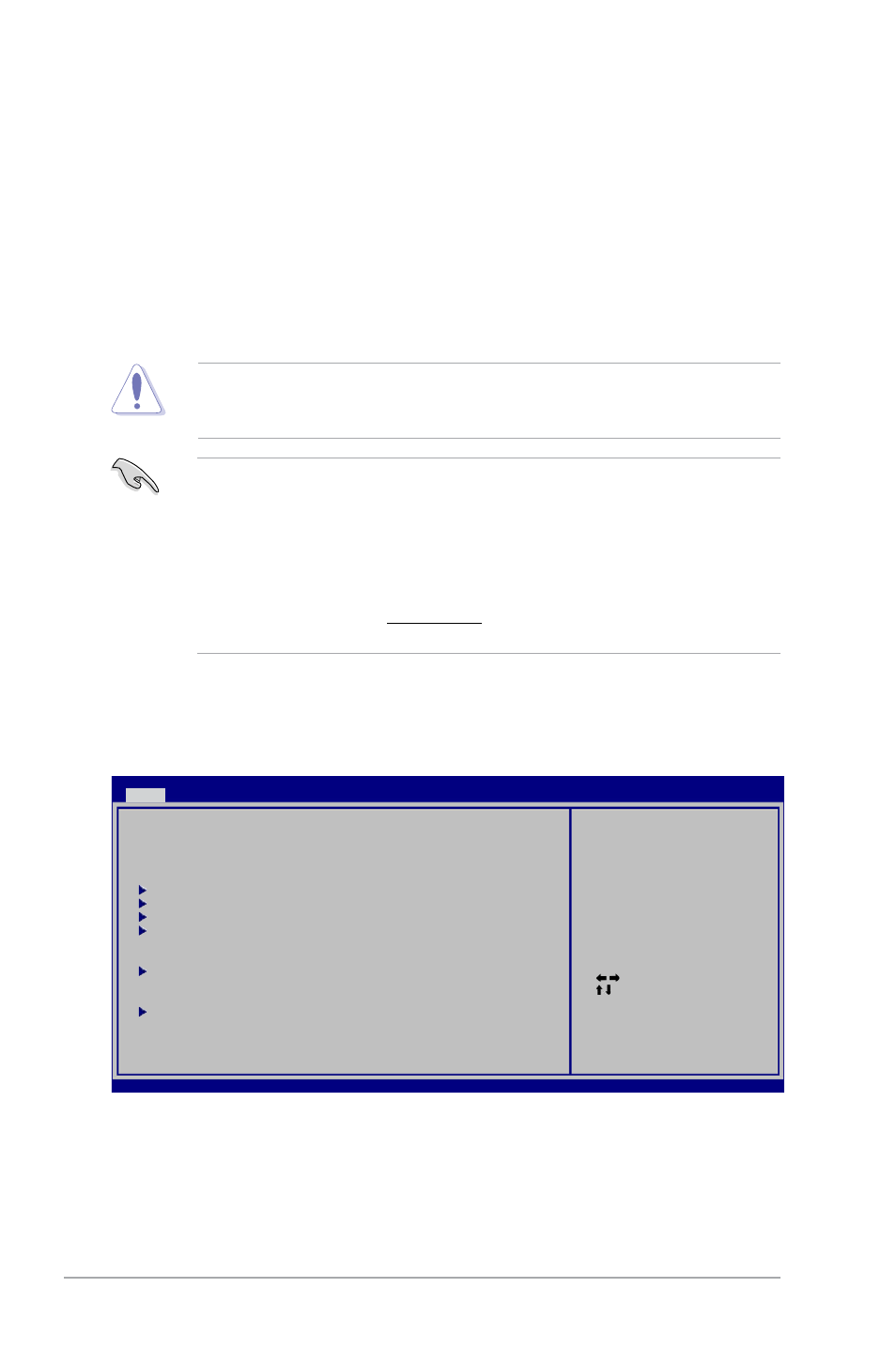
2-4
ASUS P5KPL-AM SE
2.2
BIOS setup program
Use the BIOS Setup program when you are installing a motherboard, reconfiguring your
system, or prompted to “Run Setup.” This section explains how to configure your system
using this utility.
If you want to enter Setup after POST, reboot the system by doing any of the following
procedures:
• Restart using the OS standard shut-down procedure.
• Press simultaneously.
• Press the reset button on the system chassis.
• Press the power button to turn the system off then back on.
Using the power button, reset button, or the keys to force
reset from a running operating system can cause damage to your data or system. We
recommend that you always shut down the system properly from the operating system.
• The default BIOS settings for this motherboard apply to most conditions to ensure
optimum performance. If the system becomes unstable after changing any BIOS
settings, load the default settings to ensure system compatibility and stability. Select the
Load Setup Defaults item under the Exit menu. See section 2.8 Exit menu.
• The BIOS setup screens in this section are for reference only. They may not exactly
match what you see on your screen.
• Visit the ASUS website at www.asus.com to download the latest BIOS file for this
motherboard.
2.3
Main menu
When you enter the BIOS Setup program, the Main menu screen appears, giving you an
overview of the basic system information.
2.3.1
System Time [xx:xx:xx]
Allows you to set the system time.
2.3.2
System Date [Day xx/xx/xxxx]
Allows you to set the system date.
Select Screen
Select Item
+- Change Field
Tab Select Field
F1 General Help
F10 Save and Exit
ESC Exit
BIOS SETUP UTILITY
Main
Advanced Power Boot Tools Exit
System Time
[14:14:35]
System Date
[Wed 04/16/2008]
Primary IDE Master
[Not Detected]
Primary IDE Slave
[Not Detected]
SATA 1
[Not Detected]
SATA 2
[Not Detected]
Storage Configuration
System Information
Use [ENTER], [TAB] or
[SHIFT-TAB] to select
a field.
Use [+] or [-] to
configure system time.
