Using my office – LG 50PV490 User Manual
Page 50
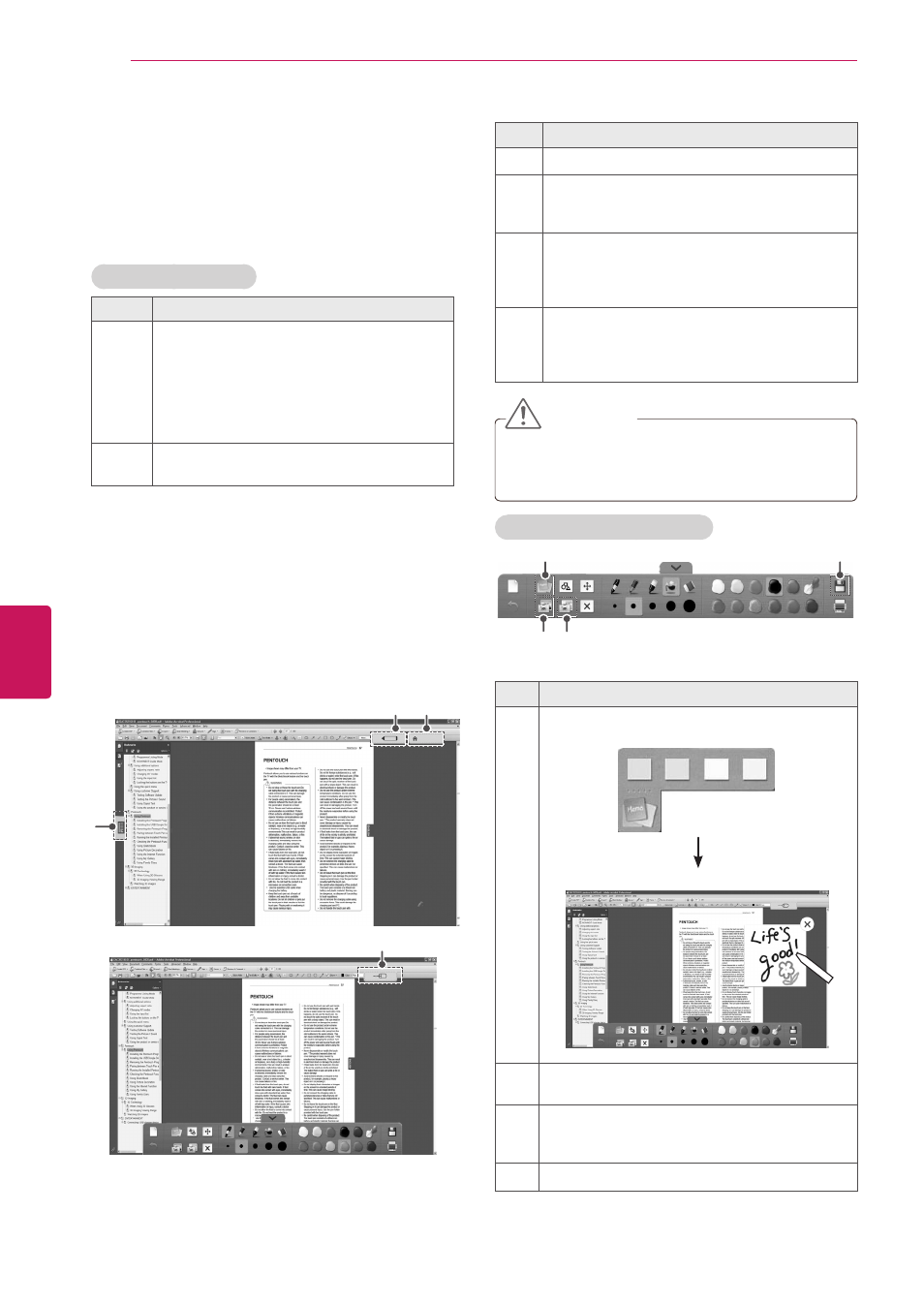
50
ENG
ENGLISH
PENTOUCH
Using My Office
You can draw or write in Microsoft Office or PDF
files.
Folders and formats supported are displayed in a
window.
Supported file format
Type
Supported file format
Office
Files
2003 version ppt, doc, xls
2007 version pptx, docx, xlsx
All Microsoft PowerPoint files (*.ppt, .pptx)
All Microsoft Word files (*.doc, .docx)
All Microsoft Excel files (*.xls, .xlsx)
Outlook data files (*.msg, *.eml)
Files
Adobe PDF files (*.pdf)
1
Touch the screen with the touch pen to select
My Office.
2
Touch the screen with the touch pen, then
in the Open popup window, select the file to
open.
3
Touch the screen with the touch pen to select
the desired option or use the toolbar.
Home
2
1
3
4
No.
Description
1
Enter the Pentouch Home menu.
2
Virtual keyboard tab: Insert text.
Select the virtual keyboard tab to display the
keyboard on the screen.
3
If you select a pen icon on your TV, the drawing
mode will be activated.
When you in drawing mode, the virtual
keyboard will be hidden.
4
If you select a mouse icon on your TV, the click
mode will be activated.
Drawings will be cleared when you exit the
drawing mode.
CAUTION
y
y
Applications that support Microsoft Office
and PDF files must be installed on your
computer.
Specialized toolbar functions
1
4
3
2
No.
Description
1
Memo
Select image for memo.
2
Capture all
The Save confirmation message is shown.
3
Capture selection
The Save confirmation message is shown after
you select an area to capture.
4
Save
