Netcast, Using the flickr widget – LG 60PK750 User Manual
Page 212
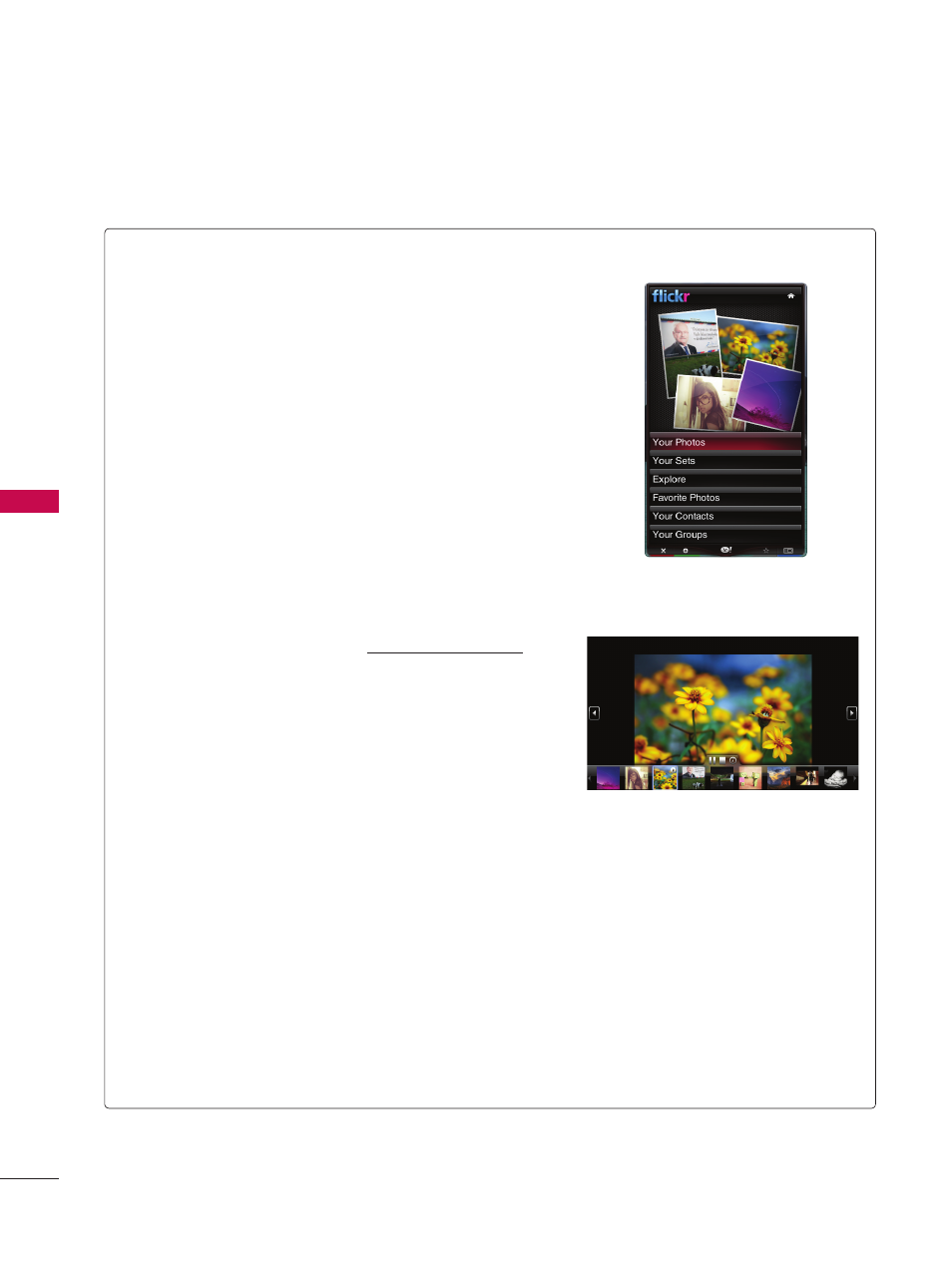
NETCAST
N
ET
C
A
S
T
8
Using the flickr Widget
ꔛ
The
flickr Widget provides a television-viewing experience
while watching slideshows of family and friends’ photos.
ꔛ
Personalize the
flickr Widget by logging in with your
Yahoo! ID. Refer to
Using the Profile Widget for instruc-
tions.
ꔛ
The
Your Photos menu shows photos you have registered
with the flickr website.
ꔛ
The
Your Sets menu allows you to view photos you have
classified in flickr.
ꔛ
The
Explore menu allows you to explore photos featured
by the flickr website.
ꔛ
The
Mark as Favorite moves photos to your Favorite
Photos set.
ꔛ
The
Favorite Photos menu allows you to see the photos
you have classified as favorites.
ꔛ
The
Your Contacts menu allows you to see updates from
family and friends.
ꔛ
The
Your Groups menu allows you to select your favorite
groups from the flickr website http://www.flickr.com to
share and enjoy photos with the flickr community of
users.
ꔛ
To view photos in a slideshow:
- Select a thumbnail of a photo and press
ENTER button
to view the photo’s details.
- Select
Start Slideshow and press ENTER button.
ꔛ
To control the slideshow display:
- Press
ENTER button during a slideshow.
- The thumbnails of photos are displayed on the bottom
of the screen.
- When the slideshow control is displayed, you can
Pause,
Play, and Stop the slideshow.
- If you select the
INFO button and press ENTER button,
you can view details for the selected photo.
ꔛ
To configure the
Settings, press the GREEN button.
- The
Time Per Slide button controls the speed of the
slideshow.
- The
Repeat button will restart the slideshow at the
beginning after the last photo is shown.
