Using the profile widget, Using the widget gallery – LG 60PK750 User Manual
Page 209
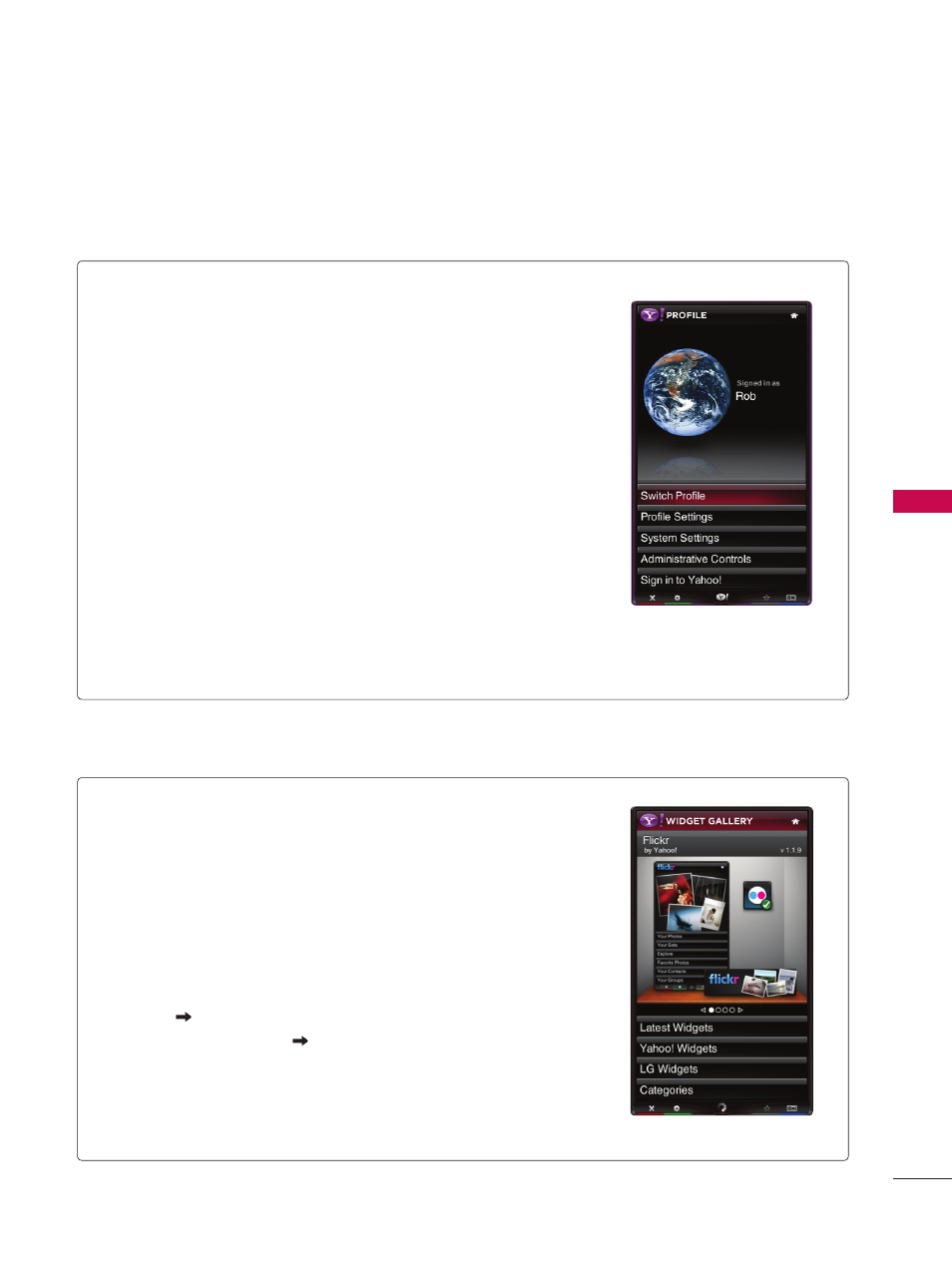
5
N
ET
C
A
S
T
Using the Profile Widget
ꔛ
The
Profile Widget configures your user profile.
ꔛ
You can set up multiple profiles for multiple users.
ꔛ
Each profile maintains its own list of TV Widgets.
ꔛ
The
Switch Profile menu allows you to switch to a different user profile.
ꔛ
The
Profile Settings menu allows you to customize your profile, create
a profile PIN, or limit the installation of widgets.
ꔛ
The
System Settings menu allows you to change your Location,
Repeat the Tutorial, and Restore Factory Settings.
ꔛ
Restore Factory Settings will erase all profiles and widgets installed
by users, and restore the original configuration. (See also
NetCast
➜ Setup ➜ Service maintenance ➜ Restore Yahoo! Factory
Settings)
ꔛ
The
Administrative Controls menu allows you to set the Screen
Saver timeout, create the Owner PIN, and to Create a Profile.
ꔛ
The
Sign in to Yahoo! menu allows you to personalize your experience
using your Yahoo! ID.
ꔛ
If you don’t have a Yahoo! ID yet, please visit http://www.yahoo.com
to create one.
Using the Widget Gallery
ꔛ
The
Widget Gallery allows you to browse and discover new TV
Widgets.
ꔛ
The featured TV Widgets are highlighted in the display case at the
top of the sidebar.
ꔛ
You can also browse available TV Widgets by category.
ꔛ
To install a widget, select
Add Widget to My Profile and press the
ENTER button.
ꔛ
The
Owner PIN is needed to install widgets for profiles that have
been protected through the
Limit Profile indicator under Profile
Widget
Profile Settings.
ꔛ
Go to the
Profile Widget
Administrative Controls menu to set or
change the
Owner PIN.
ꔛ
The maximum number of Widget which can be installed is 10.
ꔛ
You can delete the Widget by pressing the RED button after
YELLOW button in Dock setting.
