LG BD550 User Manual
Page 53
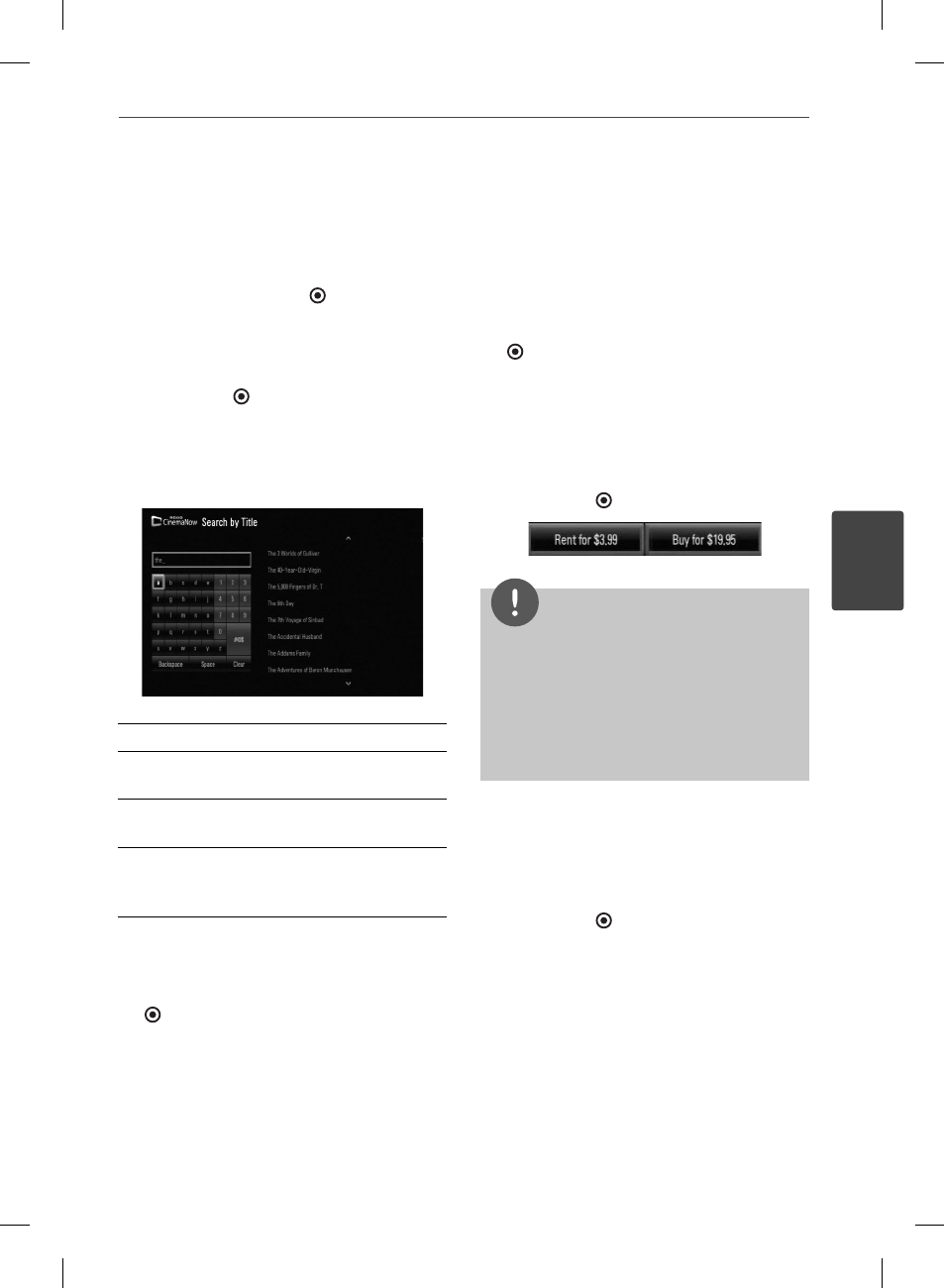
53
Operation
Operation
4
Searching for videos
You can search for videos by entering search
words up to 128 characters.
1. Select [Search by title] in the [CinemaNow]
menu and press ENTER ( ).
You can select the [Serach by title] menu
from [Movies]/[TV Shows]
2. Use U/u/I/i to select a character then
press ENTER ( ) to confi rm your selection
on the keyboard menu.
When you entering the characters, titles
that starts with the letters you are entering
will be displayed on the right.
[Clear] – Clear all entered characters.
[Space] – Inserts a space at the cursor
position.
[Backspace] – Deletes the previous character
at the cursor position.
[ABC / abc / #@$] – Change the keyboard
menu settings to capital letters, small letters
or symbols.
3. When you fi nish entering the search words,
Use U/u/I/i to select a title from the list
shown on the right, and then press ENTER
( ) to display the [Title details] screen of
the video.
Renting and Purchasing videos
After activating your player, you are ready to
buy or rent movies & TV episodes. You can then
use your player’s remote to browse, search and
watch directly on your TV.
1. Select a video you want to buy or rent from
[Movies] or [TV Shows] menu. Press ENTER
( ) while selecting the video thumbnail to
display the [Title Details].
2. The [Title Details] screen shows the
information of the video such as rating, run
time, etc.
3. Use U/u/I/i to select [Buy] or [Rent] and
press ENTER ( ).
NOTE
• If you select [Add to Wish List] from [Title Details]
menu, the video will be stored in the [Wish List].
You can buy, rent or remove this video from the
[Wish List] menu.
• For [Title Details] menu of [TV Shows], use U/u/
I/i to select an episode, and then select [Buy]
to purchase each episode.
4. Select [Place order] to confi rm your
purchase. Any gift code balance you have
previously redeemed will be applied
automatically. If you want to redeem a new
gift code, select [Redeem Gift Code] and
press ENTER ( ) to enter the gift code on
the keyboard menu.
BD561-N-BUSALLK-ENG.indd 53
BD561-N-BUSALLK-ENG.indd 53
10. 10. 20
11:18
10. 10. 20
11:18
