LG BD550 User Manual
Page 50
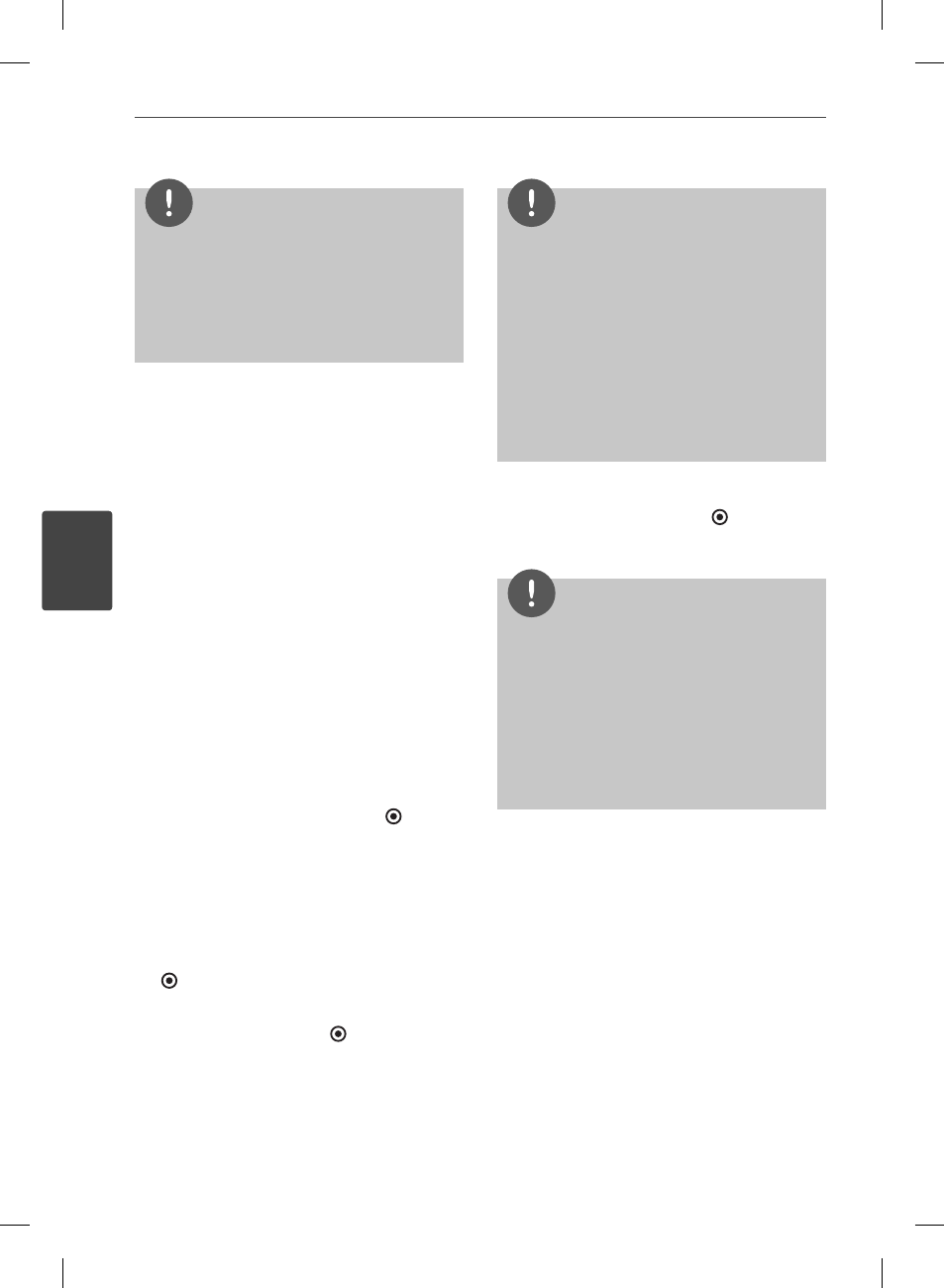
50
Operation
Operation
4
NOTE
• To disable adult content completely, please visit
http://my.vudu.com.
• If you forget your passcode, call Vudu customer
service to have your passcode reset. Once
your passcode is reset, you can choose a new
passcode in the settings page.
Overscan Settings
Most TVs shift the edges of the television
image, either insetting or cutting off part of
the picture. The Adjust Overscan screen will
provide you with instructions for maximizing
the on-screen viewing surface of your TV.
Select [Overscan Settings] option from the
[Info & Settings] menu. You will use the remote
to move the arrows on the screen and change
the size you are specifying.
Renting and Purchasing videos
After activating your player, you are ready to
buy or rent movies & TV episodes. You can then
use your player’s remote to browse, search and
watch directly on your TV.
1. Select a video you want to buy or rent
from [Vudu] menu. Press ENTER ( ) while
selecting the video thumbnail to display
the [MOVIE DETAILS] or [EPISODE DETAILS].
The [MOVIE DETAILS] or [EPISODE DETAILS]
screen shows the information of the video
such as rating, run time, etc.
2. Use U/u to select [Buy], and press ENTER
( ).
3. Use U/u to select a quality level (HDX, HD
or SD), and press ENTER ( ).
NOTE
• Available quality levels and purchase types
on each movie may diff er depending on the
content owner restrictions.
• Vudu
off ers you a free 2-minute preview of any
movie. By watching the preview, you can also
determine which quality level (HDX, HD or SD)
best suits your available network bandwidth
prior to renting a movie.
• If there is the Preview icon below the movie
poster, press B (PLAY) to play trailer of the
movie.
4. Use U/u to select [Own for $x.xx] or [Rent
for $x.xx], and press ENTER ( ) to confi rm
you rental or purchase.
NOTE
• Rental videos are available for up to 30 days.
Once you start to play the movie, your viewing
period is initiated. Viewing periods diff er by
movie, but are typically either 24 or 48 hours.
You may watch the movie as many times as you
like within that time period.
• Movies and TV shows are available for rental or
purchase depending on the rights provided by
the content owner.
BD561-N-BUSALLK-ENG.indd 50
BD561-N-BUSALLK-ENG.indd 50
10. 10. 20
11:18
10. 10. 20
11:18
