Adjusting browser page settings – LG LGLS670 User Manual
Page 151
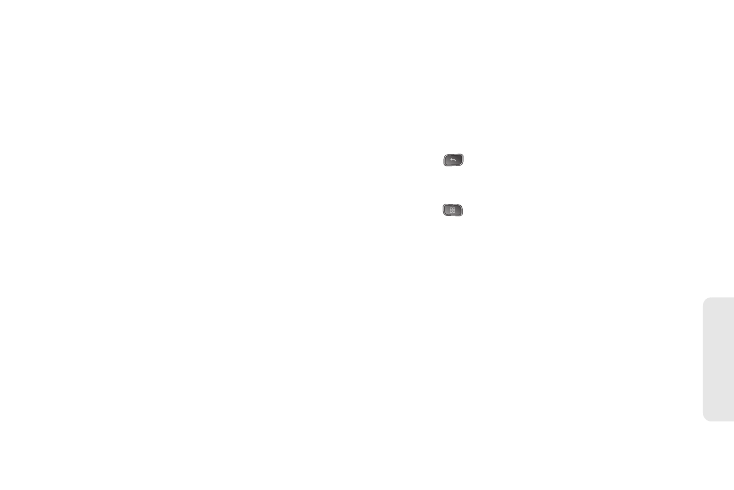
137
Web
a
n
d
Da
ta
windows and prevent websites from opening
windows unless you request it.
Ⅲ
Load images
: When checkmarked, this feature
allows the Browser to load images when
displaying a Web page. Remove the checkmark
to allow the Browser to omit images when
displaying a Web page.
Ⅲ
Auto-fit pages
: When checkmarked, the Browser
optimizes the presentation text and other
elements of Web pages to fit your device's
screen. If the checkmark is removed, Web pages
can be viewed as designed for a computer
screen.
Ⅲ
Landscape-only display
: When checkmarked, this
feature allows your device to display pages in
landscape (horizontal) orientation on your screen,
regardless of how you are holding the device.
Ⅲ
Enable JavaScript
: When checkmarked, the
Browser allows JavaScript to run. Remove the
checkmark to prevent JavaScript from running.
Ⅲ
Enable plug-ins
: When checkmarked, plug-ins are
enabled on Web pages. Remove the checkmark
to disable plug-ins from Web pages.
Ⅲ
Open in background
: When checkmarked, links
opened in a new window will open in the
background. If the checkmark is removed, new
windows will open in place of the current window.
Ⅲ
Set home page
: Allows you to enter a URL to set
as your Home page. (See “Setting the Browser
Home Page” on page 139)
4.
Press
to return to the Browser.
Adjusting Browser Page Settings
1.
Press
to open the Browser menu.
2.
Tap
More > Settings
.
3.
Navigate to the
Privacy settings
area and select
from one of the following privacy settings:
Ⅲ
Clear cache
: Clears all currently cached content
and databases. Tap
OK
to complete the process.
Ⅲ
Clear history
: Clears the Browser navigation
history. Tap
OK
to complete the process.
Ⅲ
Accept cookies
: When checkmarked, your device
allows Web pages to store cookies. Remove the
checkmark to prevent Web pages from storing
cookies on your device.
