Changing calendar settings, Folders – LG LGLS670 User Manual
Page 104
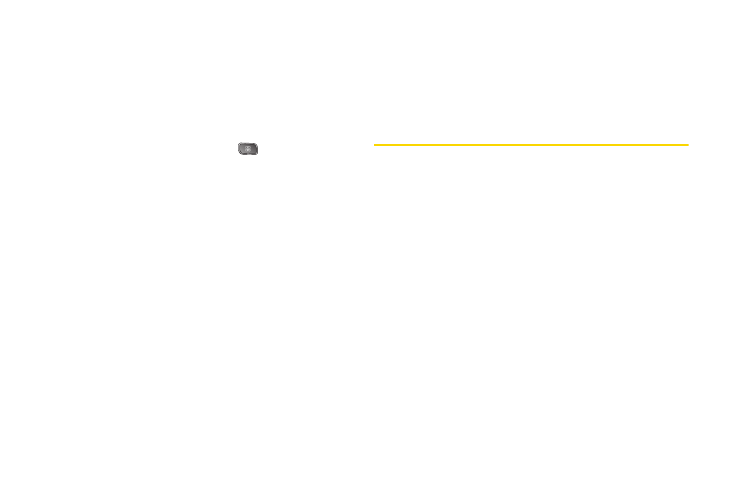
90
Changing Calendar Settings
You can change the settings for how the Calendar
application displays events and how it notifies you of
upcoming events.
To change Calendar settings:
ᮣ
Open the
Calendar
, and press
>
More >
Settings
.
Ⅲ
Hide declined events
Allows you to checkmark
declined events so that they are not displayed in
your calendar views. Tap to remove the
checkmark and display all events in your
calendar views.
Ⅲ
Set alerts and notifications
Opens a dialog box to
configure event reminders. You can select to be
alerted, to be notified in the Notification panel, or
to turn off notifications. (See “Setting an Event
Reminder” on page 88 and “Responding to an
Event Reminder” on page 88.)
Ⅲ
Select ringtone
Allows you to select which
ringtone is used for the Calendar event
reminders.
Ⅲ
Vibrate
Allows you to set event reminders to
vibrate.
Ⅲ
Default reminder time
Allows you to select the
default time set for event reminders.
Folders
Folders allow you to organize other Home screen
shortcuts and icons, or folders that contain all your
contacts, contacts with phone numbers, or starred
contacts. Your folder's contents are kept up to date
automatically. Organizing in folders can create space to
add more shortcuts, widgets, or applications on the
Home screen.
To add a folder to the home screen:
1.
Go to the Home screen pane where you want to
add a folder. (Swipe the Home screen from left to
right or vice versa.)
2.
Touch and hold an empty spot on the Home
screen pane.
3.
Tap
Folders > New folder
.
