Screen capture function, To adjust the brightness of the screen, When power is in – LG HX301G User Manual
Page 28
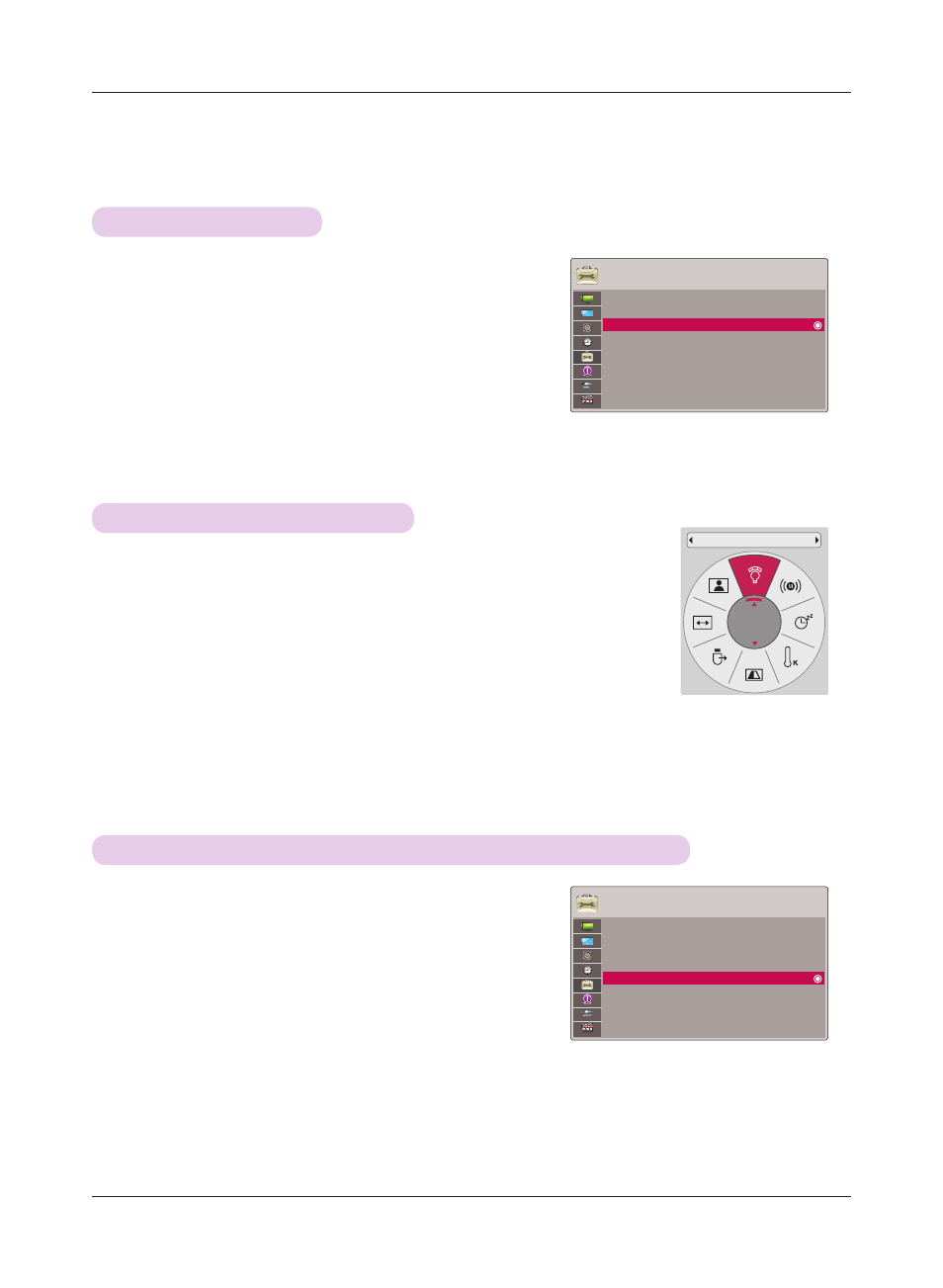
Function
28
1 . Press the
MENU button. Then, move to OPTION with the
∧
, ∨, <, > buttons and press the
◉OK button.
2 . Press the ∧, ∨ buttons to move to
Auto Power and
press the
◉OK button.
3 . Press the ∧, ∨ buttons to move to
On and press the
◉OK button.
• On: Connecting DC cable to the projector turns on the projector.
• Off: Connecting DC cable to the projector makes the projector in standby state.
• Press the
BACK button to exit the menu screen.
To make the power of the projector turn on automatically when power is in
OPTION
Menu Language
: English
Blank Image
: Blue
Screen Capture
LED Mode
: Normal
Auto Power
: Off
Demo Mode
: Off
Initial Setting
: Home Use
1 . Press the
Q.MENU button on the remote control.
2 . Press the <, > buttons to move to
LED Mode.
3 . Move to a desired item with the <, > buttons.
• LED Mode changes into Dimming mode automatically at specific temperatures (37°C or
higher). Dimming mode gets about 90% brightness of original led mode.
• LED Mode changes into Dimming mode automatically if use a optical battery.
• You can use this function through the
MENU button.
• Press the
BACK button to exit the menu screen.
To adjust the brightness of the screen
ꔂMove ꔉOK
LED Mode
Normal
1 . Press the
MENU button. Then, move to OPTION with
the ∧, ∨, <, > buttons and press the
◉OK button.
2 . Press the ∧, ∨ buttons to move to
Screen Capture
and press the
◉OK button.
• It can only be elected when there is an input signal.
• It takes up to 2 minutes when capturing screen.
• Press the
BACK button to exit the menu screen.
Screen Capture Function
OPTION
Menu Language
: English
Blank Image
: Blue
Screen Capture
LED Mode
: Normal
Auto Power
: Off
Demo Mode
: Off
Initial Setting
: Home Use
ꔂMove ꔉOK
