Settings, 2 banner, 3 lockscreen type – LG VN280 User Manual
Page 50: 4 main menu setting
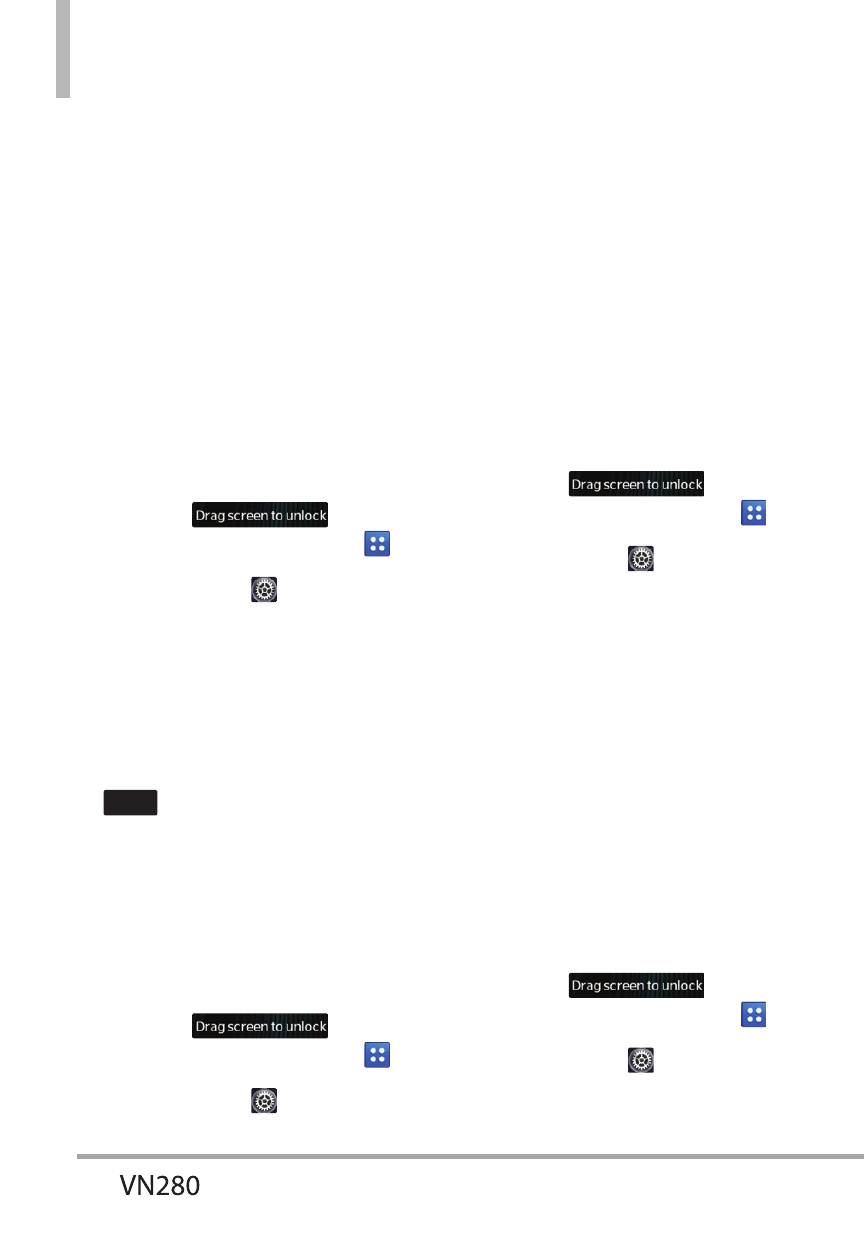
Settings
48
5. Touch Lock Screen or Home
Screen. Then touch My Pictures
or Fun Animations.
6. Touch your choice, then touch
Set.
3.2 Banner
Allows you to enter text to display
on the screen.
3.2.1 Personal Banner
1. Unlock the touch screen by
dragging
up and
touch the Menu Quick Key
.
2. Touch Settings
.
3. Touch Display Settings.
4. Touch Banner.
5. Touch Personal Banner.
6. Enter the banner text and touch
Save
. Up to 23 characters are
allowed.
3.2.2 ERI Banner
If you use ERI Service, ERI Text is
shown on the sub banner.
1. Unlock the touch screen by
dragging
up and
touch the Menu Quick Key
.
2. Touch Settings
.
3. Touch Display Settings.
4. Touch Banner.
5. Touch ERI Banner to toggle the
setting between ON and OFF.
3.3 Lockscreen Type
Allows you to select the type of
lockscreen you want to use for
your phone.
1. Unlock the touch screen by
dragging
up and
touch the Menu Quick Key
.
2. Touch Settings
.
3. Touch Display Settings.
4. Touch Lockscreen Type.
5. Select Drag screen to unlock,
Slide up to unlock, or Swipe
here to unlock.
3.4 Main Menu Setting
Allows you to set rearrange or
replace the main menus or reset
the main menu settings.
1. Unlock the touch screen by
dragging
up and
touch the Menu Quick Key
.
2. Touch Settings
.
3. Touch Display Settings.
