Restoring smartphone data, Google, Pphmf – LG LGD321 User Manual
Page 65
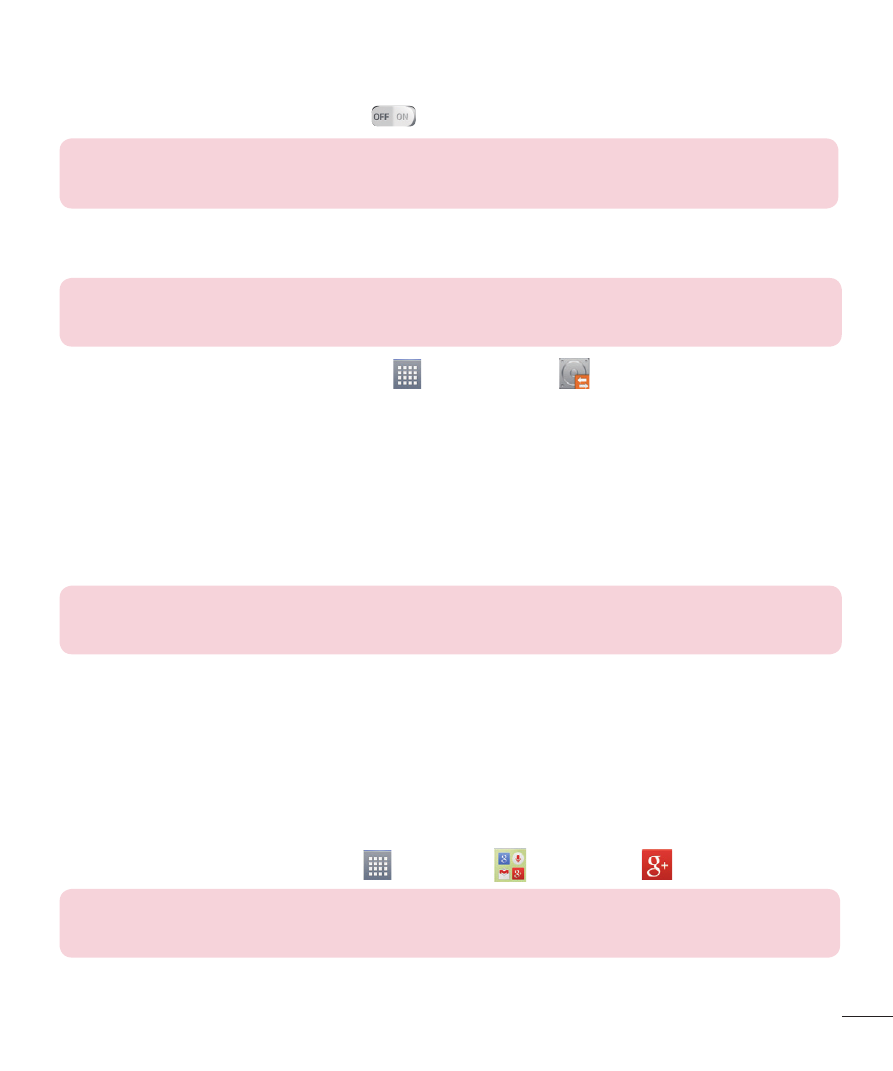
63
2
Set the desired options and tap
to turn the feature on.
NOTE: Checkmark the Use the lock when creating backup file option to
set a password for the backup file.
Restoring smartphone data
NOTE: All files that are stored on your smart phone are deleted before the
backup file is restored.
1
From the Home screen, tap Apps
> LG Backup
> File restore &
management.
2
On the Restore screen, select a backup file that contains the data you wish to
restore.
3
If the backup file is encrypted, type the password that you created to encrypt it.
4
Select the check box next to the item you wish to restore and select Next to restore it to
your phone.
NOTE: Please note that your phone data will be overwritten with the content
of your backup.
5
Tap Start to begin restoration. When all selected files have been restored, the
phone will automatically restart.
Google+
Use this application to stay connected with people via Google’s social network service.
From the Home screen, tap Apps
> Google+
.
NOTE: This application may not be available depending on the region or
service provider.
