Connecting to networks and devices, Wi-fi, Connecting to wi-fi networks – LG LGD321 User Manual
Page 31: Turning wi-fi on and connecting to a wi-fi network, Bluetooth, 8j'j, Mvfuppui
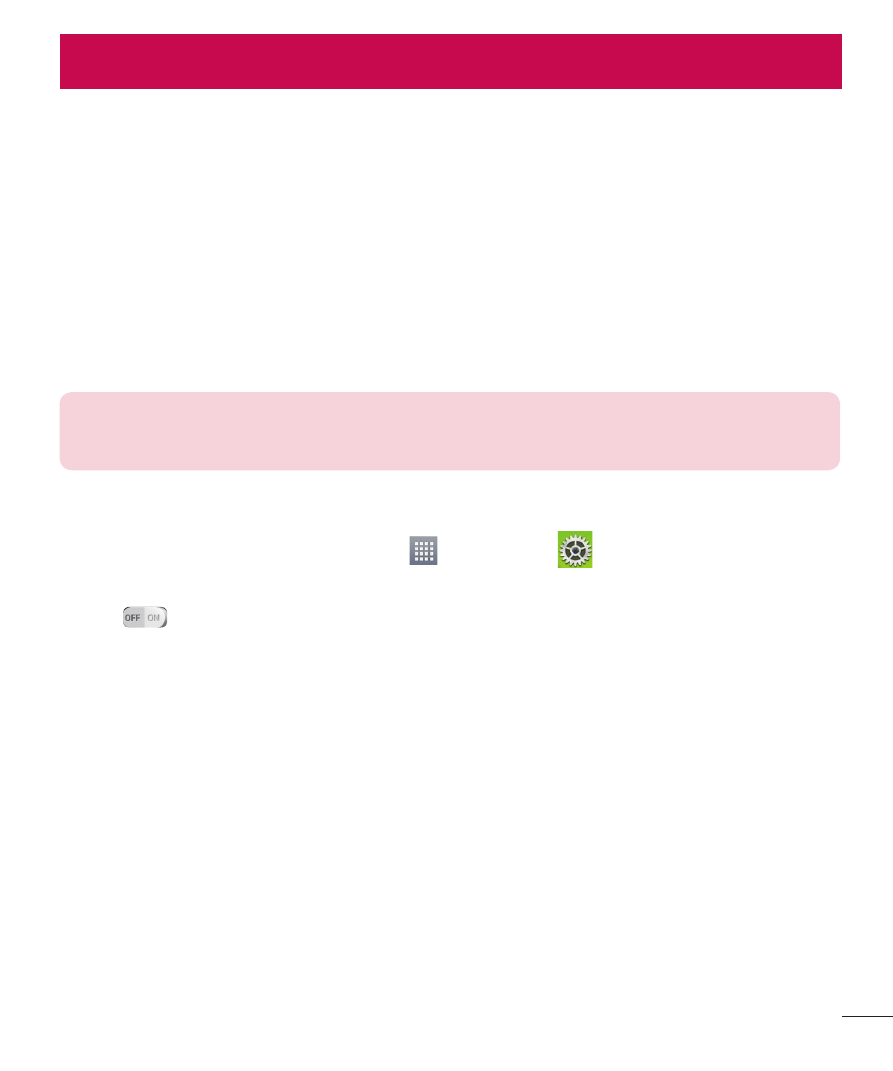
29
Wi-Fi
With Wi-Fi, you can use high-speed Internet access within the coverage of the wireless
access point (AP). Enjoy wireless Internet using Wi-Fi, without extra charges.
Connecting to Wi-Fi networks
To use Wi-Fi on your phone, you need to access a wireless access point. Some access
points are open and you can simply connect to them. Others are hidden or use security
features; you must configure your phone to be able to connect to them. Turn off Wi-Fi
when you're not using it to extend the life of your battery.
NOTE: If you are out of the Wi-Fi zone or have set Wi-Fi to off, additional
charges may be applied by your mobile operator for mobile data use.
Turning Wi-Fi on and connecting to a Wi-Fi network
1
From the Home screen, tap Apps
> Settings
> Networks tab >
Wi-Fi.
2
Tap
to turn Wi-Fi on and start scanning for available Wi-Fi networks.
3
Tap Search to see a list of active and in-range Wi-Fi networks.
t
Secured networks are indicated by a lock icon.
4
Touch a network to connect to it.
t
If the network is secured, you are prompted to enter a password or other
credentials. (Ask your network administrator for details)
5
The Status Bar displays icons that indicate Wi-Fi status.
Bluetooth
Bluetooth is a short-range communications technology that allows you to connect
wirelessly to a number of Bluetooth devices, such as headsets and hands-free car
kits, and Bluetooth-enabled handhelds, computers, printers, and wireless devices. The
Connecting to Networks and Devices
