Storing pictures, My photos – LG LGLX290 User Manual
Page 86
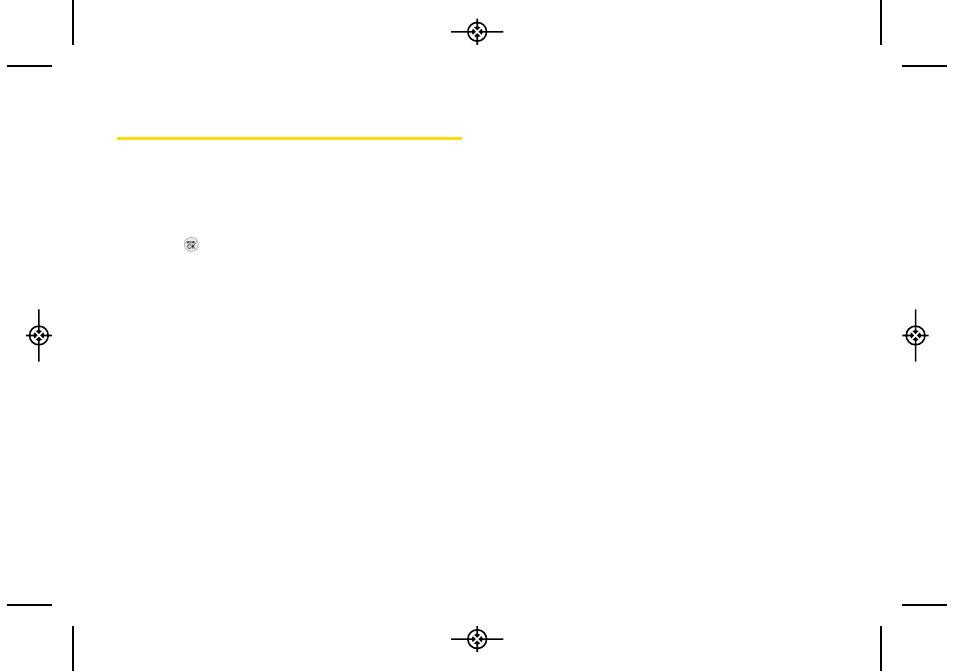
74 2G. Camera
Storing Pictures
Your phone’s picture storage area is called My Photos.
You can view all the pictures you have stored, delete
files, and access additional options.
To review your stored pictures:
1.
Press
> Photos > My Photos
.
2.
Use your navigation key to view and scroll through
the pictures.
My Photos
When you are viewing pictures, press OPTIONS (right
softkey) to display the following options:
ⅷ
Select Multiple
to select multiple images to delete or
print them at a time.
ⅷ
Expand/Thumbnail
to switch the display to expanded
view or thumbnail view (up to nine pictures per
screen).
ⅷ
Slide Show
to view the images as a slide show.
ⅷ
Assign
to assign the highlighted picture as a Picture ID
for All Contacts, One Contact, or Unknown #s, or it
also can be assigned as a Screen Saver.
ⅷ
Delete
to delete pictures from the In Phone folder.
Select Delete selection or Delete all.
ⅷ
to print directly to a printer using Bluetooth
®
or
PictBridge.
ⅷ
Details/Edit
to display the following options:
Ⅲ
Text Caption to edit the selected item's caption.
Ⅲ
Rotate to rotate and save the picture.
Ⅲ
Media Info to display a file’s details.
ⅷ
Camera Mode
to activate Camera mode.
ⅷ
Other Options
Ⅲ
Image Effects to apply picture effects (Antique,
Emboss, Fog, Gray Sketch, Posterize, Paint, Glow,
Stamp, Cartoon, Mirror).
Ⅲ
Face Warp to apply picture warping effects (Up
Nose, Twister, Small Nose, Wide Smile, Grit, Big
Face, Professor, Alien, Big Nose, Alien Hybrid,
Gobbler, Square, Sharp Chin, Long Faced, Happy
Fool, Insect).
LX290_Eng(1.0)_0601:Sprint_UG_8a 09. 06. 01 11:10 Page 74
