Entertainment, Reverting to the default settings, Recording a quick video – LG VS980 User Manual
Page 119: Watching your saved videos
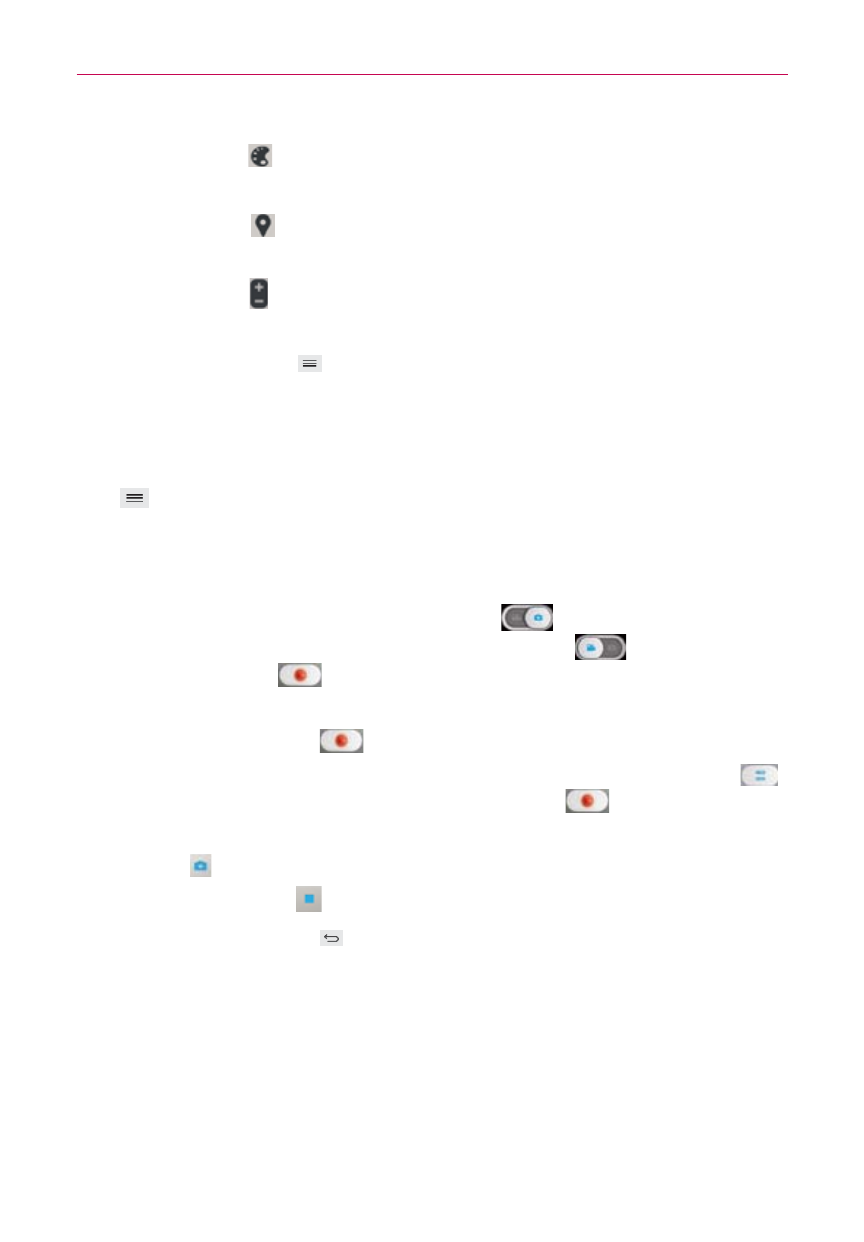
117
Entertainment
Color effect
: Applies artistic effects to videos. Choose from None,
Mono, Sepia, and Negative.
Geotagging
: Sets the camcorder to add location information to
the video. This is ideal for geotagging purposes. Choose Off or On.
Volume key : Set how to use the Volume Key. Choose from
Capture or Zoom.
NOTE
Tap
the
Menu Key
(in the Front Touch Keys bar) to select Edit quick menu, Reset,
and Video help guide options.
Reverting to the Default settings
To reset to the default settings, from Video camera mode, tap the Menu
Key
(in the Front Touch Keys bar), tap Reset, then Yes.
Recording a quick video
1. Open the Camera application.
2. Tap (or slide down) the Mode switch icon
to toggle it to Video
mode. The camera Mode switch icon changes to
and the Capture
button changes to
.
3. Point the lens toward the subject of the video.
4. Tap the Record button
once to start recording.
5. The video length timer begins counting. You can tap the Pause icon
to pause the recording, then tap the Record icon
to resume the
same recording file.
NOTE
Tap to take pictures while recording video.
6. Tap the Stop button
to stop recording.
NOTE
Tapping
the
Back Key
(in the Front Touch Keys bar) will also stop the recording.
Watching your saved videos
From the Camera application in Video mode
1. In the viewfinder, tap the video thumbnail at the bottom of the screen.
2. The last video you recorded appears on the screen.
NOTE
You can also scroll and select other videos to watch. Your Gallery videos (and photos) are
displayed in film-like images at the bottom of the screen for you to select.
