LG VS415PP User Manual
Page 23
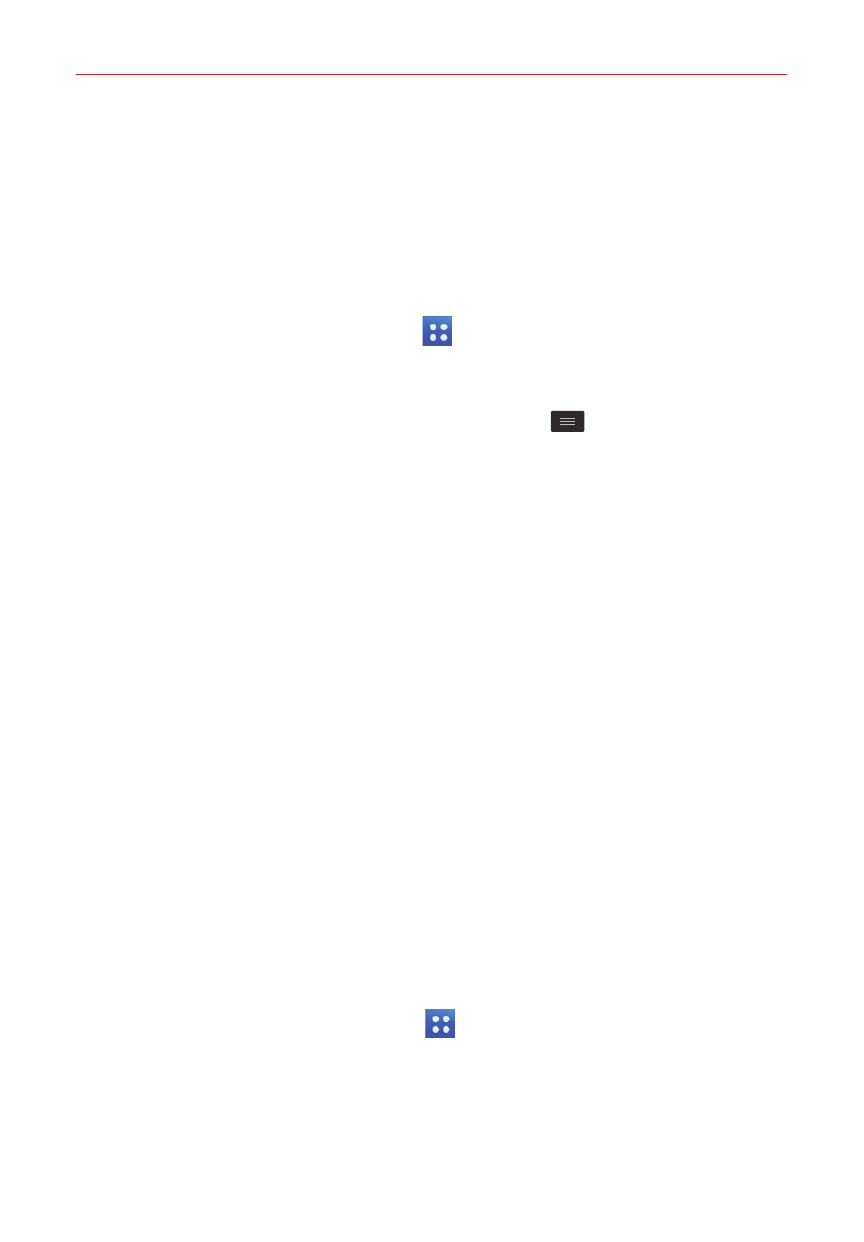
21
The Basics
In dual view, the current Home screen is displayed above selection choices.
Three tabs are displayed along the bottom. Tap App, Widgets, or Wallpaper.
The Apps screen
The Apps screen allows you to access all of the apps installed on your
phone.
From the Home screen, tap Apps
.
Apps screen Options menu
While viewing the Apps screen, tap the Menu key
to access the
following options:
View apps by – Allows you to change how your apps are displayed.
Choose from Alphabetical order, Downloaded date, and User
customized.
Apps wallpaper – Sets the wallpaper background displayed for your
Apps screen.
Hide/Show apps – Allows you to select which apps to hide (or show
again) on the Apps screen.
Opening, switching, and stopping apps
Multi-tasking is easy with Android because you can keep multiple apps
running at the same time. Use and switch between several open apps.
Android manages each running app to ensure that idle apps don't consume
resources unnecessarily, but you can also manually stop apps from running.
Opening an app
On the Home screen: Tap the app icon you want to open.
OR
From the Home screen: Tap Apps
> the Apps tab (if necessary), then
tap the icon you want to open.
