Polaris office, Adding an event to your calendar, Changing your calendar view – LG LGP930 User Manual
Page 57: Create a new document, View and edit a document on your device
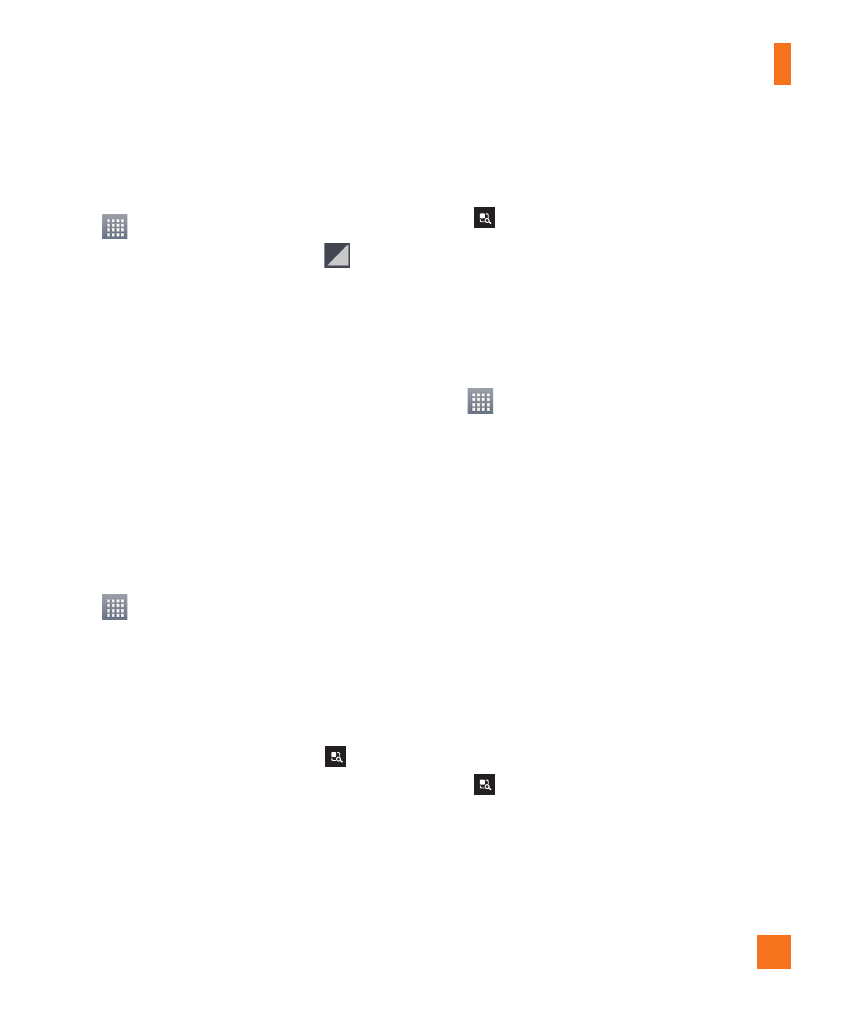
57
Changing your calendar view
1
From the Home screen, tap the Apps Key
and tap Calendar.
2
At the top of the Calendar, tap and then
Month, Week, Day, or Agenda.
Polaris Office
With Polaris Office, you can view, create and
edit document files on your device. The loaded
files can be from microSD cards of your device,
or from downloaded email attachments.
The Polaris Office application supports the
following file formats: txt, doc, docx, xls, xlsx,
ppt, pptx, pdf.
Create a New Document
1
From the Home screen, tap the Apps Key
> Polaris Office.
2
Register your name and email address on
the User registration page.
3
Tap My files for folders and documents
on your microSD card.
4
Tap the Menu/Search Key
> New
to start a new document.
5
Tap a document type.
6
Enter contents in the document using the
tools at the bottom of the screen and the
on-screen keyboard.
7
When you're done working on the
document, tap the Menu/Search Key
> Save (or Save as to enter a new
document name) to save.
8
Tap the Back Key to exit.
View and edit a document on
your device
1
From the Home screen, tap the Apps Key
> Polaris Office.
2
Tap My files for folders and documents on
your microSD card.
3
Move to the folder that contains the file
that you want to open if it is not in the root
directory.
4
Tap the document that you want to view
or edit.
n
NOTE
You can also open an attachment in an email
by tapping the attachment in the message.
5
The document opens for you to view. If you
want to edit it, tap the Menu/Search Key
and then tap Edit mode.
]
To move between pages or pan through
the document, scroll in the corresponding
direction.
Utilities
