Watching your saved videos, Adjusting the volume when viewing a video, After recording a video – LG LGP930 User Manual
Page 44: Using the advanced settings
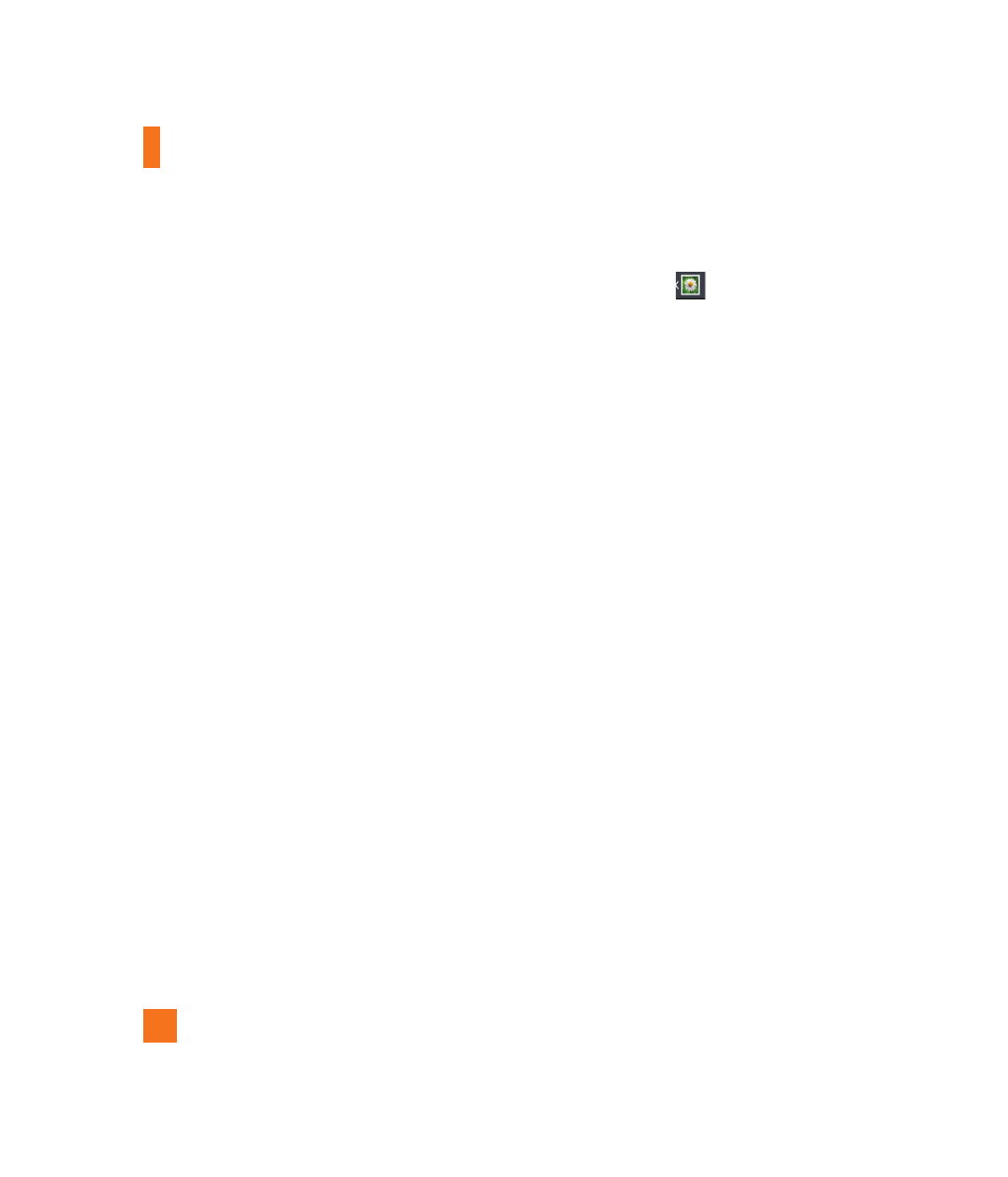
44
White balance – The white balance ensures
any the white areas in your video are realistic.
To enable your camera to adjust the white
balance correctly, you may need to determine
the light conditions. Choose from Auto,
Incandescent, Sunny, Fluorescent, and
Cloudy.
Color effect – Choose a color tone to use for
your new video.
Tag location – Activate to use your phone’s
location-based services. Take videos wherever
you are and tag them with the location. If you
upload tagged videos to a blog that supports
geotagging, you can see the videos displayed
on a map.
Audio recording – Allows you to choose
if you want to record a video with or without
sound.
Auto review – If you turn Auto review on,
it will play back the video you just recorded
automatically.
Reset – Restore all video camera default
settings.
Watching your saved videos
1
In the viewfinder, tap
.
2
Your Gallery will appear on the screen.
3
Tap a video to play it automatically.
Adjusting the volume when
viewing a video
To adjust the volume of a video while it is
playing, use the Volume Keys on the left side
of the phone.
Video Camera
