The accounts screen, Composing and sending email – LG LGP930 User Manual
Page 34
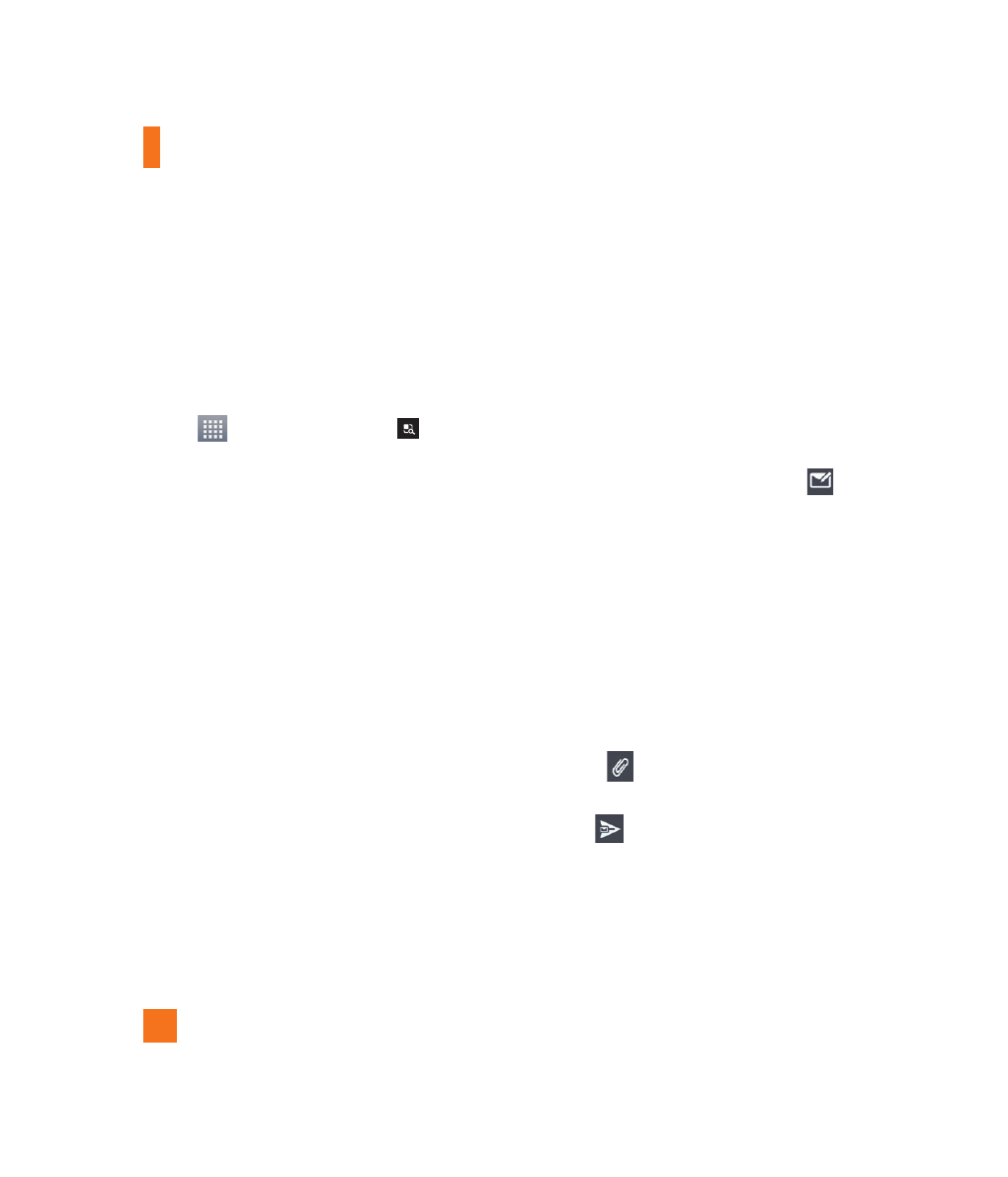
34
Port number – Normally each account’s
default number will be displayed.
The Accounts Screen
The Accounts screen lists your Combined
Inbox and each of your email accounts.
]
From the Home screen, tap the Apps
Key
> Menu/Search Key
>
Accounts.
The Account list appears.
n
TIP
To make a shortcut to the Inbox of an account:
In the accounts list, touch and hold an email
account. Then tap Add to home screen.
You can tap an account to view its Inbox. The
default account from which you send email is
indicated with a checkmark.
To open your Combined Inbox
If you have configured email to send and
receive email from more than one account, you
can view all messages sent to all accounts in
your Combined Inbox.
]
Open the Accounts screen and touch
Combined Inbox.
Messages in the Combined Inbox are color
coded on the left, by account, using the same
colors used for your accounts in the Accounts
screen.
When a new email arrives in the inbox, there
will be sound and vibration notification. Tap
the email notification to end it.
Composing and Sending Email
1
In the Email application, tap Compose
.
2
Enter an address for the message’s intended
recipient. As you enter text, matching
addresses will be offered from your
contacts. Separate multiple addresses with
blocks.
3
Tap the Cc/Bcc, From field to copy or blind
copy to other contacts/email addresses.
4
Tap the text field and enter the text of the
message.
5
Tap Attach
to attach the file you want
to send with your message.
6
Tap Send
to send the message.
Messaging/Email
