Email, Messaging/email, Changing your message settings – LG LGP930 User Manual
Page 33: Microsoft exchange email account, Other (pop3, imap) email account, Incoming server settings, Advanced server settings (outgoing)
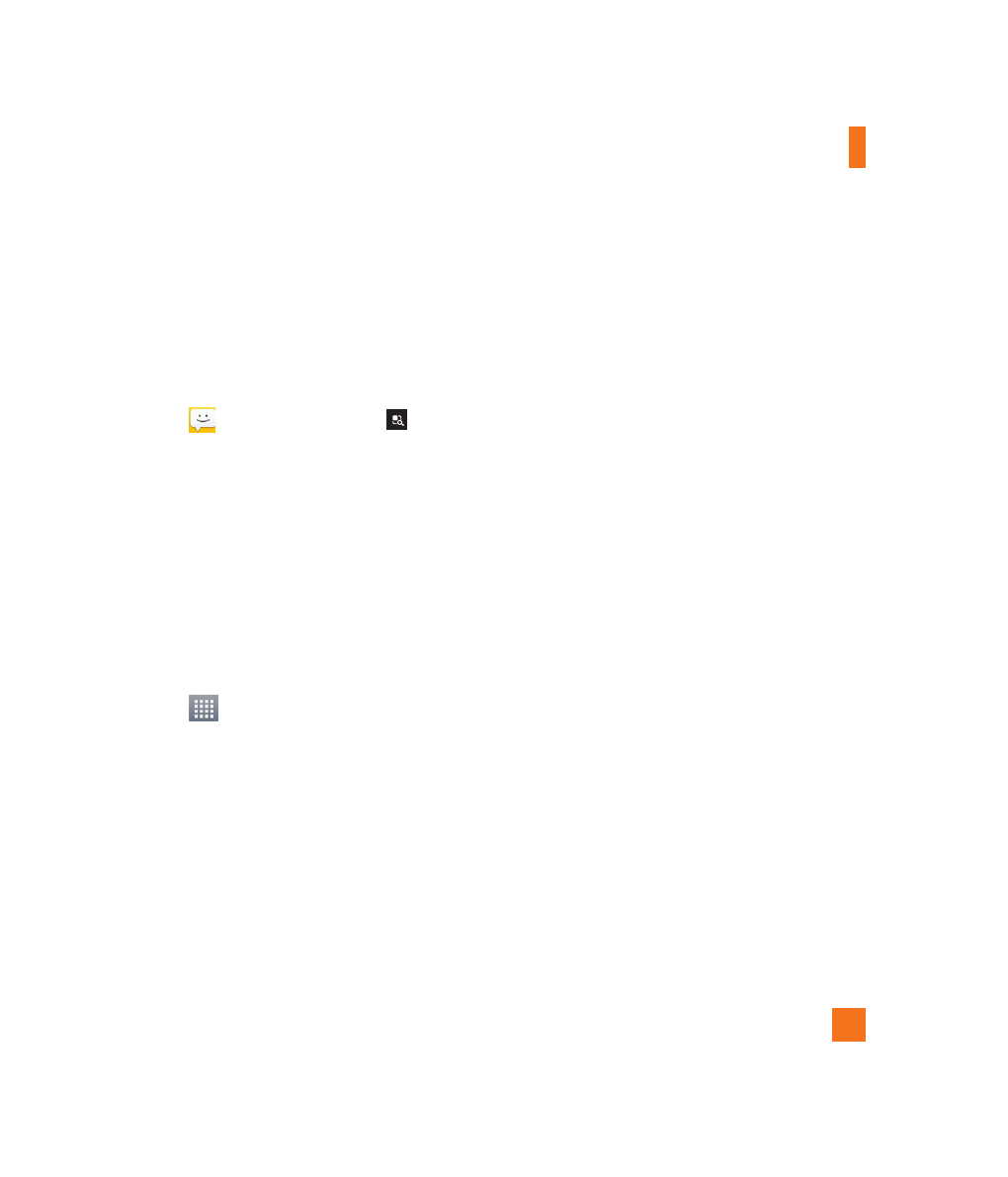
33
Changing your message settings
Your phone's message settings are predefined,
so you can send messages immediately.
You can change the settings based on your
preferences.
]
From the Home screen, tap Messaging
> Menu/Search Key
> Settings.
You can use the Email application to read
email from providers other than Gmail. The
Email application supports the following
account types: POP3, IMAP and Microsoft
Exchange (for Enterprise users).
To open the Email application
]
From the Home screen, tap the Apps Key
> Email.
The first time you open the Email application,
a setup wizard opens to help you add an email
account.
Microsoft Exchange Email Account
Email address – Enter the account email
address.
Username – Enter the account username.
Password – Enter the account password.
Server address – Enter the server address.
Domain – Enter the account domain (optional).
Use SSL – Choose whether or not to use SSL
for Microsoft Exchange.
Other (POP3, IMAP) Email Account
Email address – Enter the account email
address.
Password – Enter the account password.
Incoming Server Settings
POP3 / IMAP4 – Select protocol type, either
POP3 or IMAP4.
Incoming server – Enter the incoming email
server address.
Secure type – TLS/SSL/Off.
Port number – Normally each account’s
default number will be displayed.
Advanced Server Settings
(Outgoing)
SMTP server – Enter the outgoing email
server address.
Secure type – Choose from Off, SSL, or TLS.
Messaging/Email
