Contacts, Call settings, Contacts searching for a contact – LG LGP930 User Manual
Page 31: Searching for a contact, Adding a new contact, Favorite contacts
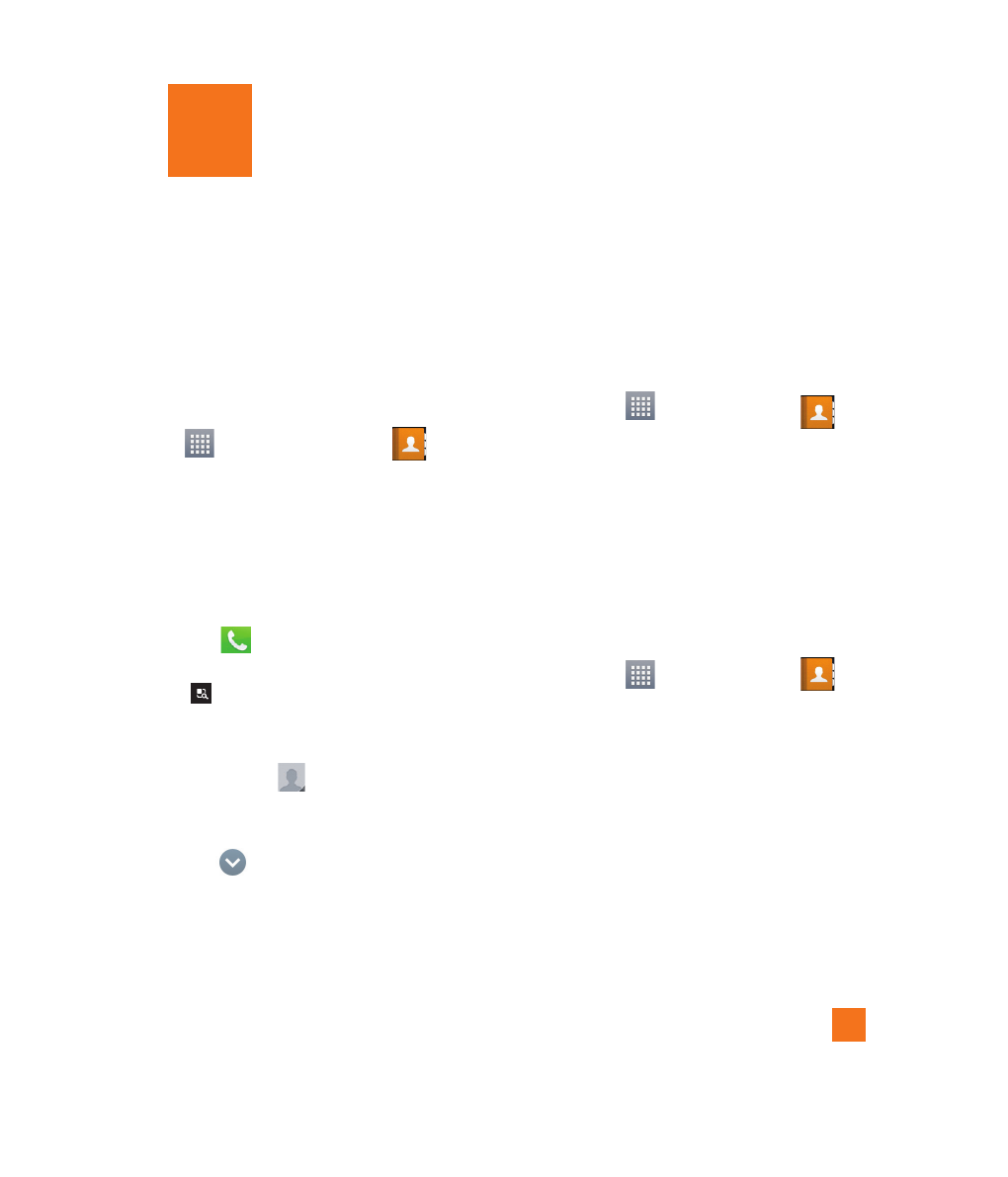
31
You can add contacts on your phone and
synchronize them with the contacts in your
Google Account or other accounts that
support syncing contacts.
Searching for a contact
1
From the Home screen, tap the Apps Key
and then tap Contacts
to open
your contacts.
2
Tap the Search field and enter the
contact name using the keypad.
Adding a new contact
1
From the Home screen, tap the Phone
Key
and enter the new contact’s
number. Then tap the Menu/Search Key
> Add to Contacts > Create new
contact.
2
If you want to add a picture to the new
contact, tap
. Choose from Take
photo or Select from Gallery. Then
browse for an image and select it.
3
Tap
to enter more specific name
information.
4
Enter the details about your contact.
5
Tap Save to save the contact entry.
Favorite Contacts
You can classify frequently called contacts
as favorites.
To add a contact to your favorites
1
From the Home screen, tap the
Apps Key
and then Contacts
to
open your contacts.
2
Tap a contact to view its details.
3
Tap the star to the right of the contact’s
name. The star turns gold and the contact
is added to your favorites.
To remove a contact from your favorites
list
1
From the Home screen, tap the
Apps Key
and then Contacts
to
open your contacts.
2
Tap the Favorites tab.
3
Tap a contact to view its details.
4
Tap the gold star to the right of the
contact’s name. The star turns grey
and the contact is removed from your
favorites.
Contacts
