Videos, Multimedia – LG LGUN530 User Manual
Page 48
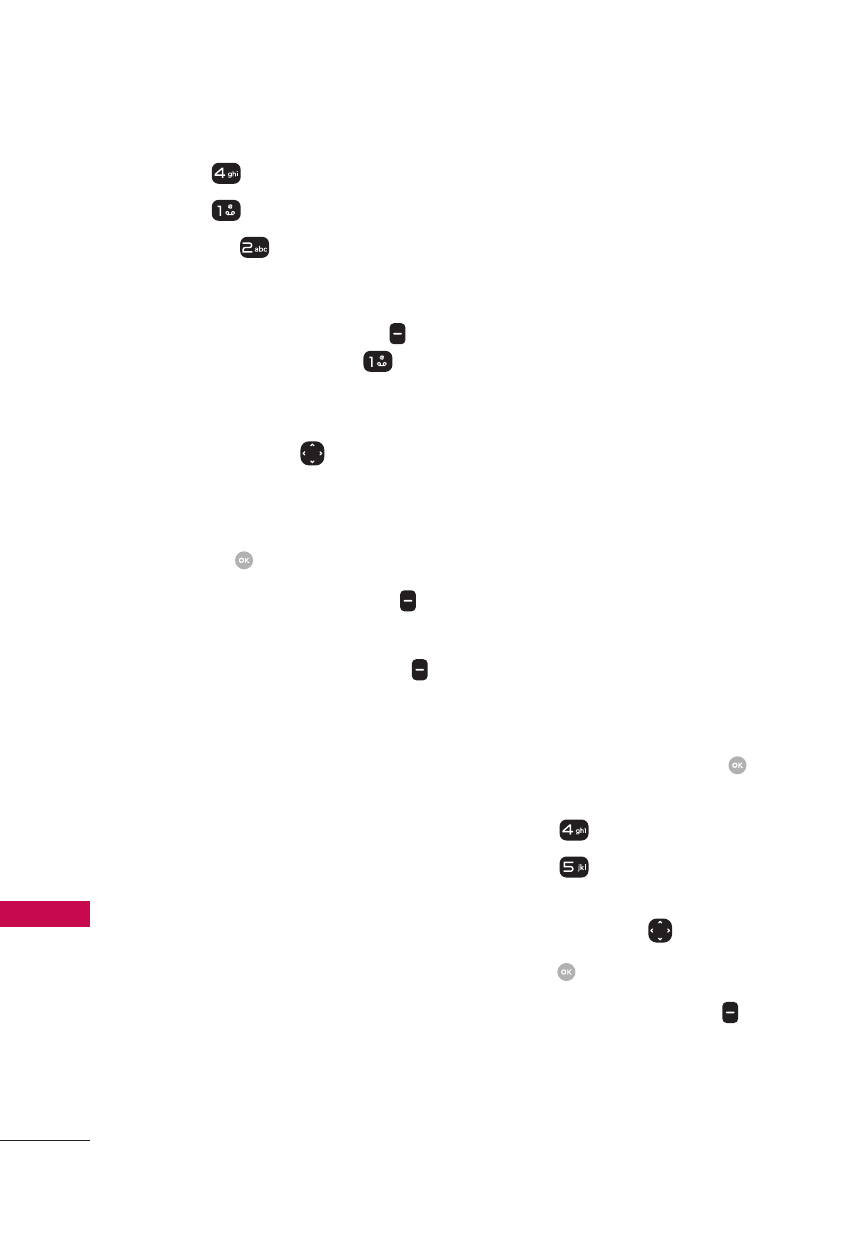
Multimedia
Multimedia
46
3. Press
Pictures.
4. Press
My Pictures.
Or press
Default Pictures
to view default pictures. To
set a picture as a wallpaper,
press the Right Soft Key
[Options], then press
Wallpaper.
5. Highlight a picture with the
Directional Key
.
The following options are
available:
Press
[VIEW] to view it.
Press the Left Soft Key
[Erase] to delete it.
Press the Right Soft Key
[Options] to select one of
the following options:
1.
Send
New Message/
To Online Album/
Via Bluetooth
2.
Set As
Wallpaper/
Picture ID
3.
Take Picture
Opens the
camera so you can take
a picture.
4.
Slide Show
Plays all
pictures as a slide show.
5.
Manage Pictures
Allows
you to manage multiple
pictures.
Erase/ Lock/ Unlock/
Move To Phone/ Move
to Card/ Send
6.
Rename
Allows you to
change the file name.
7.
Lock (Unlock)
Allows you
to lock or unlock. Locked
files can't be erased
accidentally.
8.
File Info
Allows you to
view information about
the file.
5. Videos
Allows you to view and manage
videos stored in the phone.
1. Open the flip and press
[MENU].
2. Press
Multimedia.
3. Press
Videos.
4. Highlight a video with the
Directional Key
.
Press
[PLAY] to play it.
Press the Left Soft Key
[Erase] to delete it.
