Home screen clean view, Change the screen orientation, Enter text – LG LG720 User Manual
Page 44: Google voice typing
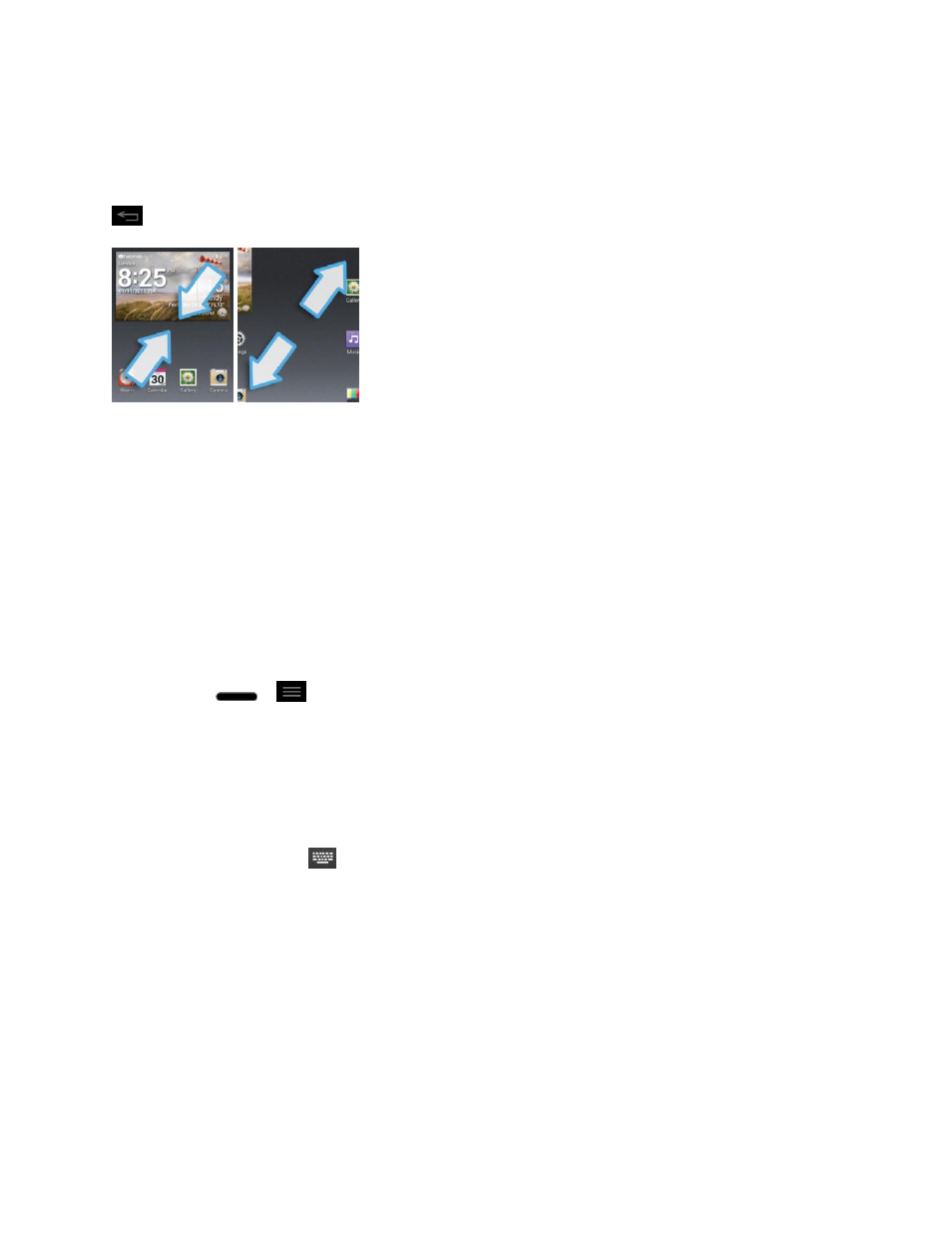
Phone Basics
34
Note: To remove apps from the list, swipe the desired app to the left or right of the screen.
Home Screen Clean View
You can see the wallpaper without items on the Home screen by pinching out. Pinch in or tap
to see applications and widgets again.
Change the Screen Orientation
This phone is capable of changing the orientation of screen content when the orientation of the
phone itself has changed. The phone„s built-in accelerometer senses movement and changes
its angle/orientation. Note that some of the screens, applications and widgets do not support
orientation changes.
The automatic screen orientation feature can be manually enabled to change the orientation for
all enabled screens when rotation is detected.
Note: An example of a screen that automatically re-orients by moving the phone is the
Messaging screen. This only requires you turn the phone to a horizontal position.
1. Press
>
> System settings > Display.
2. Tap Auto-rotate screen to enable (a blue checkmark displays) or disable the screen
auto-rotation.
Enter Text
You can enter text using Google voice typing, LG Keyboard or Swype input methods. While
entering text, you will see
on the Status Bar.
To change the input method:
1. Pull down the status bar to open the notifications panel.
2. Tap Choose input method and select the desired input method.
Google Voice Typing
Google voice typing uses Google voice recognition to convert speech to text.
1. Pull down the status bar and tap Choose input method > Google voice typing.
