Visual voicemail, Set up visual voicemail, Review visual voicemail – LG LG720 User Manual
Page 14
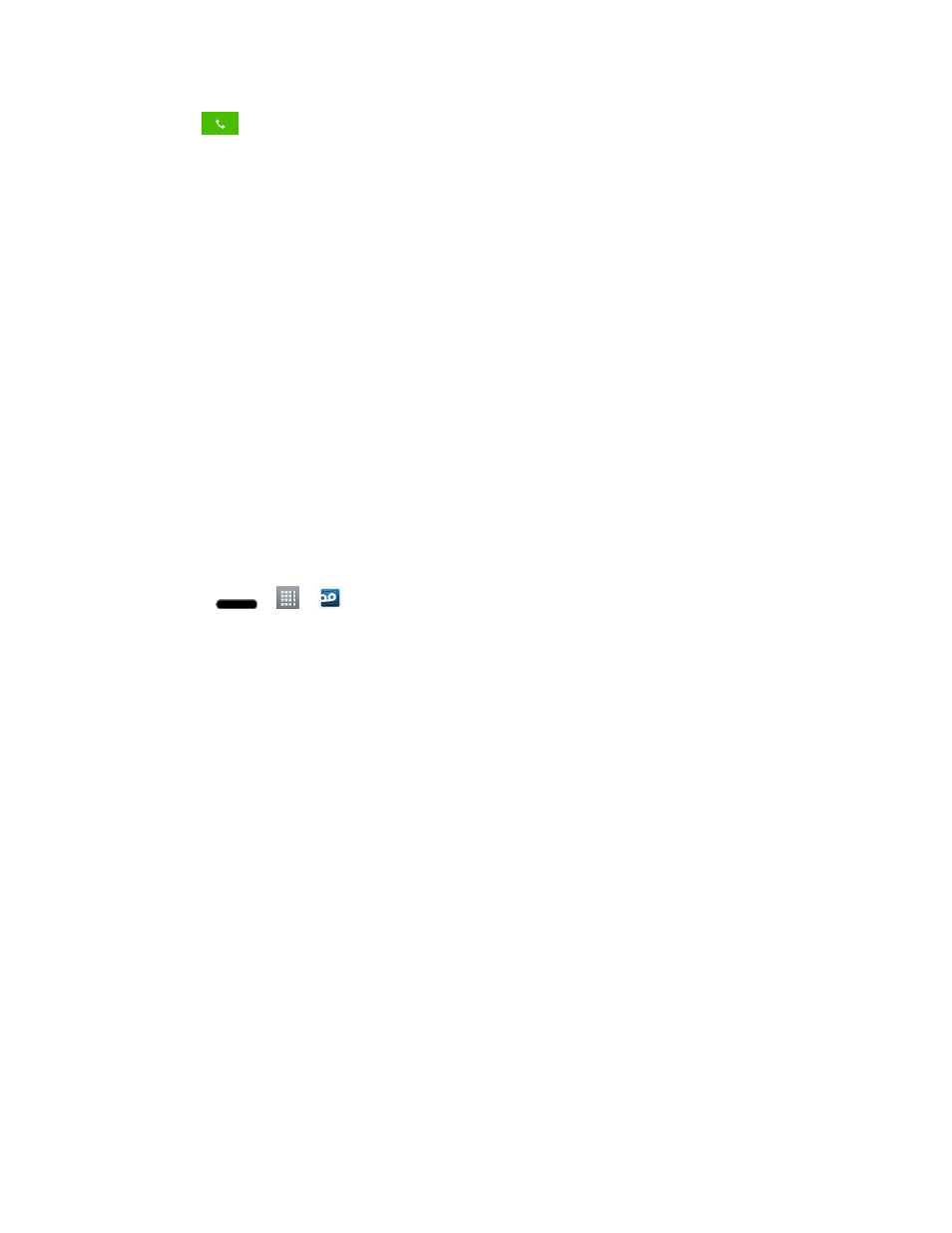
Get Started
4
3. Tap
to dial the number.
Note: Your phone's battery should have enough charge for your phone to turn on and find a
signal, set up your voicemail, and make a call. You should fully charge your battery as
soon as possible.
Visual Voicemail
Visual Voicemail gives you a quick and easy way to access your voicemail. Now you can find
the exact message you are looking for without having to listen to every voicemail message first.
This new feature periodically goes out to your voicemail, and gathers the caller information from
all of the current voicemails. It then populates a list with the caller name and number, along with
the length of time and priority level of the voicemail message.
Set Up Visual Voicemail
Setting up Visual Voicemail follows many of the same procedures as setting up traditional
voicemail. You should set up your voicemail and personal greeting as soon as your phone is
activated. Your phone automatically transfers all unanswered calls to your voicemail, even if
your phone is in use or turned off.
Note: To set up your traditional voicemail box, see
1. Press
>
>
Voicemail.
2. Tap Personalize now and follow the system prompts to:
Create a password (part of standard voicemail).
Record your name announcement.
Record your greeting.
3. When prompted to enter information, tap Dialpad to bring up the onscreen dialpad to
enter your numeric responses.
Important:
Voicemail Password
– It is recommended that you create a password when
setting up your voicemail to protect against unauthorized access. Without a
password, anyone who has access to your phone is able to access your
voicemail messages.
4. Once you have completed the setup process, return to the voicemail page (see step 1).
5. Tap the Welcome to Voicemail message on the screen to play a brief explanation of
the voicemail services.
Review Visual Voicemail
Visual Voicemail lets you easily access and select which messages you want to review.
