Google applications, About google applications, Maps – LG E980 User Manual
Page 57: Searching for locations and places
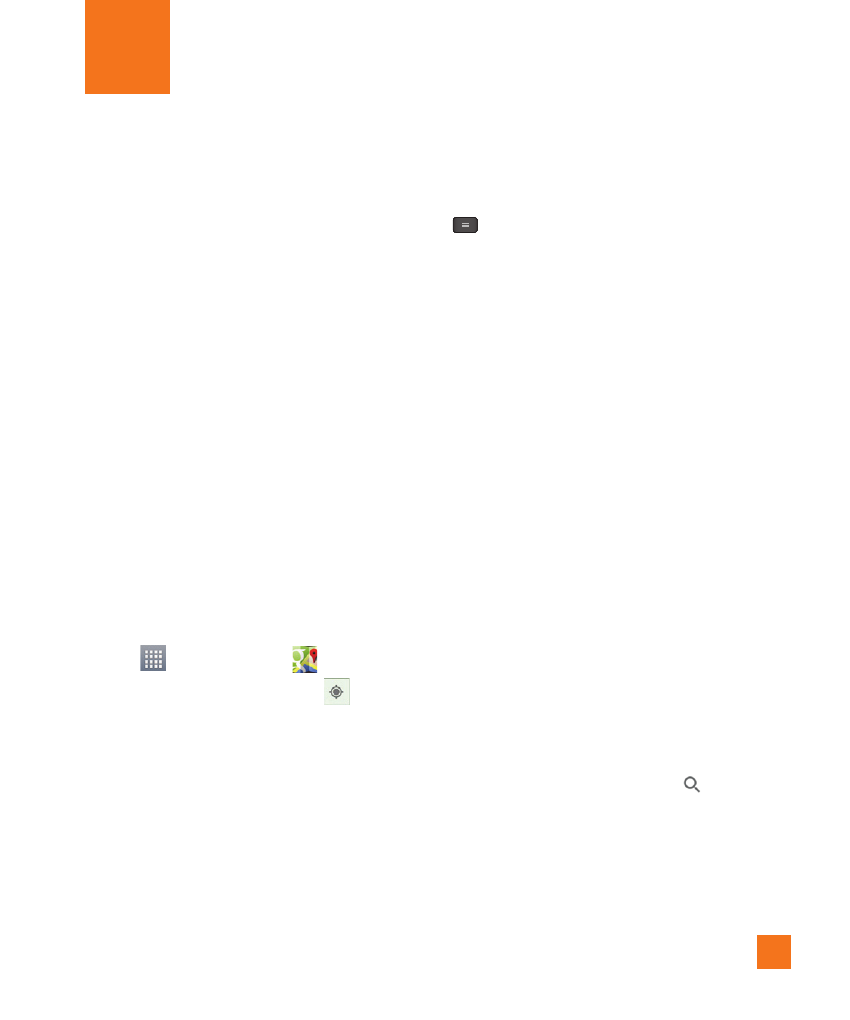
57
About Google applications
Google applications, including mobile
versions of Gmail, Hangouts, Google
Calendar, and Google Maps, are loaded
on your phone.
1
To set up a Google account, tap any
Google application, enter your user
name and password and sign in.
2
After signing in, your contacts, email,
and calendar in your Google account
will automatically synchronize with
your phone.
Maps
To open Google Maps and view
your location
1
From the Home screen, tap the Apps
Key
and tap Maps
.
2
Tap the My Location icon
on the
screen.
The map centers on a blue arrow that
indicates your location. A blue circle
around the arrow indicates that your
actual location is within the circle.
%
Tip
While viewing a map, tap the Menu Key
for the following options: Traffic,
Public transit, Bicycling, Satellite,
Google Earth, Settings, Help, Send
feedback, Tips and tricks.
To get an address and additional
information for a location
1
Touch and hold a location on the map.
A bar with the address and a thumbnail
from Street View (if available) appears
at the bottom of the page.
2
Tap the info bar to access additional
options.
Searching For Locations and
Places
You can search for a location and view it
on a map. You can also search for places
on the map that you're viewing.
To search for a location
1
While viewing a map, tap
at the
bottom of the screen.
2
In the search box, enter the place
you're looking for. You can enter an
address, a city, or a type of business or
Google Applications
