To connect dlna, To connect a dlna-authenticated smartphone, To connect dlna dmr (digital media renderer) – LG PA77U User Manual
Page 67: To connect a dlna-authenticated, Smartphone, To connect dlna dmr (digital media, Renderer)
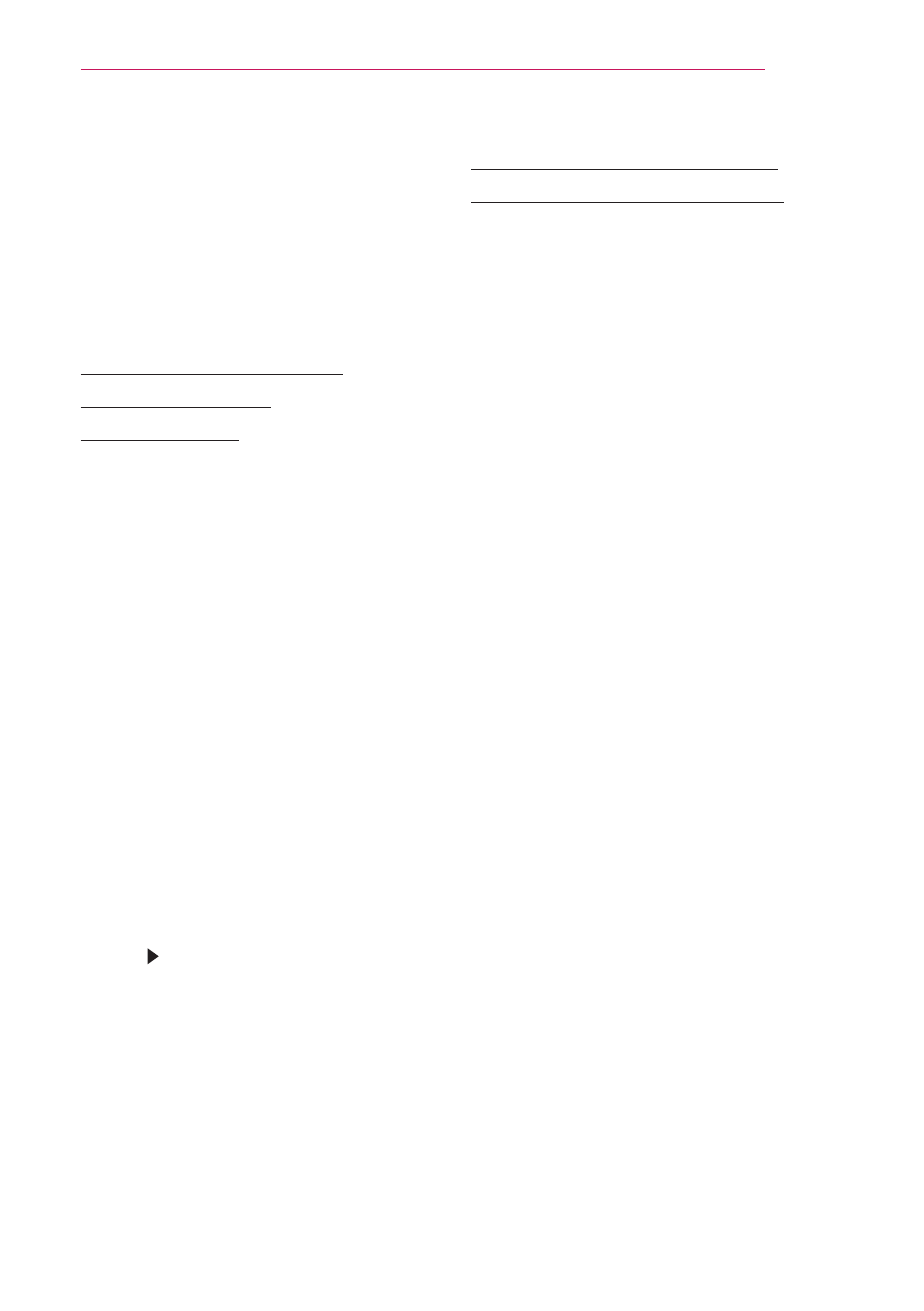
67
SMARTSHARE
To Connect DLNA
DLNA stands for Digital Living Network
Alliance, which allows you to enjoy
video / music / photo files stored on a
PC or server on your Projector via home
networking.
To Connect a DLNA-
Authenticated
Smartphone
The Projector and the smartphone should
be on the same network.
1
Enable Wi-Fi on the smartphone.
2
Install/run a DLNA app to share
content on the smartphone (It’s called
SmartShare on LG phones).
3
Run
Share my mobile phone
Content.
4
Select the kind of Content (video/
music/photo) to play.
5
Select the video, music or photo file
to play on the projector.
6
Select
Add to Play List.
7
Select projector model name on the
device to replay content. (projector
model name is on the label of the
device.)
8
Play Shows the selected file on
projector.
To Connect DLNA DMR
(Digital Media Renderer)
With the Windows 7 or Windows 8 PC
operating system or DLNA-certified
device (e.g. mobile phone), music/
videos/photos may be played on
projector without installing a separate
program.
1
Configure Projector and PC on
the same network. Configure the
Windows 7 or Windows 8 PC on the
network.
2
To play a music/video/photo file, right-
click on the file and use the Remote
Playback or PlayTo Windows 7 or
Windows 8 feature.
For playback on devices like a mobile
phone, refer to the model’s user
guide.
3
Content will be played on only
one device even if more than one
projector or device is connected.
Play speed can vary depending on
network speed.
