Quick installation – Accton Technology SWITCHUB-2S 100BASE-TX User Manual
Page 6
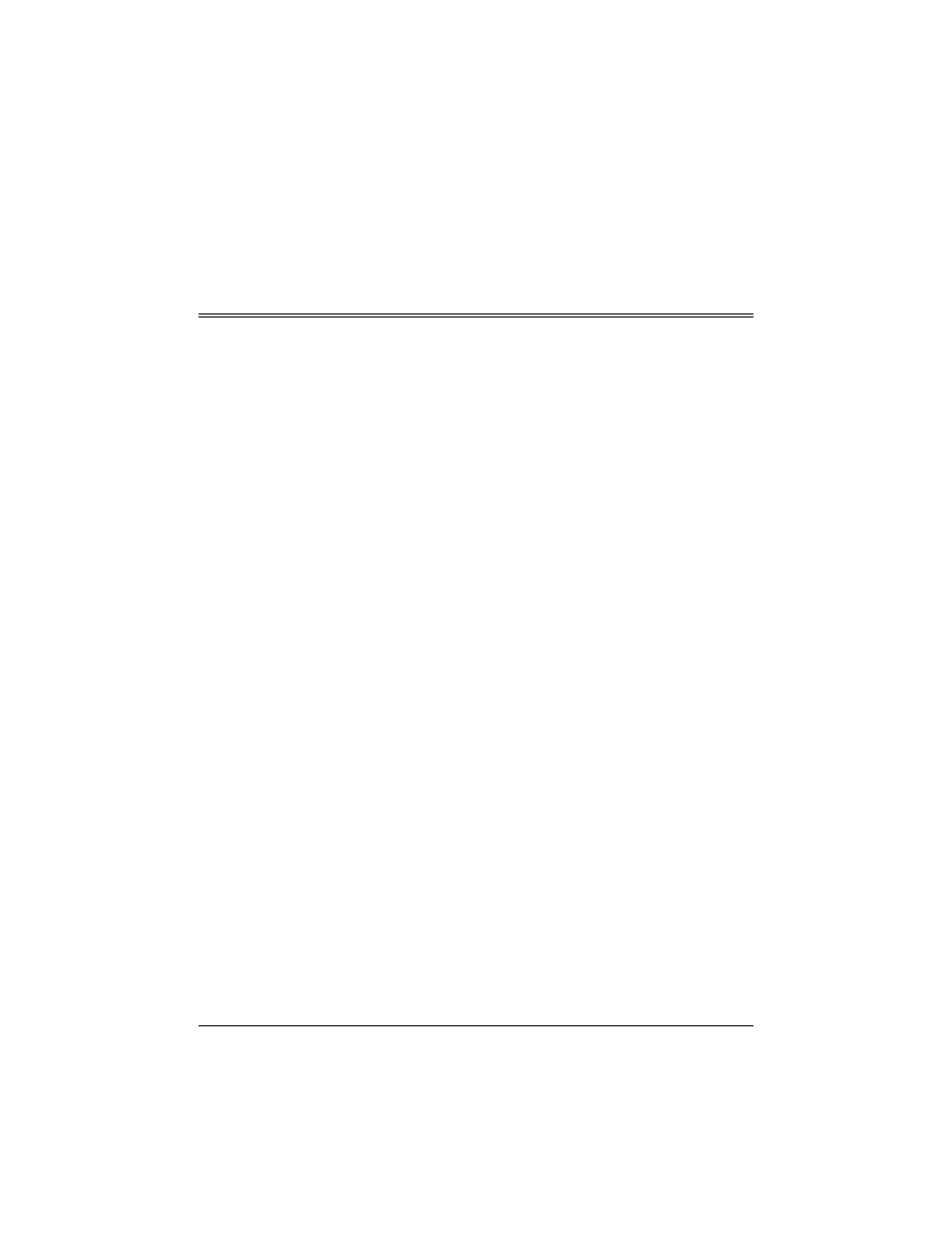
Quick Installation
v
Quick Installation
The SwitcHub-2s contains 2 Ethernet ports, each of which supports 100BASE-TX
or 10BASE-T connections, operating at full or half-duplex. The smart design
built into the front display panel and configure options, provides a friendly
interface that simplifies installation and network troubleshooting. If you are
already familiar with basic network operations, you should be able to install this
switch as described below:
1. Unpack the SwitcHub-2s.
2. Find a location close to the network devices you need to connect, and within
easy reach of an electrical outlet.
3. Connect workstations or servers to the MDI-X station ports.
4. Connect to other hubs via the MDI port.
5. Set the transmission mode for each port to full or half-duplex.
6. Verify network communications by ensuring that -
•
you have made all the necessary connections
•
you can access any connected resources
•
the hub’s indicator LEDs are functioning properly
Note:
For devices connected directly to either port on the switch, it will
automatically detect transmission speed (10/100 Mbps). However, unless
the connected devices are operating at half-duplex (i.e., system default), you
will have to manually set the transmission mode via the configure button.
(Refer to
Full/Half Duplex Mode Selection
in Chapter 2).
If you encounter any problems in installing the SwitcHub-2s, refer to Chapter 3 for
a detailed description of installation procedures, or to Appendix A for help in
troubleshooting.
