Vi. software reference, Desktop management interface (dmi) – Asus P2-99 User Manual
Page 78
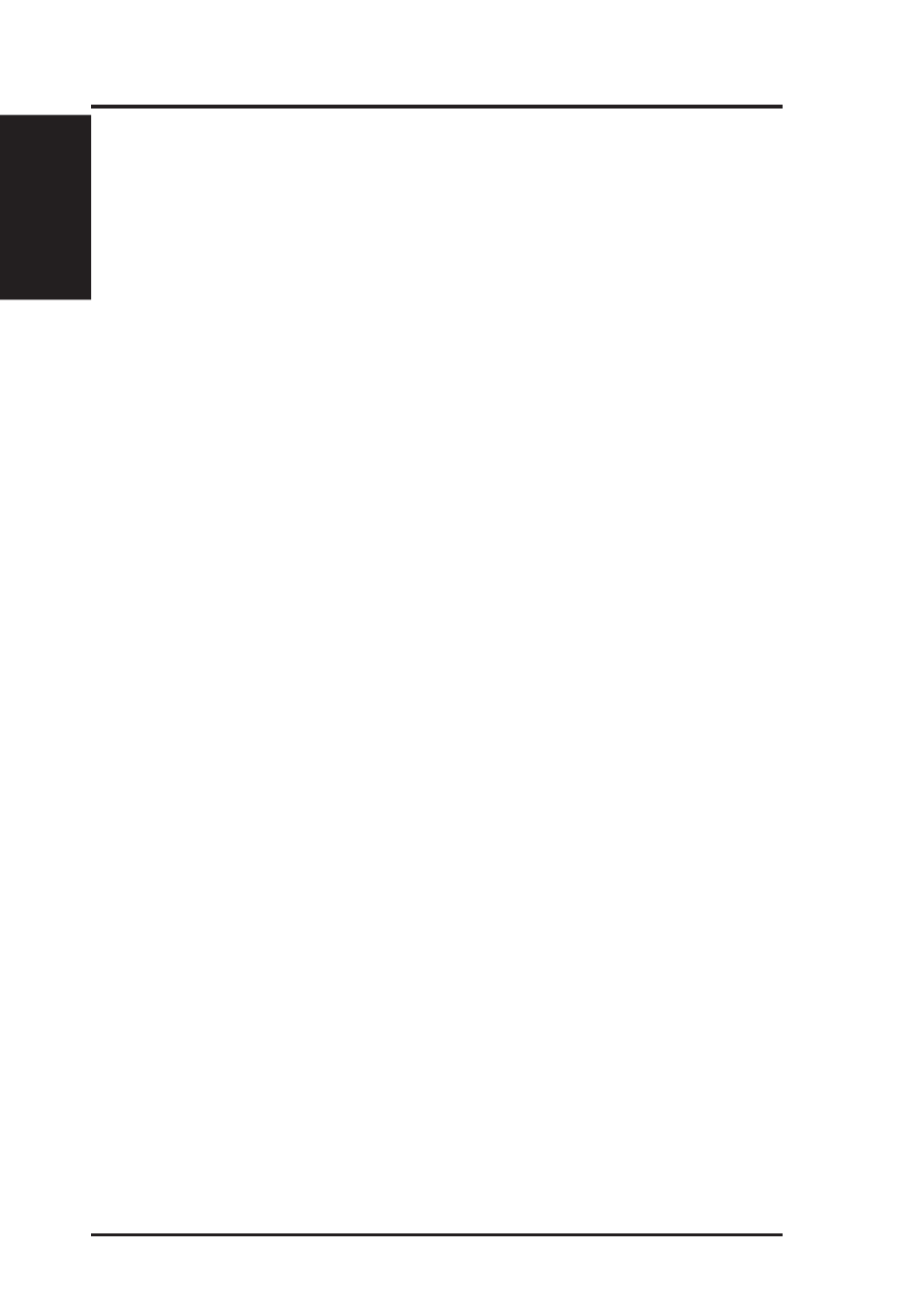
ASUS P2-99 User’s Manual
78
VI. SOFTWARE REFERENCE
Desktop Management Interface (DMI)
Introducing the ASUS DMI Configuration Utility
This motherboard supports DMI within the BIOS level and provides a DMI Con-
figuration Utility to maintain the Management Information Format Database (MIFD).
DMI is able to auto-detect and record information pertinent to a computer’s system
such as the CPU type, CPU speed, and internal/external frequencies, and memory
size. The onboard BIOS will detect as many system information as possible and
store those collected information in a 4KB block in the motherboard’s Flash EEPROM
and allow the DMI to retrieve data from this database. Unlike other BIOS software,
the BIOS on this motherboard uses the same technology implemented for Plug and
Play to allow dynamic real-time updating of DMI information versus creating a new
BIOS image file and requiring the user to update the whole BIOS. This DMI Con-
figuration Utility also allows the system integrator or end user to add additional
information into the MIFD such as serial numbers, housing configurations, and ven-
dor information. Those information not detected by the motherboard BIOS and has
to be manually entered through the DMI Configuration Utility and updated into the
MIFD. This DMI Configuration Utility provides the same reliability as PnP updat-
ing and will prevent the refreshing failures associated with updating the entire BIOS.
Starting the ASUS DMI Configuration Utility
The DMI Configuration Utility (DMICFG2.EXE) must be used in real mode in
order for the program to run, the base memory must be at least 180K. Memory
managers like HIMEM.SYS (required by windows) must not be installed. You can
boot up from a system diskette without AUTOEXEC.BAT and CONFIG.SYS files,
“REM” HIMEM.SYS in the CONFIG.SYS, or press
to bypass your AUTOEXEC.BAT and CONFIG.SYS files.
1. In Windows, copy DMICFG2.EXE to your hard disk drive.
2. Restart your computer and press
command prompt.
3. Go to the directory containing DMICFG2.EXE.
4. Type
DMICFG
2
and press
VI. S/W REFERENCE
DMI Utility
