Troubleshooting – Asus PCI-G31 User Manual
Page 26
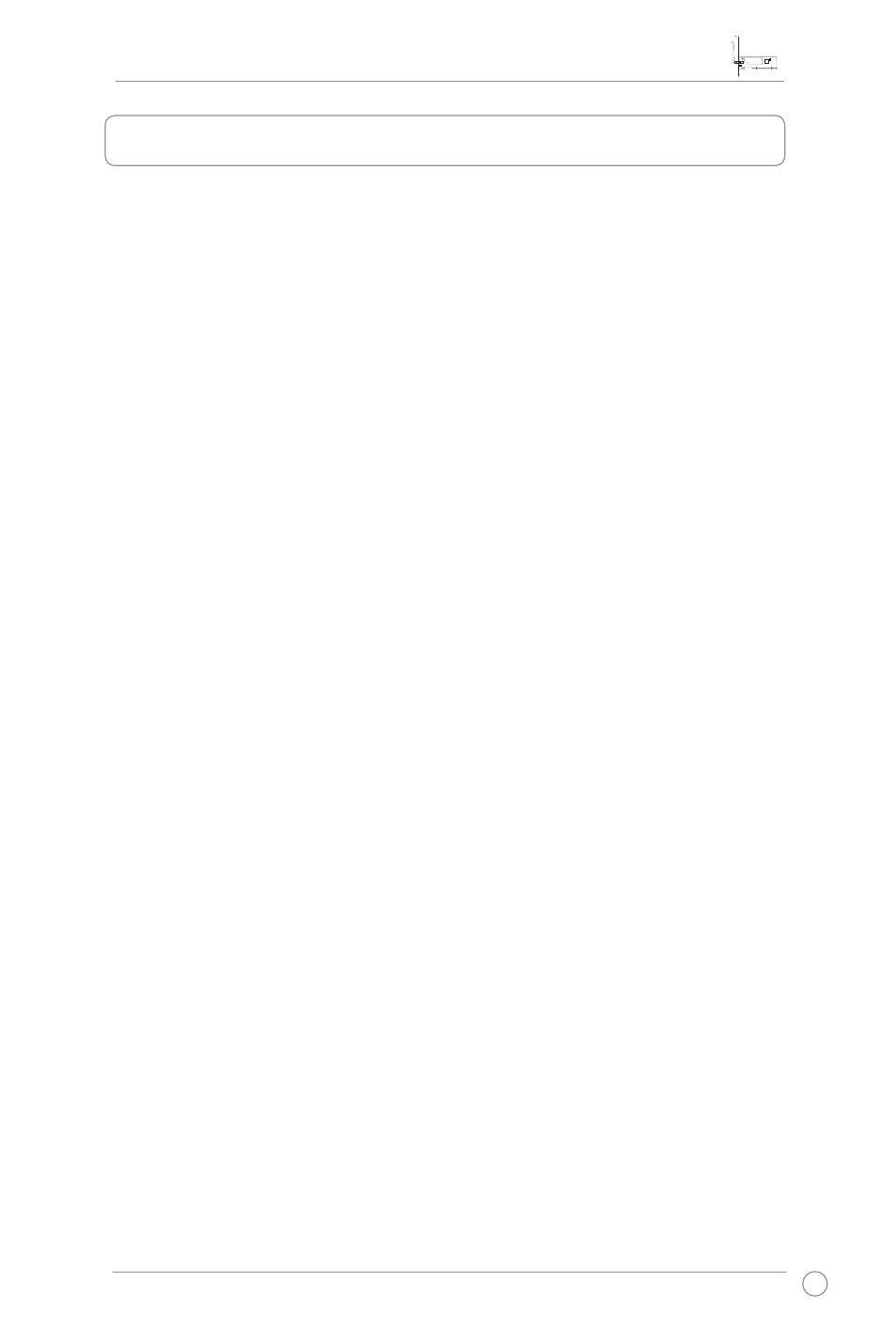
PCI-G31 WLAN Card User Manual
23
ASUS WLAN Card
6. Troubleshooting
This chapter provides solutions to problems which you may encounter when
installing or using the ASUS PCI-G31 WLAN card. Contact a qualified service
technician for assistance if the problem still exists after you have performed the
troubleshooting solutions.
How do I verify that my WLAN card is installed properly?
1. Right-click
My Computer from the Start menu, then select Properties.
2. Select the
Hardware tab, then click Device Manager.
3. Double-click
Network adapters.
4. Double-click
Ralink Turbo Wireless LAN Card. A Ralink Turbo Wireless LAN
Card Properties window appears.
5. Check
Device status to see if the WLAN Card is working properly.
There is a yellow exclamation mark or a yellow question mark over
the icon of Ralink Turbo Wireless LAN Card in the Device Manager
window.
In this case, you have to update/reinstall the WLAN card driver.
1. On the
Ralink Turbo Wireless LAN Card Properties window, select the Driver
tab.
2. Click
Update Driver.
3. A
Hardware Update Wizard window appears. Follow the onscreen instructions
to complete the installation of the WLAN card driver.
My WLAN card cannot connect to any Access Points.
• Check if
Network Type is set to the Infrastructure mode.
• Check if the
SSID of your WLAN card is the same as that of the access point
you want to connect to.
• Check if the
Encryption settings of your WLAN card are the same as those of
the access point you want to connect to.
