Software information, 1 asus wlan control center, 2 asus wlan card setting utility – Asus PCI-G31 User Manual
Page 14
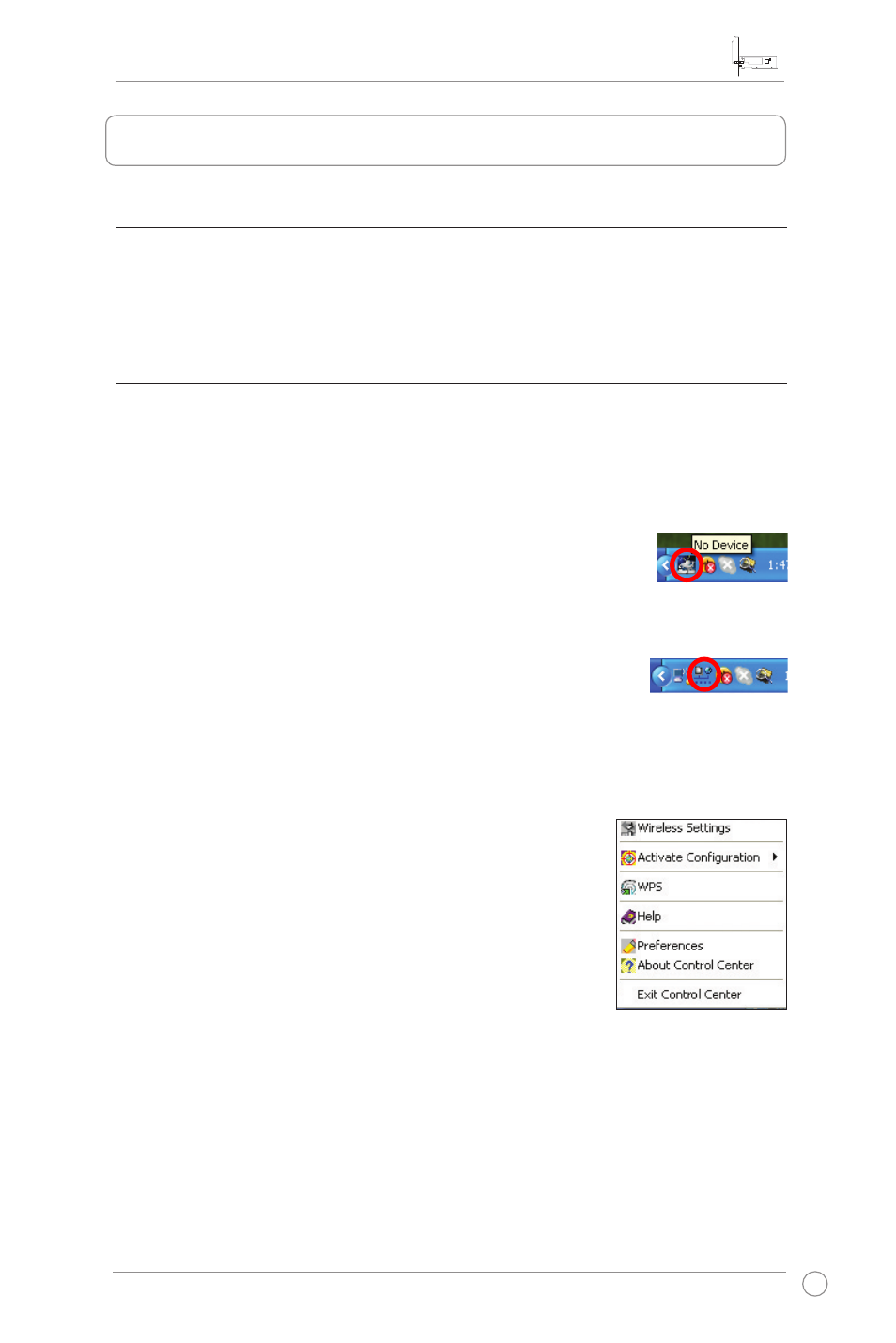
PCI-G31 WLAN Card User Manual
11
ASUS WLAN Card
4.1 ASUS WLAN Control Center
ASUS WLAN Control Center includes ASUS WLAN Card Setting Utility (Station
mode) and ASUS Wireless Access Point Utility (Soft AP mode) which help you
manage your WLAN card easily.
4. Software information
To enable your WLAN card, click
Start > Control Panel > Network and Internet
Connections > Network Connections > Wireless Network
Connection. The system tray icon switches as is shown in the
picture.
4.2 ASUS WLAN Card Setting Utility
ASUS WLAN Card Setting Utility provides you with an easy interface to set up
wireless connections. This section explains the buttons, fields, and configuration
options on the user interface.
To launch ASUS WLAN Card Setting Utility, click
Start > All Programs > ASUS
Utility > WLAN Card > ASUS WLAN Control Center. The
ASUS WLAN Card Setting Utility icon automatically appears in
the system tray. It shows
No Device, which indicates that your
WLAN card is currently disabled.
ASUS WLAN Card Setting Utility system tray icon
Right-click the ASUS WLAN Card Setting Utility system tray
icon to display the following options:
•
Wireless Settings - Launches the ASUS WLAN Card
Setting Utility.
•
Activate Configuration - Activates a preset profile.
•
WPS - Launches the WPS wizard.
•
Help - Launches the help file.
•
Preferences - Creates a WLAN Control Center shortcut on the desktop and
launches it at startup.
•
About Control Center - Displays the version of your Control Center.
•
Exit Control Center - Closes the ASUS WLAN Control Center.
