3 soft ap mode (windows® xp/vista), 3 soft ap mode (windows, Xp/vista) – Asus PCI-G31 User Manual
Page 12
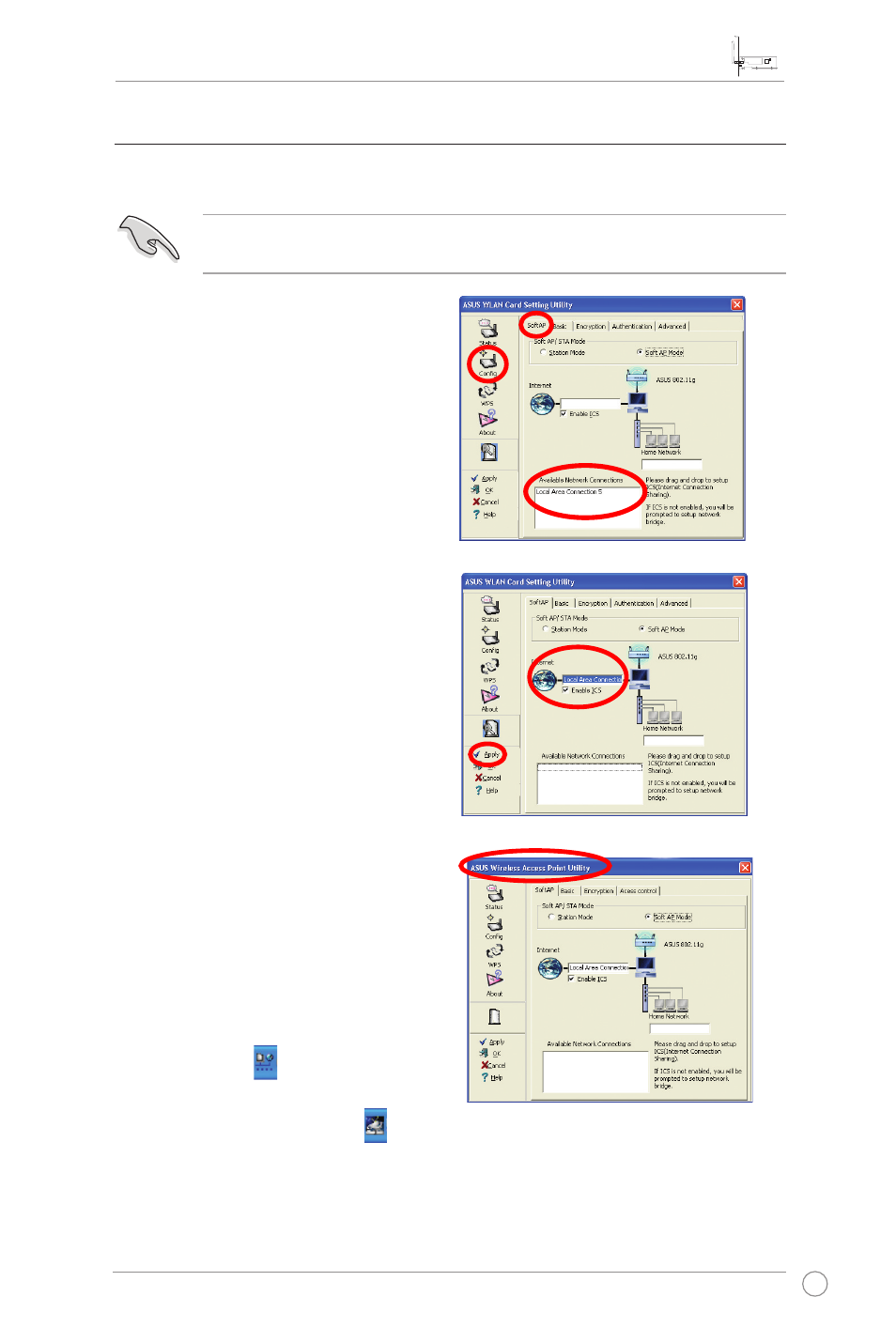
PCI-G31 WLAN Card User Manual
9
ASUS WLAN Card
2. Select a network connection from the
Available Network Connections
box, then drag and drop it next to the
globe icon. Select the
Enable ICS
checkbox.
3. Click
Apply.
To switch to the Soft AP mode:
1. Click
Config > Soft AP, then select
Soft AP_Mode.
3.3 Soft AP mode (Windows
®
XP/Vista)
The ASUS PCI-G31 WLAN Card supports the Soft AP mode. In this mode, the
WLAN card acts as a virtual AP.
The picture on the right indicates that
your WLAN card has switched to the
Soft AP mode successfully.
• The utility’s name switches to
ASUS Wireless Access Point
Utility.
• The ASUS WLAN Card Setting
Utility icon in the system tray
switches to the ASUS Wireless
Access Point Utility icon .
IMPORTANT: Before configuring the Soft AP mode, connect your computer to a
wired network to provide network access for your wireless clients.
- WL-AM602 (48 pages)
- RT-N11 (109 pages)
- RT-N11 (99 pages)
- RT-N11 (44 pages)
- RT-N11 (145 pages)
- RT-G31 (6 pages)
- RT-N11 (40 pages)
- RT-N56U (152 pages)
- RT-N56U (72 pages)
- RT-N56U (68 pages)
- RT-N56U (168 pages)
- RT-N16 (69 pages)
- RT-N16 (123 pages)
- RT-N16 (147 pages)
- RT-N16 (12 pages)
- RT-N16 (66 pages)
- RT-N16 (110 pages)
- RT-N16 (68 pages)
- WL-500gP V2 (88 pages)
- WL-500gP V2 (151 pages)
- WL-500gP V2 (11 pages)
- WL-500gP V2 (65 pages)
- WL-500gP V2 (55 pages)
- WL-500 (12 pages)
- WL-500gP V2 (64 pages)
- RT-N10LX (22 pages)
- RT-N10LX (46 pages)
- RT-N12 (VER.D1) (68 pages)
- RT-N12 (VER.D1) (68 pages)
- WL-600g (18 pages)
- WL-600g (57 pages)
- WL-600g (417 pages)
- WL-600g (227 pages)
- RT-N10E (46 pages)
- RT-N10E (26 pages)
- RT-N15U (60 pages)
- RT-N14UHP (107 pages)
- RT-N14UHP (2 pages)
- WL-320gE (77 pages)
- WL-320gE (172 pages)
- WL-320gE (74 pages)
- WL-320gE (361 pages)
- WL-320gE (20 pages)
- WL-320gE (71 pages)
- WL-320gE (58 pages)
