Icons in the telephone display, Scrolling and navigation – Avaya 1616-I User Manual
Page 9
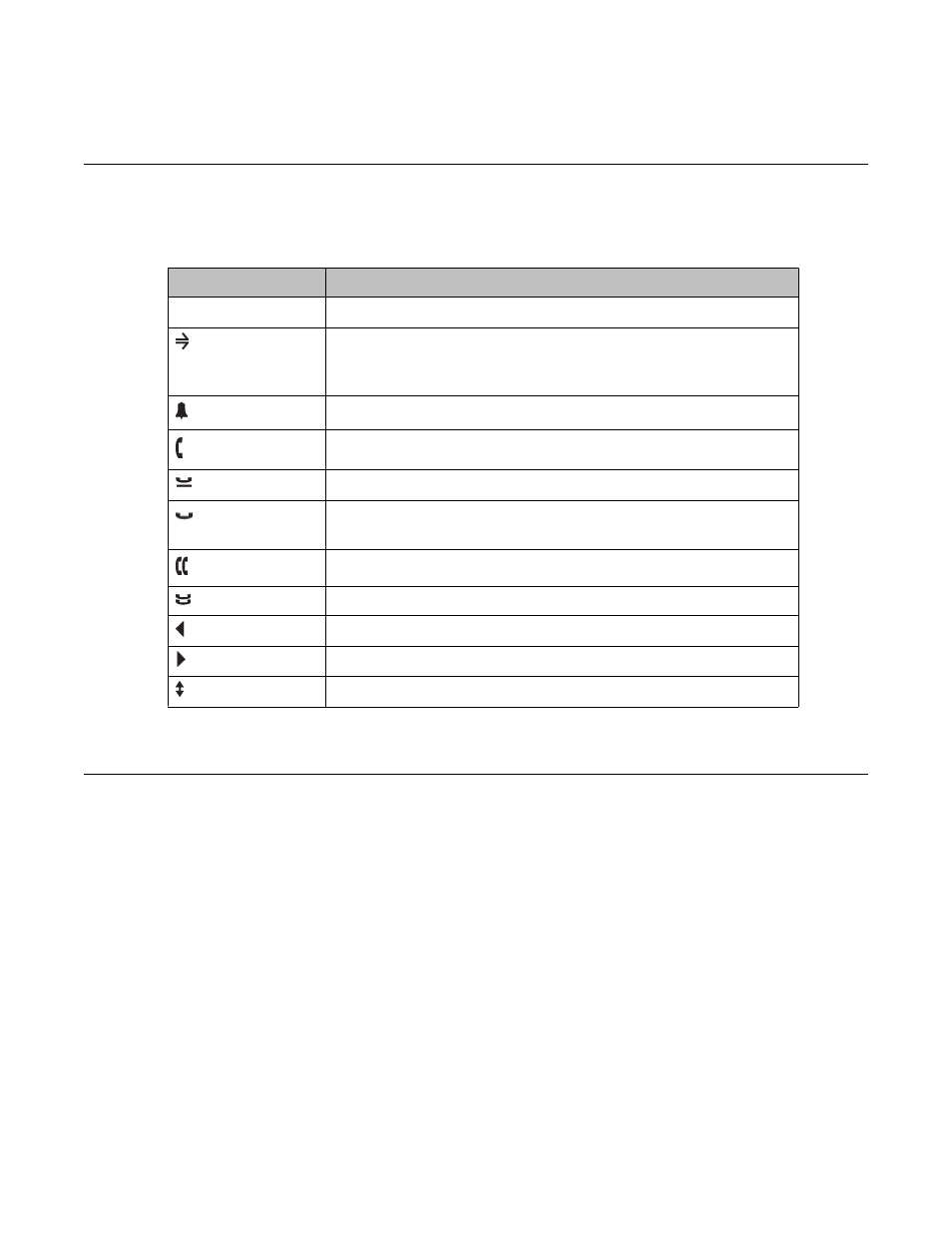
Icons in the telephone display
Icons are provided in the phone display to indicate the state of a call and navigation choices.
The icons that appear in the phone display are described in the following table.
Icon
Description
#X
Number of calls missed, where # represents the number.
Call forward, Send All Calls, or EC500 is active. (These
features are available if they have been administered for your
telephone.)
Incoming call is ringing.
Call is active.
Call is on hold.
Call is on soft hold (when using Conference or Transfer
feature).
Conference is active.
Conference is on hold.
Scroll left for other options.
Scroll right for other options.
Scroll up or down for other options.
Scrolling and navigation
To navigate through the options and features on your telephone display, use the navigation
arrows to scroll and the OK button to select lines or options.
A navigation icon appears in the phone display to indicate that you can scroll to more options or
information. Use the right and left navigation arrows to go to other screens or to move the
cursor right or left when entering text. When you scroll to a line on the display, that line is
selected.
The softkey labels will change according to the options available for the selected line. The OK
button is a shortcut for the default action. For example, when you select an entry in your
contacts list, pressing the OK button places a call to that person.
Icons in the telephone display
Avaya 1616/1616-I IP Deskphone User Guide
February 2010 9
