Chapter 7: bridged call appearances, Answering a call on a bridged call appearance, Joining a call on a bridged call appearance – Avaya 1616-I User Manual
Page 25
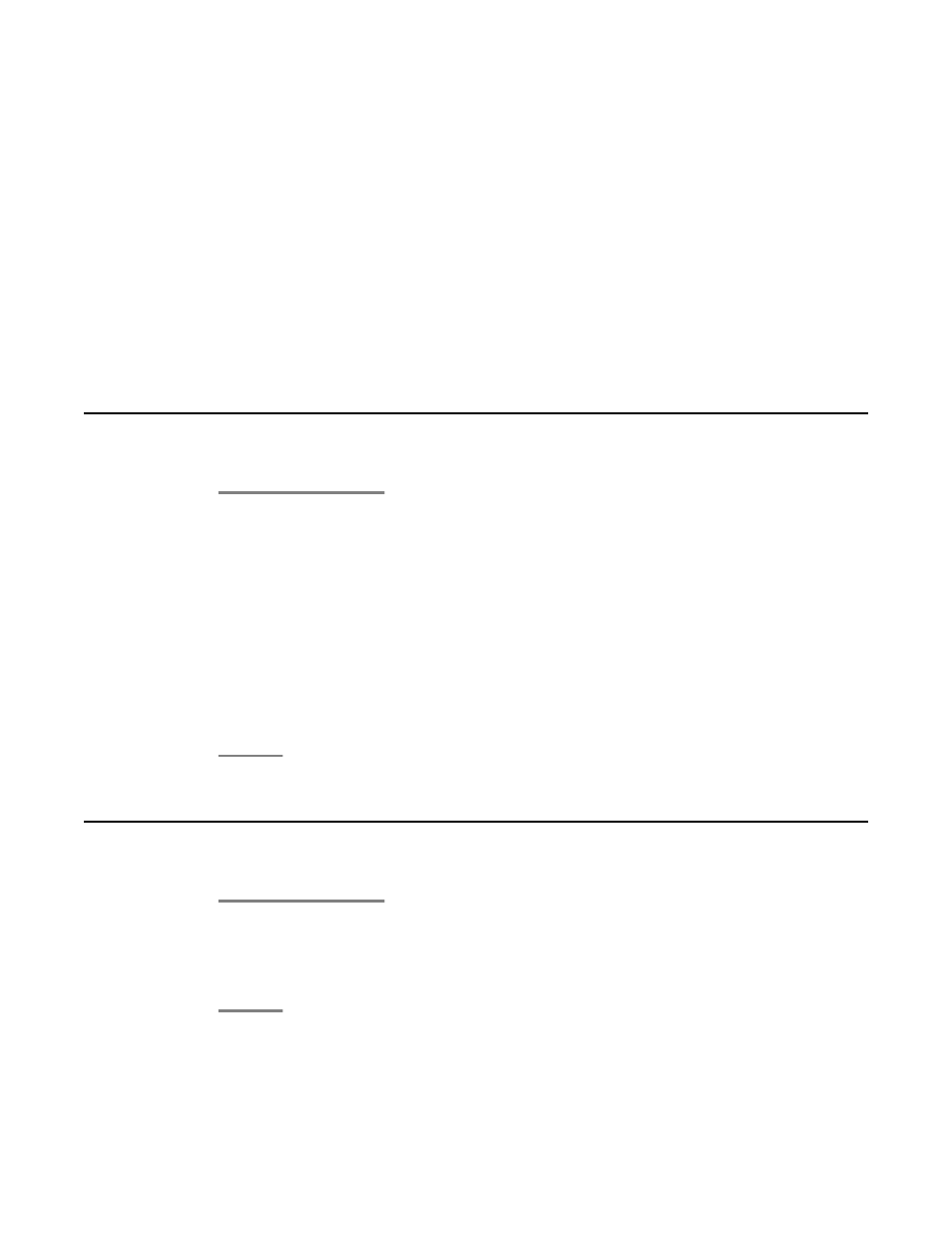
Chapter 7: Bridged call appearances
Your phone may show one or more bridged call appearances on the display screen in addition
to your own call appearances. A bridged call appearance typically belongs to someone else,
but bridging allows you to see if that call appearance is in use, answer calls on that appearance,
or join a call in progress on that call appearance from your telephone. You can also make
outgoing calls on a bridged call appearance when it is not in use.
Answering a call on a bridged call appearance
1. Press the call/line appearance button associated with the bridged call appearance.
The ringing bridged call appearance may be selected automatically if there are no
other active calls. If you are on another call when a call comes in to a bridged call
appearance, you may have to select the ringing bridged call appearance button (just
like for an incoming call to a primary line).
2. Press the Answer softkey.
Answering a call on a bridged call appearance is basically the same as a call on a
primary line. If the ringing bridged call appearance is selected, you can answer by
picking up the handset, by pressing the Speaker or Headset button, or pressing
the Answer softkey.
Joining a call on a bridged call appearance
1. Scroll to the call in progress that you want to join.
2. Press the call/line appearance button for the bridged call appearance, or press the
Bridge softkey.
Avaya 1616/1616-I IP Deskphone User Guide
February 2010 25
