Configuring eos utility communication settings, Age 44 may not, Cop y – Canon Wireless File Transmitter WFT-E2 II A User Manual
Page 44
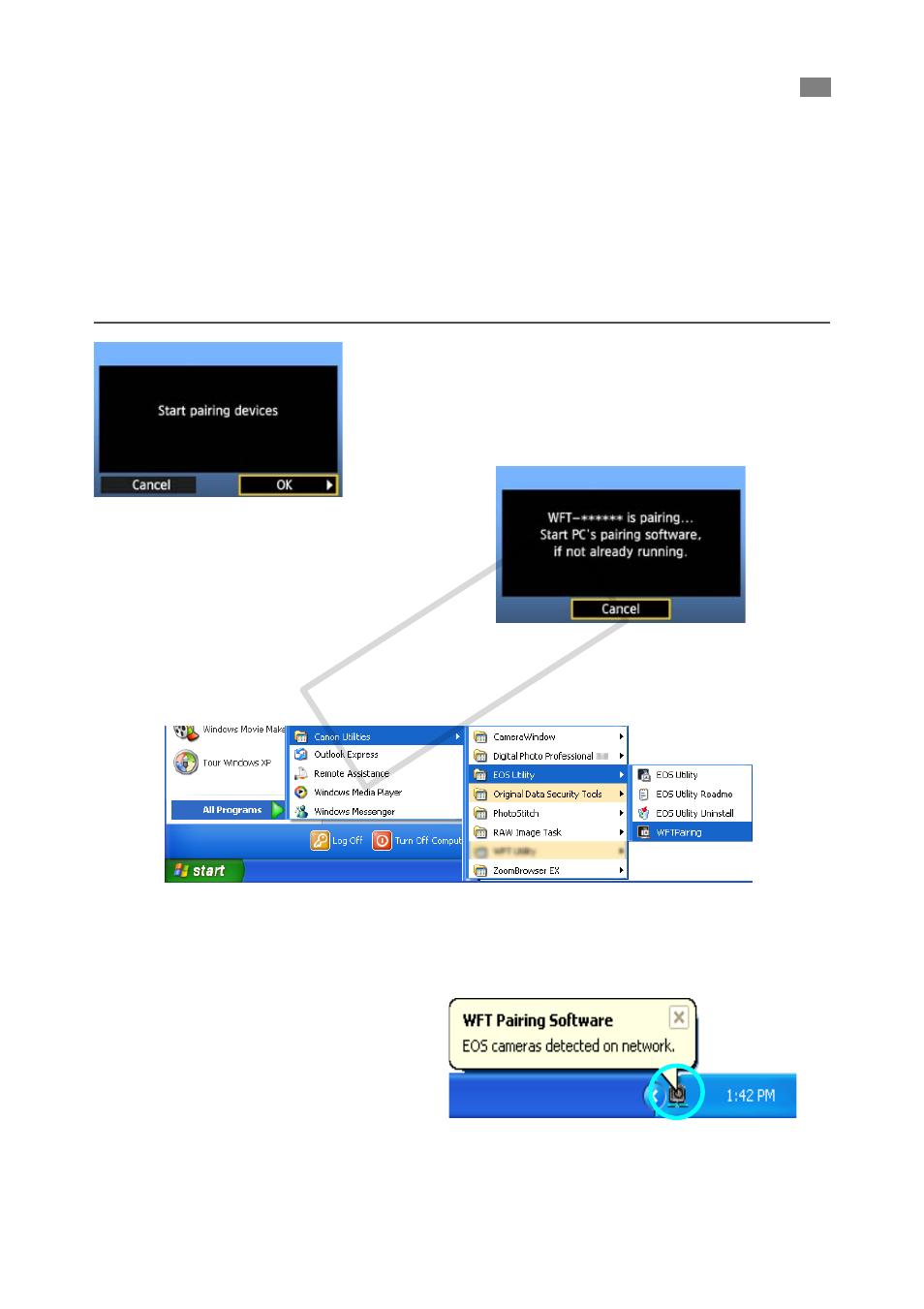
44
These instructions are continued from Chapter 1.
With EOS Utility, you can use the included WFT Pairing Software to establish a connection
between the transmitter and a computer.
WFT Pairing Software is installed automatically during easy installation of the software
provided with the camera. If it is not installed, install it on the computer for communication with
the transmitter before this procedure.
The configuration procedure is as follows, using Windows XP as an example.
1
First, the pairing screen is displayed.
Turn the <5> dial to select [OK]. When you press
<0>, the following message is displayed. Here,
****** represents the last six digits of the MAC
address of the WFT-E2 II for the connection.
2
Start the pairing software.
Normally, it is installed in the same location as
EOS Utility.
X
After the pairing software starts up, an icon is
displayed in the task bar.
X
When the camera is detected, a message is
displayed.
Configuring EOS Utility Communication Settings
COP
Y
