Using the wizard to establish a connection, Selecting the wireless network, E p.21 – Canon Wireless File Transmitter WFT-E2 II A User Manual
Page 21: Cop y
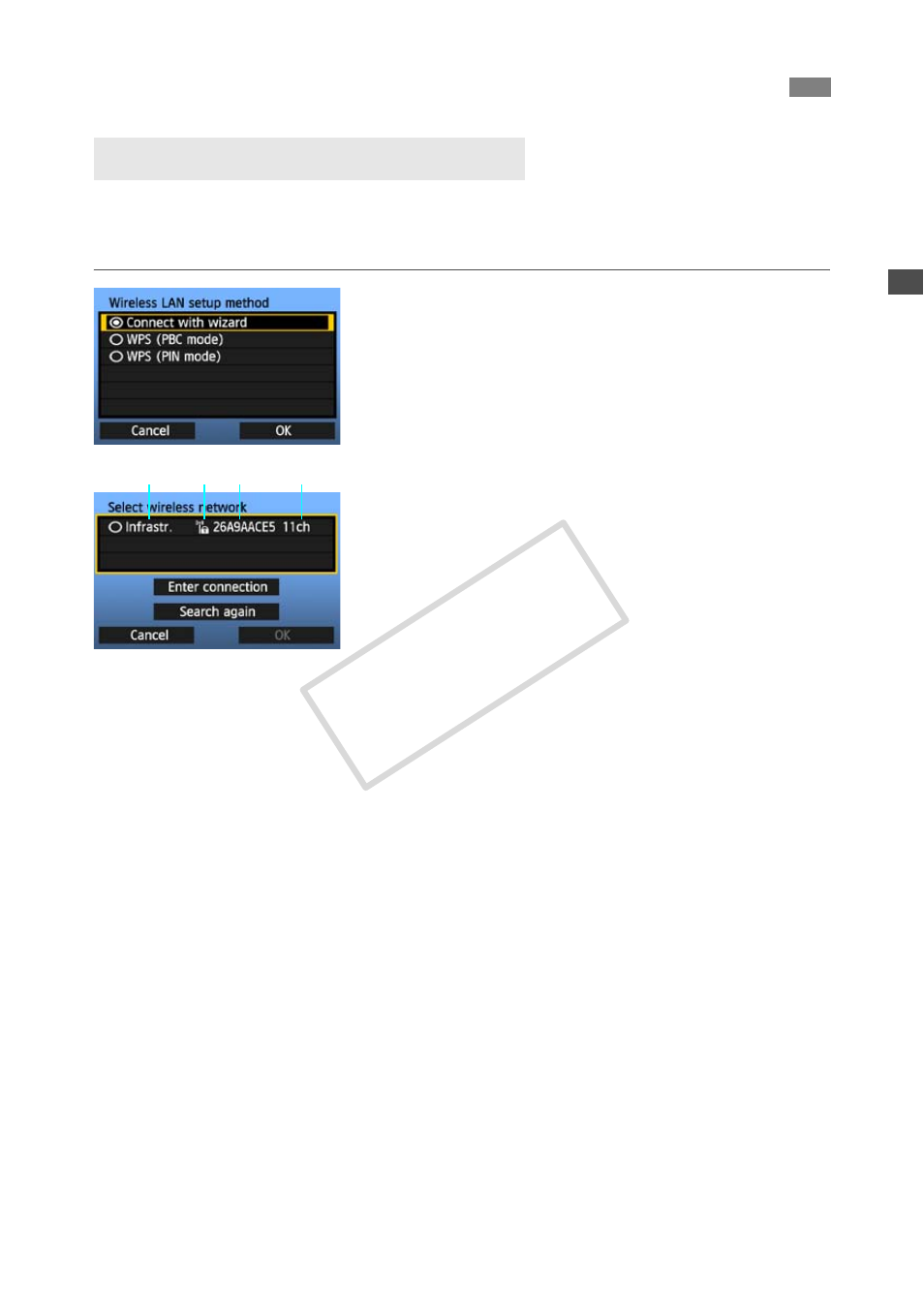
21
When you select [Connect with wizard], active wireless LAN terminals in your area are listed,
accompanied by information about them. Select the SSID (or ESS-ID) of your desired wireless
LAN terminal.
1
Select [Connect with wizard].
Turn the <5> dial to select [Connect with
wizard], and then press <0>.
2
Select the wireless LAN terminal.
To select the wireless LAN terminal, press <0>.
Turn the <5> dial to select the wireless LAN
terminal, and then press <0>.
Select [OK] and press <0> to go to the next
screen.
1
Indicates whether the device is in infrastructure or ad hoc mode
2
An icon is displayed if the wireless LAN terminal is encrypting communication
3
Indicates the first 9 characters of the SSID
4
Indicates the channel used
Encryption by Wireless LAN Terminals
If the wireless LAN terminal is encrypting communication, select the corresponding method in
[Authentication] and [Encryption].
[Authentication]: Open system, Shared key, WPA-PSK, or WPA2-PSK
[Encryption]: WEP, TKIP, or AES
[Enter connection] and [Search again]
To configure settings for the wireless LAN terminal manually, select [Enter connection] and
press <0>. Complete the settings for the items displayed, one after another.
To search for wireless LAN terminals again, select [Search again] and press <0>.
Using the Wizard to Establish a Connection
Selecting the Wireless Network
1
2 3
4
COP
Y
