Cop y – Canon DP-V3010 User Manual
Page 7
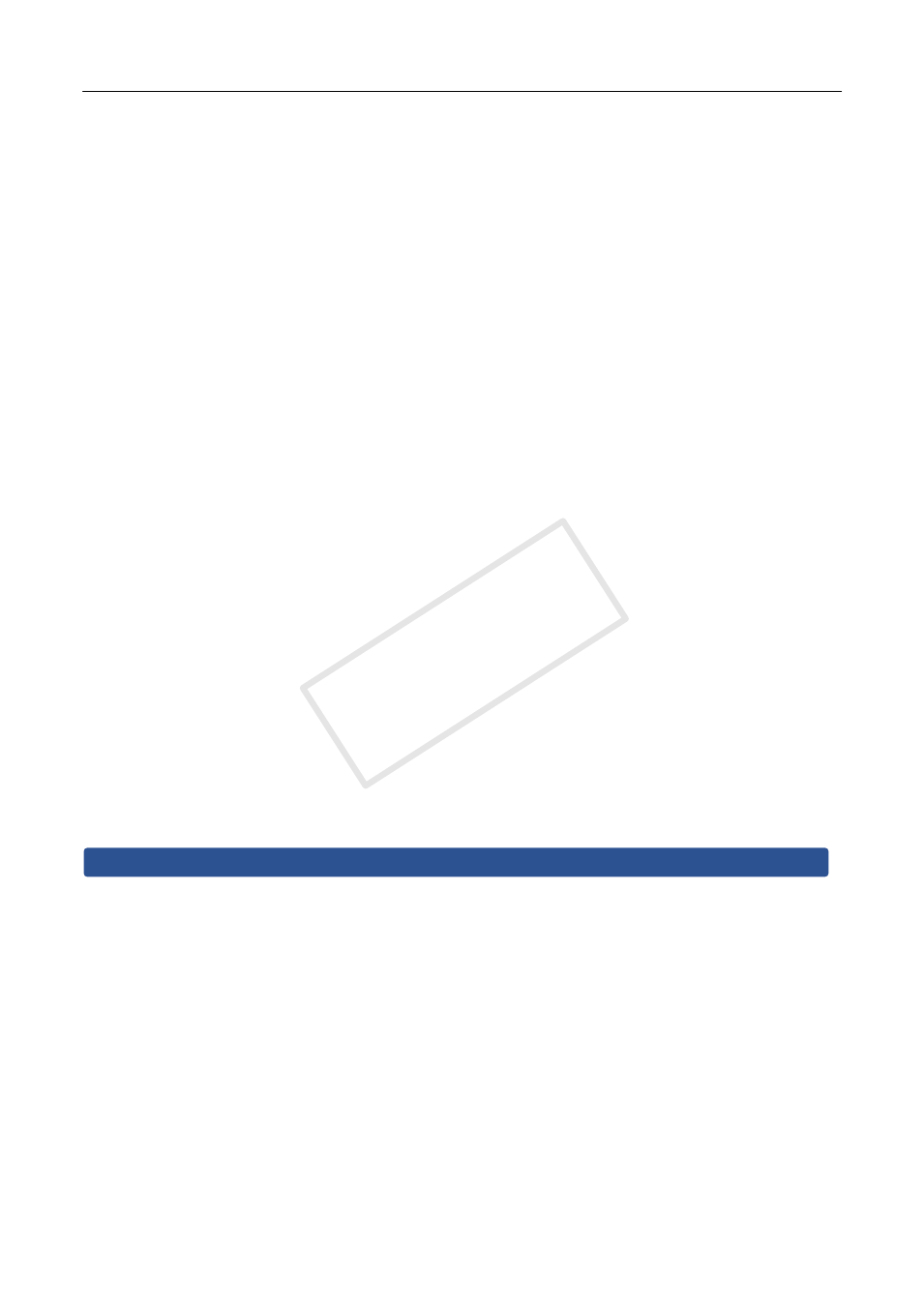
7
3. Examples of Creating LUT Files
1D-LUT: When using a Viewing LUT* for Canon Log gamma
conversion
The method of creating a LUT file (1D-LUT) using a Viewing LUT for conversion from Canon Log
gamma to WideDR gamma is described below.
* This example describes the case when using “LUT (lookup table) for Canon Log Gamma,
Canon Log 10 to WideDR 10 LUT Version 1.1”.
① Download the Viewing LUT to the PC to be used.
• Download the Viewing LUT provided by CINEMA EOS noted above from the Canon website.
② Convert the dynamic range of the Viewing LUT.
• The Viewing LUT is a 10-bit input 10-bit output 1D-LUT.
• The Viewing LUT has a black level of 4 and a white level of 1019, so perform range conversion
to adjust to the dynamic range of the display. Next, normalize to 1023 to match the LUT file
(1D-LUT) format.
Labeling the n-gradation lattice point data of the Viewing LUT as Lut (n), the n-gradation lattice
point data (LUT file (1DLUT)_n) after range conversion and normalization is obtained by the
following calculation. (n: 0 to 1023)
LUT file (1DLUT)_n = ( ( Lut (n) - 4 ) Ч 1023 ч (1019 - 4 ) ) ч 1023
All the lattice point (gradation 0 to 1023) data of the Viewing LUT is calculated based on the
above formula.
The number of bits is 32 bits (fixed value).
③ Change the format.
• Refer to “2. LUT File Configuration”.
④ Save the created LUT file to the USB memory.
• USB memory format: FAT32 or FAT16
• LUT file copy destination folder: USB memory root folder
Also refer to the Instruction manual of the display.
① Connect the USB memory on which the LUT file is saved to the USB terminal of the display.
② Select one of “User 1” to “User 7” from Picture Mode in the OSD menu.
• Set the color temperature and color gamut to arbitrary values.
③ Select “Adjustment” →“LUT Import” in the OSD menu.
• LUT Type: Select “Gamma”.
• File Name: Select the corresponding LUT file name.
④ Select “Execute”.
• LUT file import starts.
• When import is complete, the message “Import is completed.” is displayed on the screen.
Setting the display and importing the LUT file
COP
Y
