Display the line input settings (windows vista™), Avivo™ video converter – AMD ATI RADEON HD 2400 User Manual
Page 38
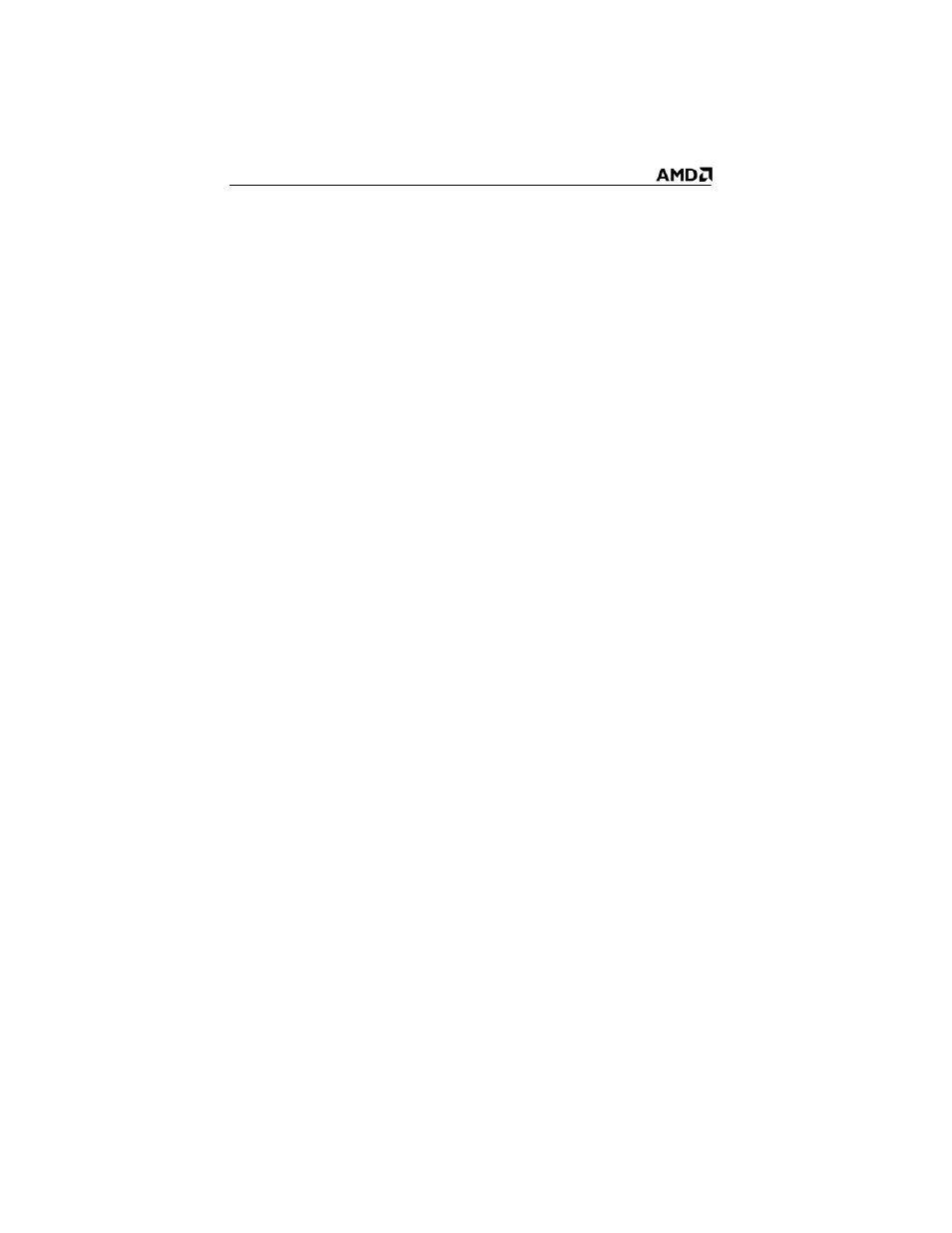
32
b) Double-click
Sounds and Audio Devices
.
c) In the
Volume
tab, select
Place volume icon in the taskbar
.
2
Click
Open Volume Controls
.
3
If the Line-In volume control is not visible, click
Options
, and then
click
Properties
.
4
Select the
Line-In
volume checkbox, and then click
OK
.
5
If the
Mute
checkbox is selected, clear it to cancel muting.
Display the Line Input settings (Windows Vista™)
1
In the taskbar, right-click the
Volume
icon, which is usually in the
lower-right corner of the desktop.
2
Choose
Recording Devices
, select the
Line In
icon, and then click
Properties
.
3
Click the
Levels
tab and then drag the volume control to increase the
volume. Click
OK
.
Avivo™ Video Converter
The wizard-based ATI Avivo™ Video Converter changes a video file from
one format to another.
Use the Avivo™ Video Converter when you want to:
• Send video files by E-mail.
• Present video files on a web site.
• Make files compatible with a specific video format.
• Reduce video file size.
• Convert video files for uploading to an Apple® iPod® Video,
Sony® PSP, or Windows® Mobile-based Portable Media Center
device.
