Addtron Technology Netphone KE1021A User Manual
Page 6
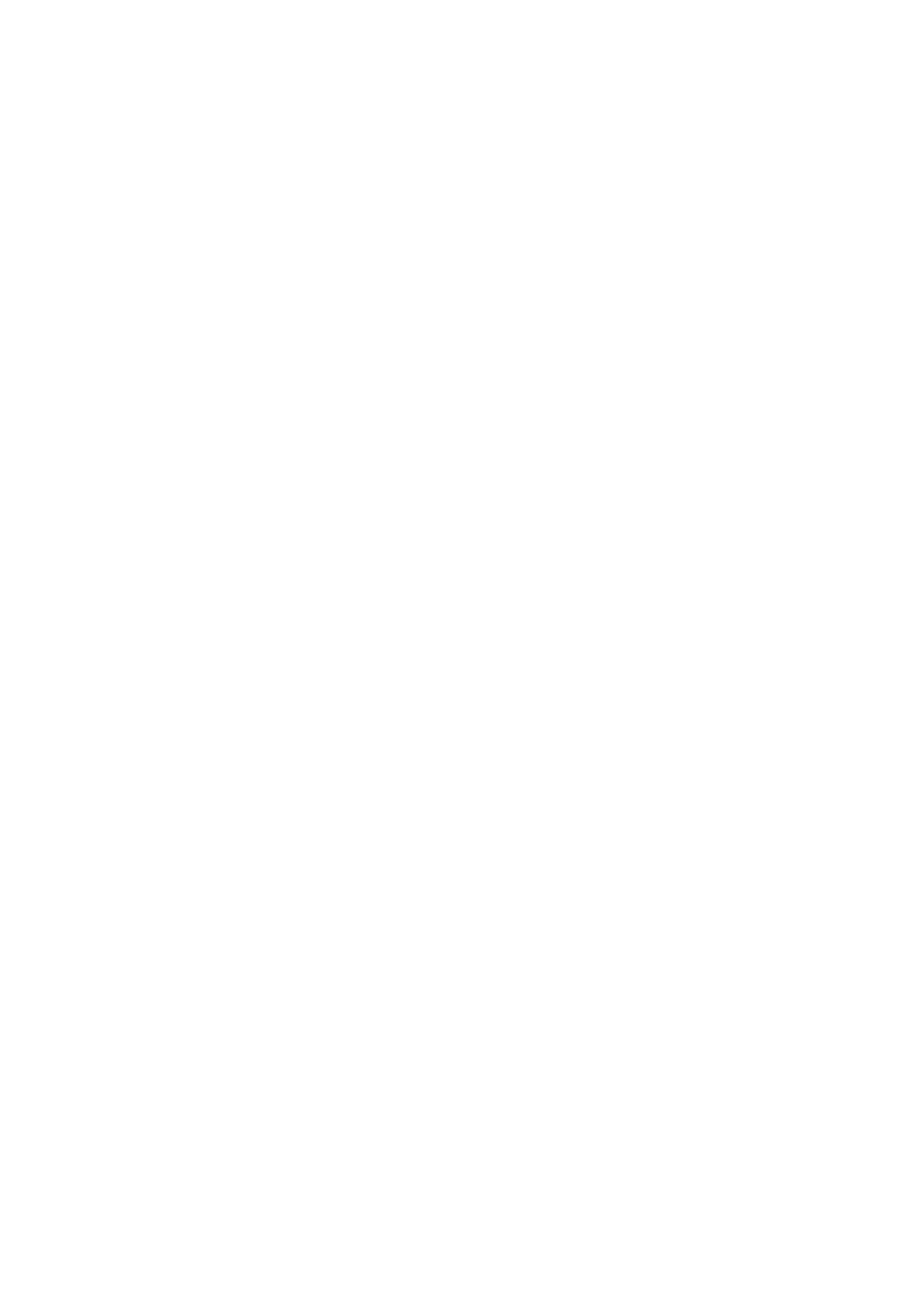
5.2.3 PPPoE Users’ Parameter Settings
Press ‘SET/OK’ to enter the main menu, and use ‘UP’ and ‘DOWN’ to scroll and select ‘TCP/IP Settings’.
A. Do not use DHCP
Press ‘SET/OK’ to enter the submenu, and use ‘UP’ and ‘DOWN’ to select ‘Use DHCP’.
Press ‘SET/OK’ to enter settings. Input 0 to disable DHCP.
B. Use PPPoE
Press ‘SET/OK’ to enter the submenu, and use ‘UP’ and ‘DOWN’ to select ‘Use PPPoE’.
Press ‘SET/OK’ to enter settings. Input 1 to enable PPPoE.
C. Set PPPoE account
Press ‘SET/OK’ to enter the submenu, and use ‘UP’ and ‘DOWN’ to select ‘PPP Identity’.
Press ‘SET/OK’ to enter settings. Continue pressing a number key to change the letter, and press the ‘#’ key
to confirm it.
D. Set PPPoE Password
Press ‘SET/OK’ to enter the submenu, and use ‘UP’ and ‘DOWN’ to select ‘PPP Identity’.
Press ‘SET/OK’ to enter settings. Continue pressing a number key to change the letter, and press the ‘#’ key
to confirm it.
E. If DNS IP is requested
Press ‘SET/OK’ to enter the submenu, and use ‘UP’ and ‘DOWN’ to select ‘DNS1’.
Press ‘SET/OK’ to enter settings and configure your ‘DNS1’.
If a spare DNS is requested, press SET/OK to enter the submenu and select DNS2 by pressing UP and
DOWN; or you may press SET/OK to enter setting menu and configure your DNS2.
NOTE: When you finish setting up, press ‘SET/OK’ to confirm or ‘ESC’ to cancel. If you input your setting
accordingly, the LCD will display the new setting. Otherwise, the LCD will display ‘Input Invalid’; press
ESC to return to your previous setting.
5.2.4 Static IP Users’ Parameter Settings
Press ‘SET/OK’ to enter the main menu, and use ‘UP’ and ‘DOWN’ to scroll and select ‘TCP/IP Settings’.
A. Do not use DHCP
Press ‘SET/OK’ to enter the submenu, and use ‘UP’ and ‘DOWN’ to select ‘Use DHCP’.
Press ‘SET/OK’ to enter settings. Input 0 to disable DHCP.
B. Set Local IP
Press ‘SET/OK’ to enter the submenu, and use ‘UP’ and ‘DOWN’ to select ‘Local IP’.
Press ‘SET/OK’ to enter settings. Input the IP address. Use the ‘*’ key for the dot.
C. Set subnet mask
Press ‘SET/OK’ to enter the submenu, and use ‘UP’ and ‘DOWN’ to select ‘Subnet Mask’.
Press ‘SET/OK’ to enter settings. Input the IP address. Use the ‘*’ key for the dot.
D. Set Router IP
Press ‘SET/OK’ to enter the submenu, and use ‘UP’ and ‘DOWN’ to select ‘Router IP’.
Press ‘SET/OK’ to enter settings. Input the IP address. Use ‘*’ key for the dot.
E. Set DNS IP
Press ‘SET/OK’ to enter the submenu, and use ‘UP’ and ‘DOWN’ to select DNS IP.
Press ‘SET/OK’ to enter settings. Input the IP address. Use ‘*’ key for the dot.
If a spare DNS is requested, press SET/OK to enter the submenu and select DNS2 by pressing UP and
DOWN; or you may press SET/OK to enter setting menu and configure your DNS2.
