Functions – Addtron Technology Netphone KE1021A User Manual
Page 11
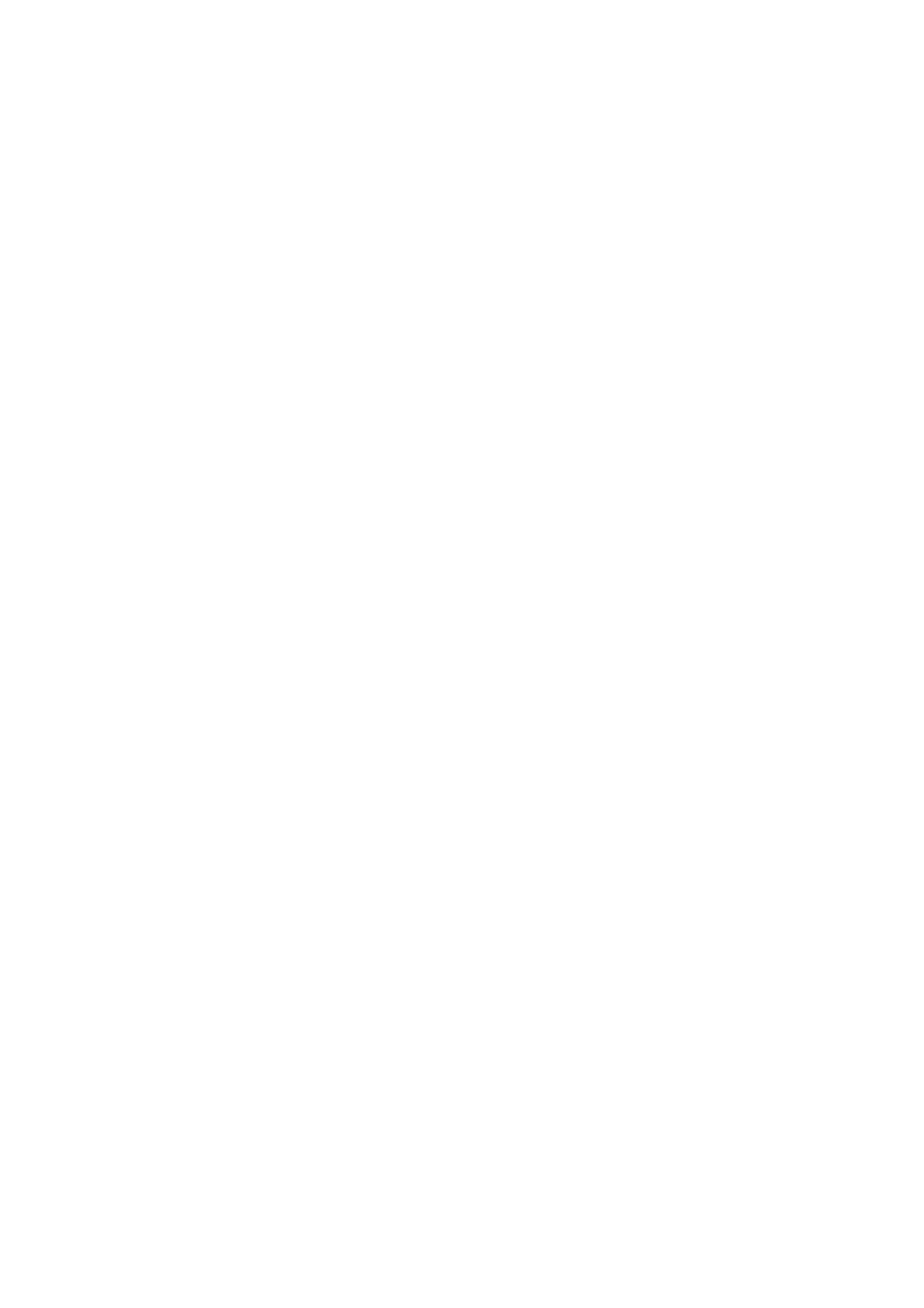
B. Host initiates the Conference by dialing, host access number + #.
C. Participant dials participant access number + #. Participant will hear the prompt ‘To join a conference, press 1.
To listen to a conference recording, press 2. To access your messages, press 3. To leave a voice mail, press the
star key’. Participant should then press 1 and will hear the prompt “Please enter conference ID”. Participant
should then enter the conference ID (Host’s Phone number) followed by #. Finally Participant will hear the
prompt “Please enter the conference password followed by the # key” and should then enter the Participant
password followed by # to enter the conference.
D. Other participants can follow the same process as mentioned in C. to join the conference.
Note: Participants who only have a regular phone and are located in USA, Hong Kong or Taiwan can enter the
conference from their regular phone by dialing the local access number (contact us for details) and once connected
can dial participant access number + # as above. Otherwise the participant can only be invited into the conference
by host
7. Functions
7.1 Redial
After the phone is hung up, pick up the handset, and press ‘REDIAL’ to dial the last dialed number.
7.2 Adjusting Handset and Speaker Volumes
During the phone call, press ‘VOL+’ to increase the volume and press ‘VOL-’ to lower the volume.
NOTE: Volume is reset to default volume when the phone is turned off or restarted
7.3 Review Incoming and Outgoing Call Information
Press ‘SET/OK’ to enter the main menu, and use ‘UP’ and ‘DOWN’ to scroll and select ‘PhBook Settings’ to
view incoming and dialed calls information.
7.3.1Review Missed Calls
Press ‘SET/OK’ to enter the submenu, and use ‘UP’ and ‘DOWN’ to select ‘Missed call’.
Press ‘SET/OK’ to enter, and use ‘UP’ and ‘DOWN’ to select the phone number. Press ‘CALL’ to launch.
When the missed number is displayed on the screen, press SET/OK and then input contact person
information, press SET/OK to save this number.
7.3.2Review Received Calls
Press ‘SET/OK’ to enter the submenu, and use ‘UP’ and ‘DOWN’ to select ‘Received calls’.
Press ‘SET/OK’ to enter, and use ‘UP’ and ‘DOWN’ to select the phone number. Press ‘CALL’ to launch.
You could check your call duration.
When the received call number is displayed on the screen, press SET/OK and then input contact person
information, press SET/OK to save this number.
7.3.3Review Dialed Number
Press ‘SET/OK’ to enter the submenu, and use ‘UP’ and ‘DOWN’ to select ‘Dialed Number’.
Press ‘SET/OK’ to enter, and use ‘UP’ and ‘DOWN’ to select the phone number. Press ‘CALL’ to launch
You could check your call duration.
Note: For Missed calls, Received calls and Dialed number, you can at most store 80 pieces records
under each menu. When the record has reached this limit, the earliest records would be removed
automatically. In case of power break or system reboot, all records would be lost.
Calling duration showed on the screen is only for your reference,for the exact calling duration, please
refer to the Gatekeeper billing system.
7.4 Use PhoneBook
Press SET/OK to the main menu and use UP and DOWN to select ‘PhBook Settings’
