Operation panel – Brother PC660LA User Manual
Page 15
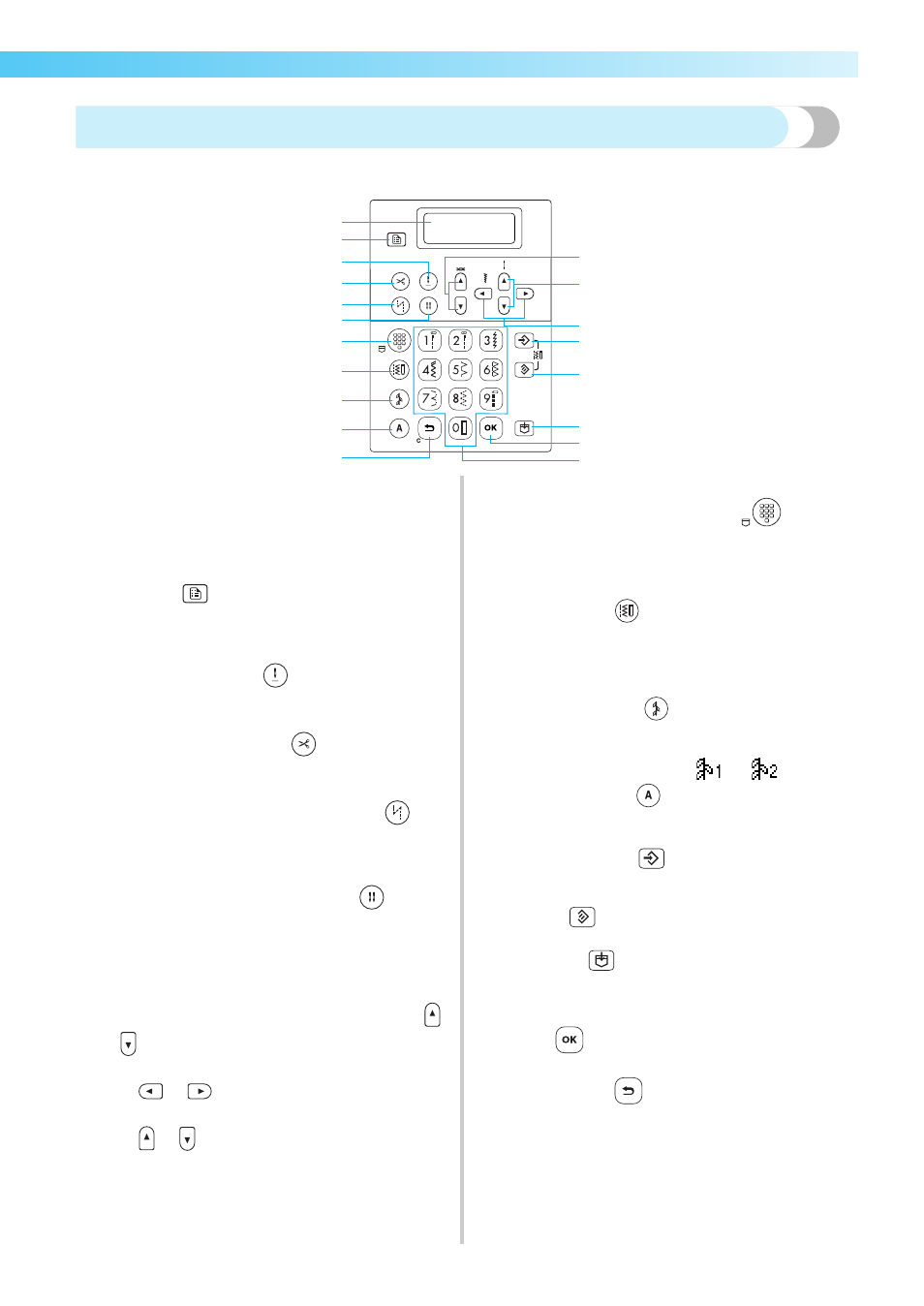
Names of Machine Parts and Their Functions 13
—— — — — — — — — — — — — — — — — — — — — — — — — — — — — — — — — — — — — — — — — — — — — — — — — — — — —
Operation panel
The operation panel, located on the front at the right of the sewing machine, consists of the LCD (liquid crystal
display) and keys for specifying various sewing settings.
a LCD (liquid crystal display)
Settings for the selected stitch and error messages for
incorrect operations appear in the LCD. Use keys b
and g through s, described below, to display various
items and select the settings. For details, refer to
“Understanding the LCD Screens” (page 18).
b Settings key
Press this key to select sewing settings, such as for left/
right mirror imaging, or other settings such as the
operation beep.
c Needle stop position key
Press this key to select where the needle is positioned
when the sewing machine is stopped.
d Automatic thread cutting key
Press this key to select the automatic thread cutting
setting. Press this key again to cancel the setting.
e Automatic reverse/reinforcement stitch key
Press this key to select the automatic reverse/
reinforcement stitching setting. Press this key again to
cancel the setting.
f Needle mode selection key (single/twin)
Press this key to select the twin needle sewing setting.
Each time this key is pressed, the setting switches
between that for single needle sewing and for twin
needle sewing.
g Thread tension keys
The thread tension is usually set automatically. Press
or
to adjust the thread tension setting.
h Stitch width keys
Press
or
to adjust the stitch width setting.
i Stitch length keys
Press
or
to adjust the stitch length setting.
■ Stitch mode keys (j-m)
j Preset utility stitch/saved pattern key
Press this key to select the utility stitch assigned to a numeric
key or to retrieve a pattern that has been saved.
Each time this key is pressed, the machine switches between
the preset utility stitch mode and the saved pattern mode.
k Utility stitch key
Press this key to select a straight stitch, zigzag stitch,
buttonhole, blind hem stitch, or other stitches
commonly used in garment sewing. Use the numeric
keys to type in the number of the desired stitch.
l Decorative stitch key
Press this key to select a decorative stitch, satin stitch, cross-
stitch or decorative satin stitch. Each time this key is pressed,
the stitch group switches between
and
.
m Character stitch key
Press this key to select a character stitch. Each time this key
is pressed, the font switches to one of the three available.
n Manual memory key
Press this key to save the adjusted thread tension and
stitch width and length settings.
o Reset key
Press this key to reset the selected stitch to its original settings.
p Memory key
Press this key to save stitch patterns, such as combined
patterns and My Custom Stitch patterns, in the sewing
machine's memory.
q OK key
Press this key to apply the selection or perform the operation.
r Cancel/clear key
Press this key to cancel the operation and return to the
previous screen.
In addition, pressing this key removes the last pattern
added when combining characters or decorative stitches.
s Numeric keys
Use these keys to quickly select one of the ten most
often used stitches. When selecting other stitches, use
these keys to type in the number of the desired stitch.
1
2
3
4
5
6
H
I
G
7
8
9
D
E
F
0
A
B
C
